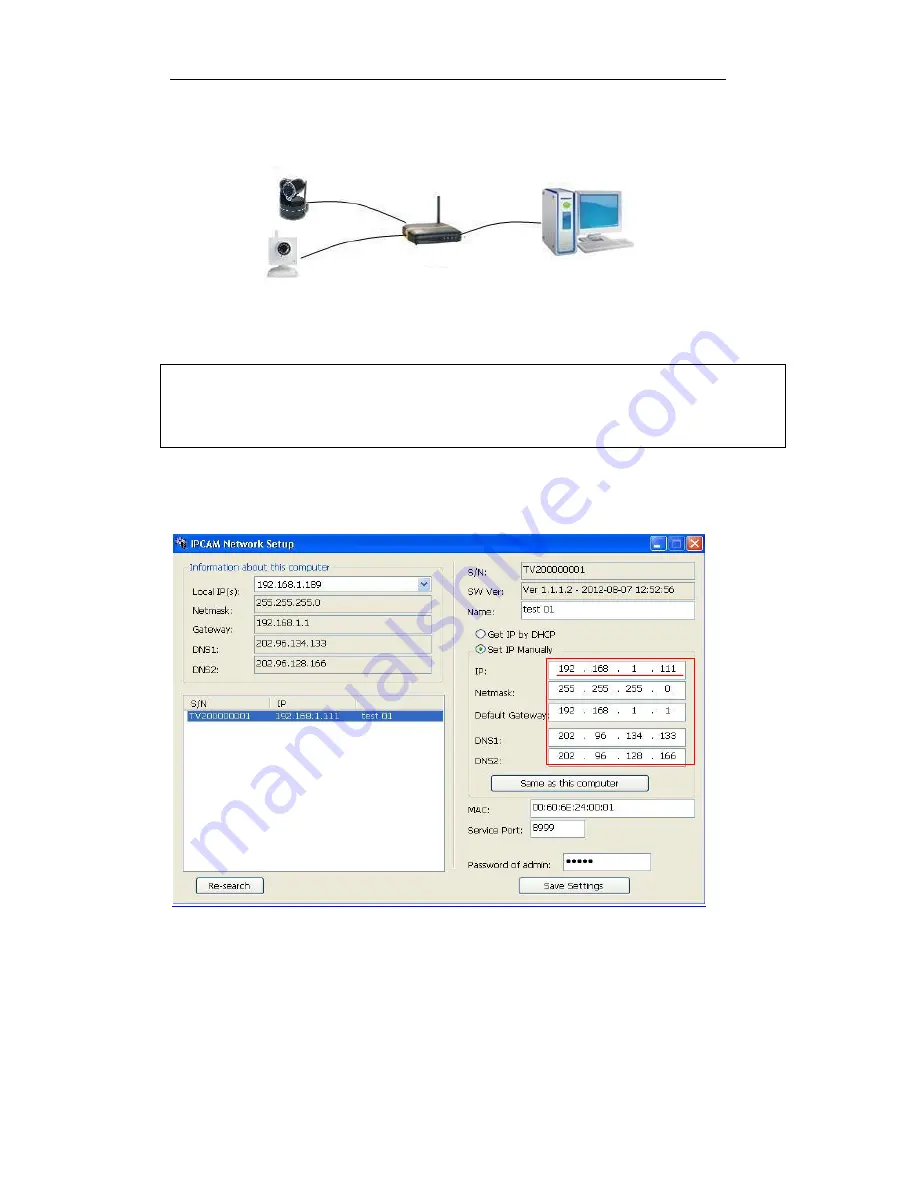
IPCAM User Manual
11
4
Visit Ip Camera in LAN
4.1
Connect in LAN
Picture 10
Connection between Several IP camera and router
4.2
Search and set device IP address
Please note before searching IP camera:
1:
Make sure IP camera has a good connection with power and network.
2
:T
h
e router should be opened DHCP(
Dynamic host configuration protocol) because the factory setting
status of IP camera is to obtain automatically IP camera.
3
:When
p
ower
ing CPT2IP
,
expect to
wait 20 second
s
for unit to power up
Search IP camera
When we run Search tool" IP camera Tool", we can find the IP camera showing IP
address, Port, Name. If we use Wi-fi connection, we will find Wi-fi IP address. For
the details, we can view the following picture.
Picture 11
Note:(
“IP Camera Tool.exe”Program
is for
use to search IP camera address and port in
the LAN. The tool can't search IP camera IP address and port in the WAN.
There are 3 situations:
1
Can
not find the device and
(
re-search
) can not locate it
in the LAN, please check whether the power
and network cable are working properly.
2
Searching
for
the device in LAN, all the devices will be listed as shown in Picture 12.
3
Devices installed in the LAN, but not in the same network segment where the computer and the
IP Camera are in. The device's IP address will be listed, but you can not turn the camera on, just change
the


























