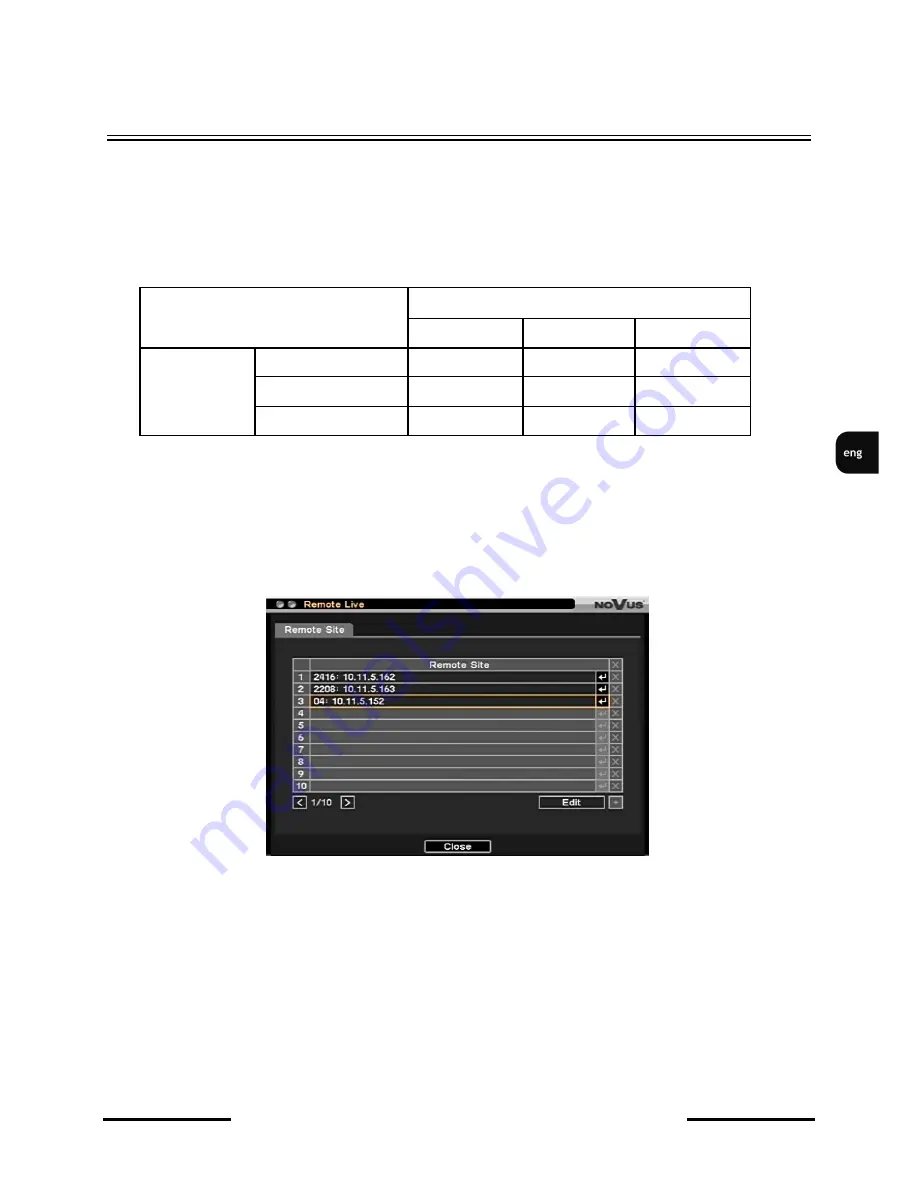
NDR-EA2104 / NDR-EA2208 / NDR-EA2416 User’s manual ver. 1.0
All rights reserved © AAT Holding sp. z o.o.
99
Remote Live DVR to DVR connection
10. Remote Live DVR to DVR connection
NDR-EA2416, NDR-EA2208 and NDR-EA2104 are equipped with the function of preview on one
DVR images from other DVRs connected to the network.
The table shown compatibility of the particular DVR models is shown below.
Select
Remote
and
Live
in order to configure connection parameters and connect with the other
DVR. Option available is from the additional menu level that is shown after press the ENTER/PAUSE
button.
After selecting said function, the following screen appears:
It is possible to define up to 100
Remote Sites
(
DVR-s using as a image servers)
using above menu.
In order to close the menu select Close. To open the above menu again select Connect position from
the additional menu that is shown after press the ENTER/PAUSE button or RMB.
Mentioned menu is described on the next site.
SERWER (sending images)
NDR-EA2104 NDR-EA2208 NDR-EA2416
KLIENT
(displaying
images)
NDR-EA2104
YES
NO
NO
NDR-EA2208
YES
YES
NO
NDR-EA2416
YES
YES
YES
Содержание NDR-EA2104
Страница 1: ...NDR EA2104 NDR EA2208 NDR EA2416 User s manual...
Страница 106: ...NDR EA2104 NDR EA2208 NDR EA2416 User s manual ver 1 0 All rights reserved AAT Holding sp z o o 106 Notes NOTES...
Страница 107: ...NDR EA2104 NDR EA2208 NDR EA2416 User s manual ver 1 0 All rights reserved AAT Holding sp z o o 107 Notes NOTES...










































