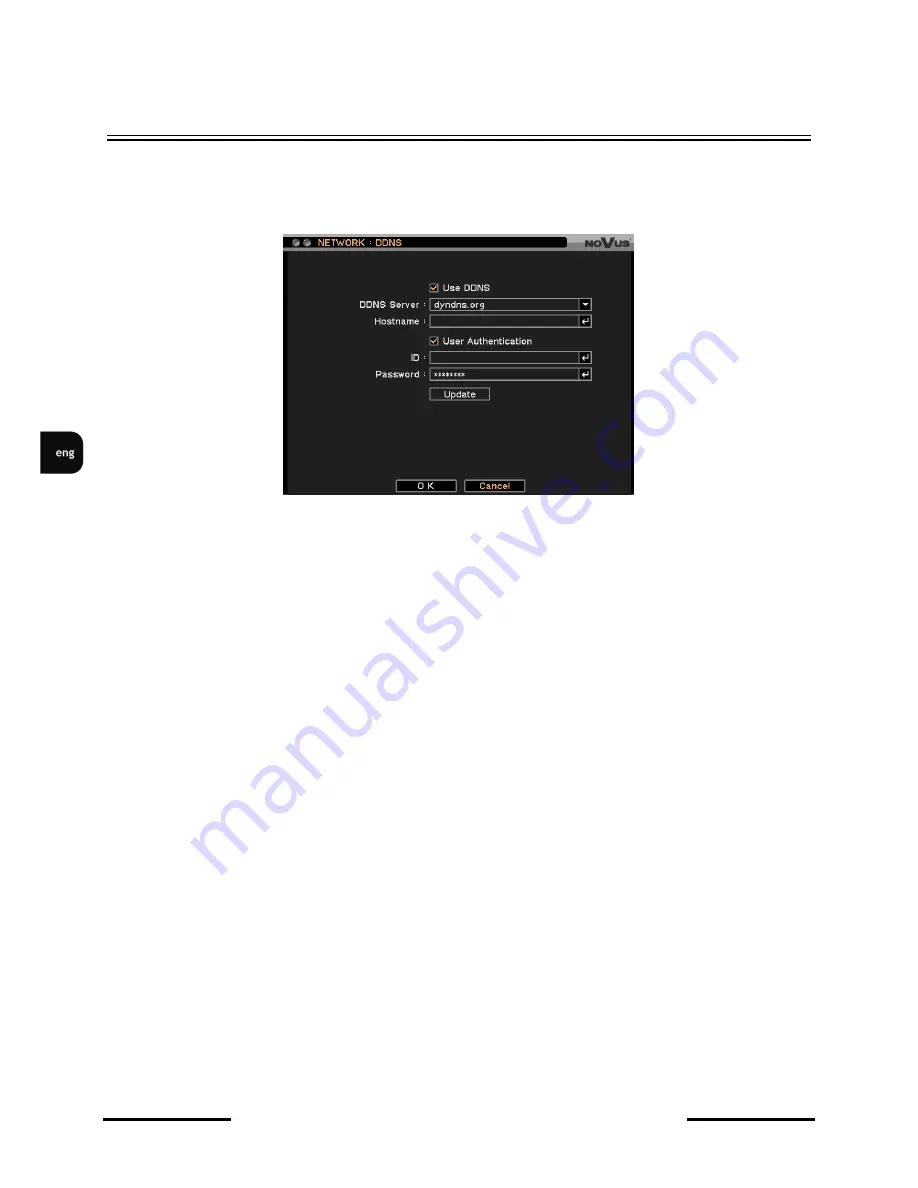
NDR-EA2104 / NDR-EA2208 / NDR-EA2416 User’s manual ver. 1.0
All rights reserved © AAT Holding sp. z o.o.
52
RECORDER’S MENU
3.5.2. DDNS
After selecting this submenu and pressing
ENTER,
the following screen appears:
DDNS address update is used for assigning a static name for dynamic IP address.
Note:
Although the DVR features the ability to manage dynamic IP addresses, activating the DDNS
service in a router connected to the DVR is advised.
Note:
Prior to configuring, please register the IP address using one of the DDNS servers available in
the DVR. www.dyndns.org server is advised.
Note:
Prior to configuring the DDNS function please contact your network administrator to obtain
the required network settings.
Hostname
allows to enter the hostname previously registered in the selected DDNS server.
User Authentication
box needs to be checked in order to enter the username and password.
ID
allows to enter the username registered in the DDNS.
Password
allows to enter user’s password from the DDNS server.
Selecting
Update
allows to update the IP address as well as checking the function operation. In case
when incorrect parameters are entered, an appropriate error message will be displayed.
Содержание NDR-EA2104
Страница 1: ...NDR EA2104 NDR EA2208 NDR EA2416 User s manual...
Страница 106: ...NDR EA2104 NDR EA2208 NDR EA2416 User s manual ver 1 0 All rights reserved AAT Holding sp z o o 106 Notes NOTES...
Страница 107: ...NDR EA2104 NDR EA2208 NDR EA2416 User s manual ver 1 0 All rights reserved AAT Holding sp z o o 107 Notes NOTES...






























