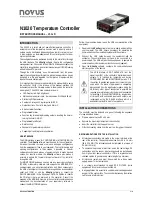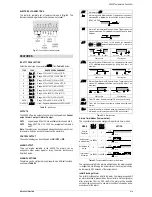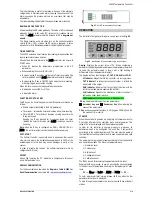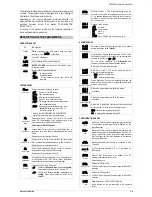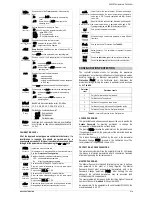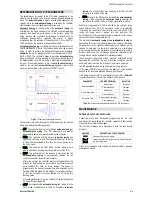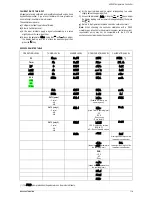NOVUS AUTOMATION
1/8
N1020 Temperature Controller
INSTRUCTIONS MANUAL – V1.1x D
INTRODUCTION
The N1020 is a small and yet powerful temperature controller. It
accepts most of the temperature sensors used in industry and its 2
outputs can be configured independently as control or alarm output.
It also embeds an auto-adaptative PID control algorithm for best
system performance.
The configuration can be performed directly on the controller or through
the USB interface. The NConfig software (free) is the configuration
management tool. Connected to the USB of a Windows computer, the
controller is recognized as a serial communications port (COM) running
with a Modbus RTU protocol.
Through the USB interface, even if disconnected from the power
supply, the configuration performed in a piece of equipment can be can
be saved in a file and repeated in other pieces of equipment that
require the same configuration.
It is important that the users read carefully this manual before using
the controller. Verify if the release of this manual matches the
instrument version (the firmware version is shown when the controller
is energized). The N1020 main characteristics are:
•
LED Display, red, high brightness;
•
Multi-sensor universal input: : thermocouples, Pt100 and 50 mV;
•
Self-tuning PID parameters;
•
2 outputs: 1 relay and 1 logical pulse for SSR;
•
Output functions: Control, Alarm1 and Alarm 2;
•
8 distinct alarm functions;
•
Programmable timer;
•
Function key for enabling/disabling outputs, resetting the timer or
turning the timer ON/OFF;
•
Programmable soft-start;
•
Rate function;
•
Password for parameters protection;
•
Capability of restoring factory calibration.
USB INTERFACE
The USB interface is used for CONFIGURING or MONITORING the
controller. The NConfig software must be used for the configuration.
It makes it possible to create, view, save and open configurations
from the equipment or files in your computer. The tool for saving and
opening configurations in files makes it possible to transfer
configurations between pieces of equipment and to make backup
copies. For specific models, the NConfig software also makes it
possible to update the firmware (internal software) of the controller
through the USB.
For MONITORING purposes you can use any supervisory software
(SCADA) or laboratory software that supports the MODBUS RTU
communication on a serial communications port. When connected to
the USB of a computer, the controller is recognized as a conventional
serial port (COM x). Use the NConfig software or consult the
DEVICE MANAGER in the Windows CONTROL PANEL to identify
the COM port that was assigned to the controller. Consult the
mapping of the MODBUS memory in the controller’s communications
manual and the documentation of your supervisory software to
conduct the MONITORING process.
Follow the procedure below to use the USB communication of the
equipment:
1.
Download the NConfig software from our website and install it on
your computer. The USB drivers necessary for operating the
communication will be installed together with the software.
2.
Connect the USB cable between the equipment and the
computer. The controller does not have to be connected to a
power supply. The USB will provide enough power to operate the
communication (other equipment functions cannot operate).
3.
Open the NConfig software, configure the communication and
start recognition of the device.
The USB interface IS NOT SEPARATE from the
signal input (PV) or the controller’s digital inputs and
outputs. It is intended for temporary use during
CONFIGURATION and MONITORING periods. For
the safety of people and equipment, it must only be
used when the piece of equipment is completely
disconnected from the input/output signals. Using the
USB in any other type of connection is possible but
requires a careful analysis by the person responsible
for installing it. When MONITORING for long periods
of time and with connected inputs and outputs, we
recommend using the RS485 interface, which is
available or optional in most of our products.
INSTALLATION / CONNECTIONS
The controller must be fastened on a panel, following the sequence
of steps described below:
•
Prepare a panel cut-out 23 x 46 mm;
•
Remove the mounting clamps from the controller;
•
Insert the controller into the panel cut-out;
•
Slide the mounting clamp from the rear to a firm grip at the panel.
RECOMMENDATIONS FOR THE INSTALLATION
•
All electrical connections are made to the screw terminals at the
rear of the controller. They accept wire sizes from 0.5 to 1.5 mm
2
(16 to 22 AWG). The terminals should be tightened to a torque of
0.4 Nm (3.5 lb in).
•
To minimize the pick-up of electrical noise, the low voltage DC
connections and the sensor input wiring should be routed away
from high-current power conductors. If this is impractical, use
shielded cables. In general, keep cable lengths to a minimum.
•
All electronic instruments must be powered by a clean mains
supply, proper for instrumentation.
•
It is strongly recommended to apply RC'S FILTERS (noise
suppressor) to contactor coils, solenoids, etc.
•
In any application it is essential to consider what can happen when
any part of the system fails. The controller features by themselves
can’t assure total protection.