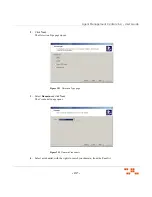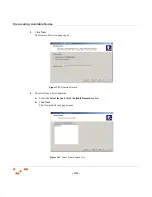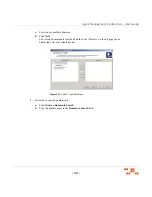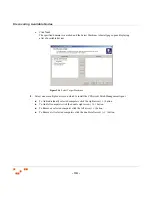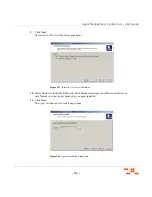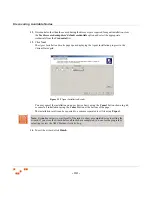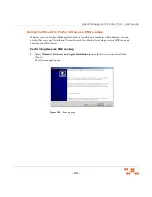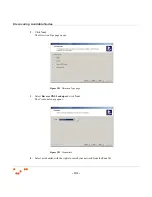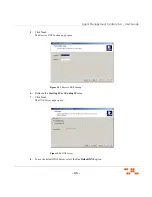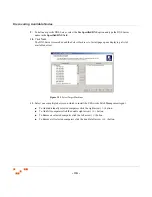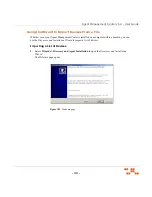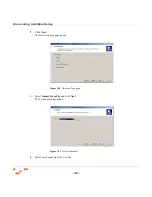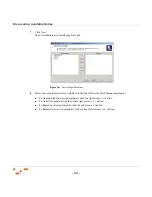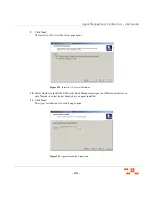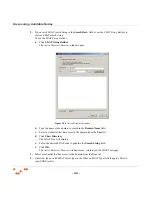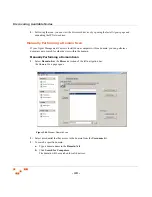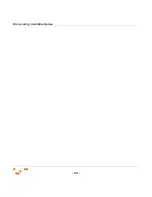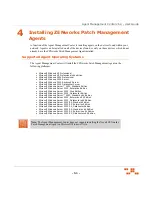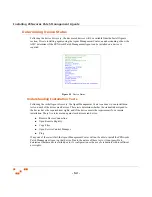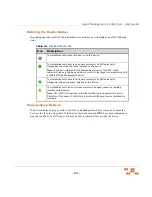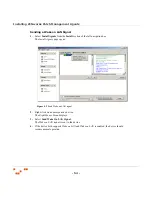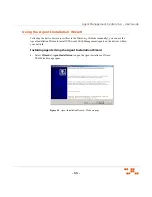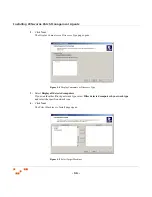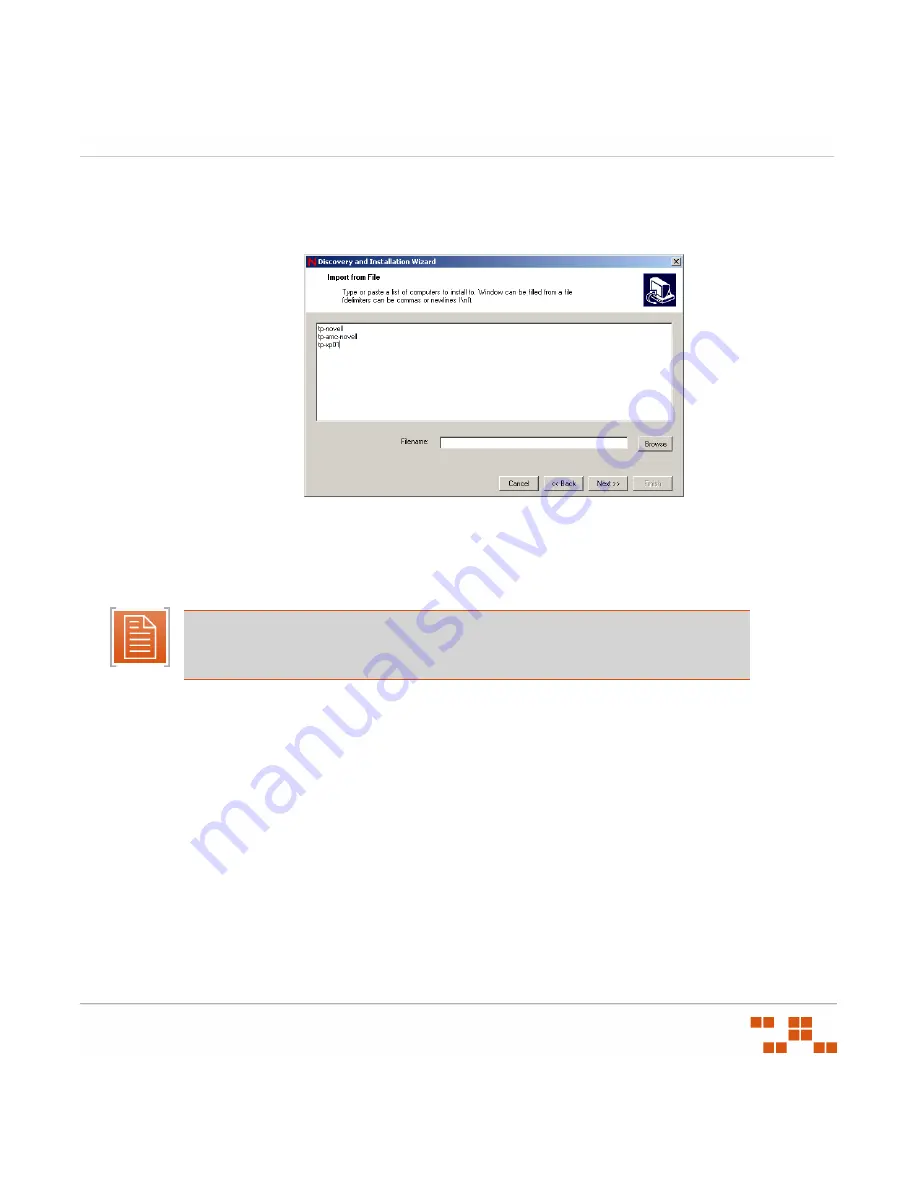
- 41 -
Agent Management Center v6.4 - User Guide
5.
Click
Next
.
The
Import from File
page opens.
6.
Type or paste the device details, or click
Browse
to open an existing text (
txt
) file that
contains the list of devices.
Figure 3.32
Import From File
Note:
You must include either a valid
WINS Computer Name
,
Fully Qualified Domain
Name
, or
IP Address
for each device. In the text (
txt
) file, valid delimiters are commas or
\n
(for a newline).
Содержание ZENWORKS PATCH MANAGEMENT 6.4 - S
Страница 1: ...User Guide Agent Management Center v6 4...
Страница 56: ...Discovering Available Nodes 50...
Страница 70: ...Installing ZENworks Patch Management Agents 64...