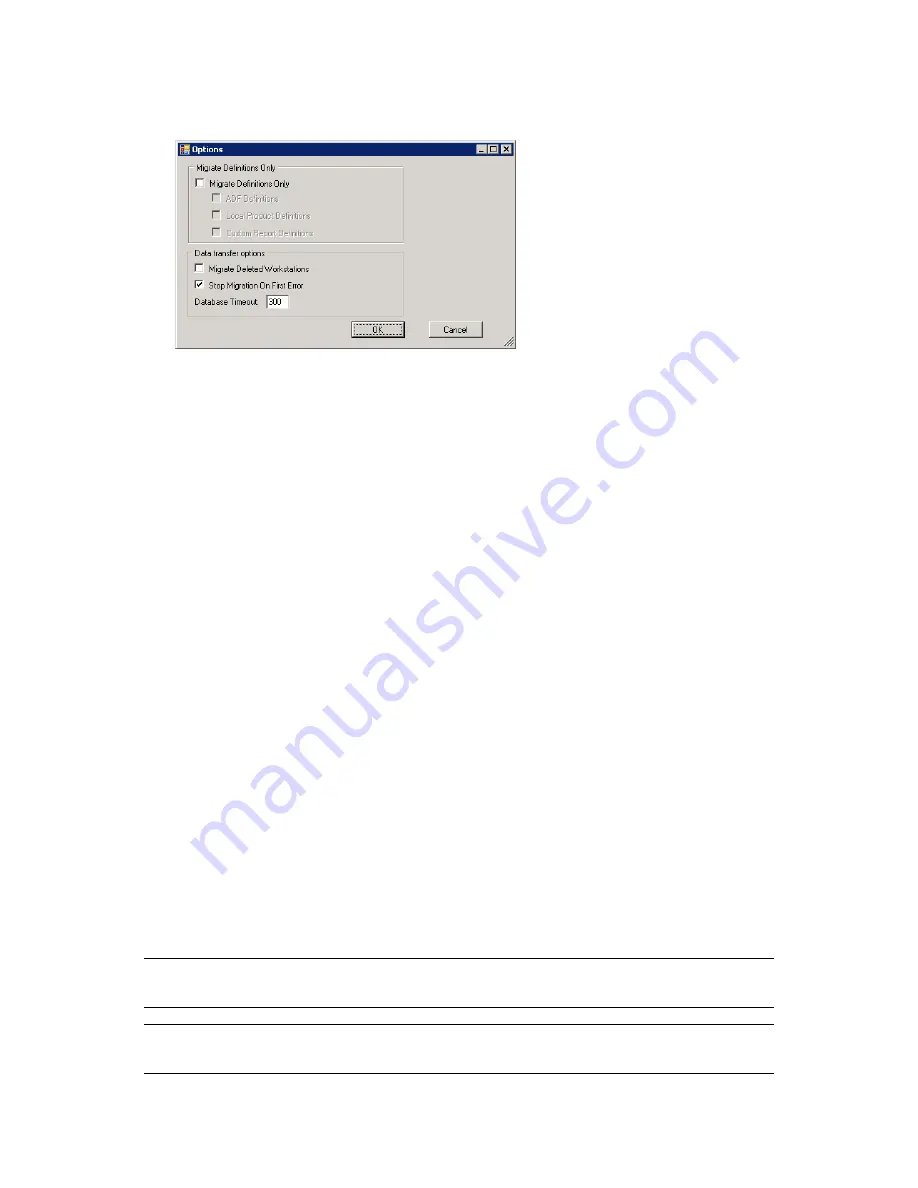
Using the Migration Utility
21
no
vd
ocx
(e
n)
7 Ja
nua
ry 201
0
3
Click
Tools > Options
to open the
Options
window.
4
Select
Migrate Definitions Only
.
5
Select
Local Product Definitions
.
6
Click
OK
.
7
Right-click
Local Products
and select
Migrate All Local Product Definitions
.
8
(Optional) To remove the local product definitions from the migration list, click
Items to
Migrate
, then right-click
All Local Product Definitions
and select
Remove ‘All Local Product
Definitions’ from migration queue
.
9
Click
Start Migration
.
The
Migration Status
tab opens and displays the migration details.
1.6.4 Migrating Asset Management Data
Migrated asset management data includes the following:
Catalog products
Discovered products
Purchase records
Licensed products (For more information on licensed product migration, see
Section 1.6.6,
“Migrating License Records,” on page 24
.)
Software collections
Contracts and date notifications
Documents
License allocations, except for the following:
Allocations associated with “upgrade from” licensed products
Demographic allocations associated with the demographic value of “none”
NOTE:
User-defined field values for catalog products and license records that are available in
ZENworks Asset Management 7.5 IR 14 are not migrated.
WARNING:
Do not migrate asset management data until you have migrated all the inventory
workstations you intend to migrate.
Содержание ZENWORKS 10 ASSET MANAGEMENT SP3 - MIGRATION GUIDE 10.3 23-03-2010
Страница 4: ...4 Novell ZENworks 10 Asset Management Migration Guide novdocx en 7 January 2010...
Страница 8: ...8 Novell ZENworks 10 Asset Management Migration Guide novdocx en 7 January 2010...
Страница 36: ...36 Novell ZENworks 10 Asset Management Migration Guide novdocx en 7 January 2010...
Страница 40: ...40 Novell ZENworks 10 Asset Management Migration Guide novdocx en 7 January 2010...
Страница 44: ...44 Novell ZENworks 10 Asset Management Migration Guide novdocx en 7 January 2010...






























