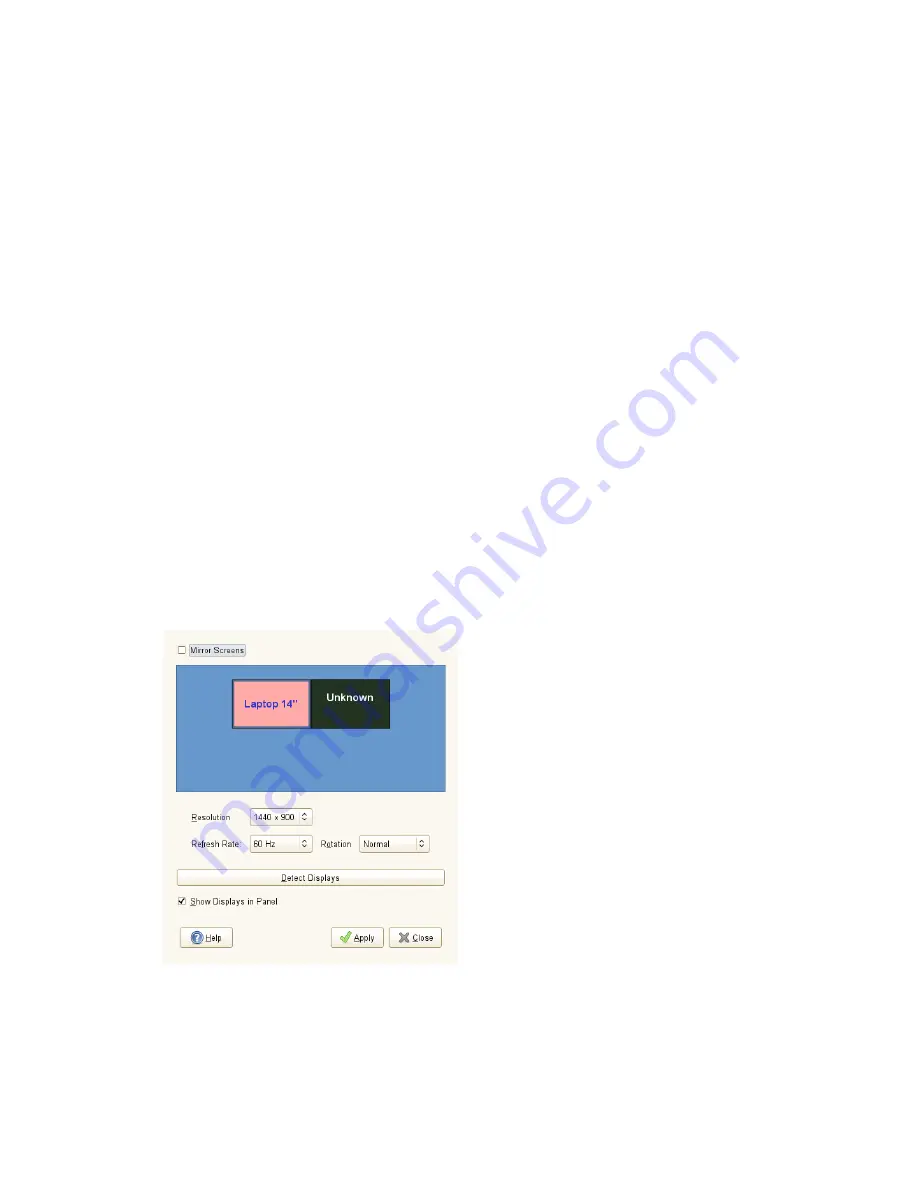
3.2.4 Configuring Screens
To specify the resolution, refresh rate and orientation for your screen or to configure
multiple screens, click Computer > Control Center > Hardware > Screen Resolution
and modify the options.
1
Press Detect Displays to detect all monitors connected to your computer.
2
To set options for any monitor, click on the monitor's icon in the blue preview
area and set its Resolution, Refresh Rate, and Rotation (orientation) using the
drop-down lists underneath.
3
If you use multiple monitors, you can set their respective positions by dragging
their icons in the blue preview area to the appropriate location. Alternatively,
you can configure your monitors to show the same image by checking Mirror
Screens.
4
To show an applet icon in your system tray which enables you to rotate your
screens, check Show Displays in Panel.
Figure 3.5
Monitor Resolution Settings Dialog
For more information about screen rotation support refer to Section “Rotating Your
Display” (Chapter 18, Using Tablet PCs, ↑Administration Guide).
56
GNOME User Guide
Содержание LINUX ENTERPRISE DESKTOP 11 - GNOME 17-03-2009
Страница 1: ...SUSE Linux Enterprise Desktop www novell com 11 March 17 2009 GNOME User Guide...
Страница 5: ...8 Backing Up User Data 125 8 1 Creating Backups 125 8 2 Restoring Data 127...
Страница 6: ......
Страница 11: ...Part I Introduction...
Страница 12: ......
Страница 24: ......
Страница 58: ......
Страница 110: ......
Страница 111: ...Part II Internet Connectivity Files and Resources...
Страница 112: ......
Страница 120: ......
Страница 130: ...Beagle Home Page http beagle project org 120 GNOME User Guide...
Страница 134: ......
Страница 138: ......






























