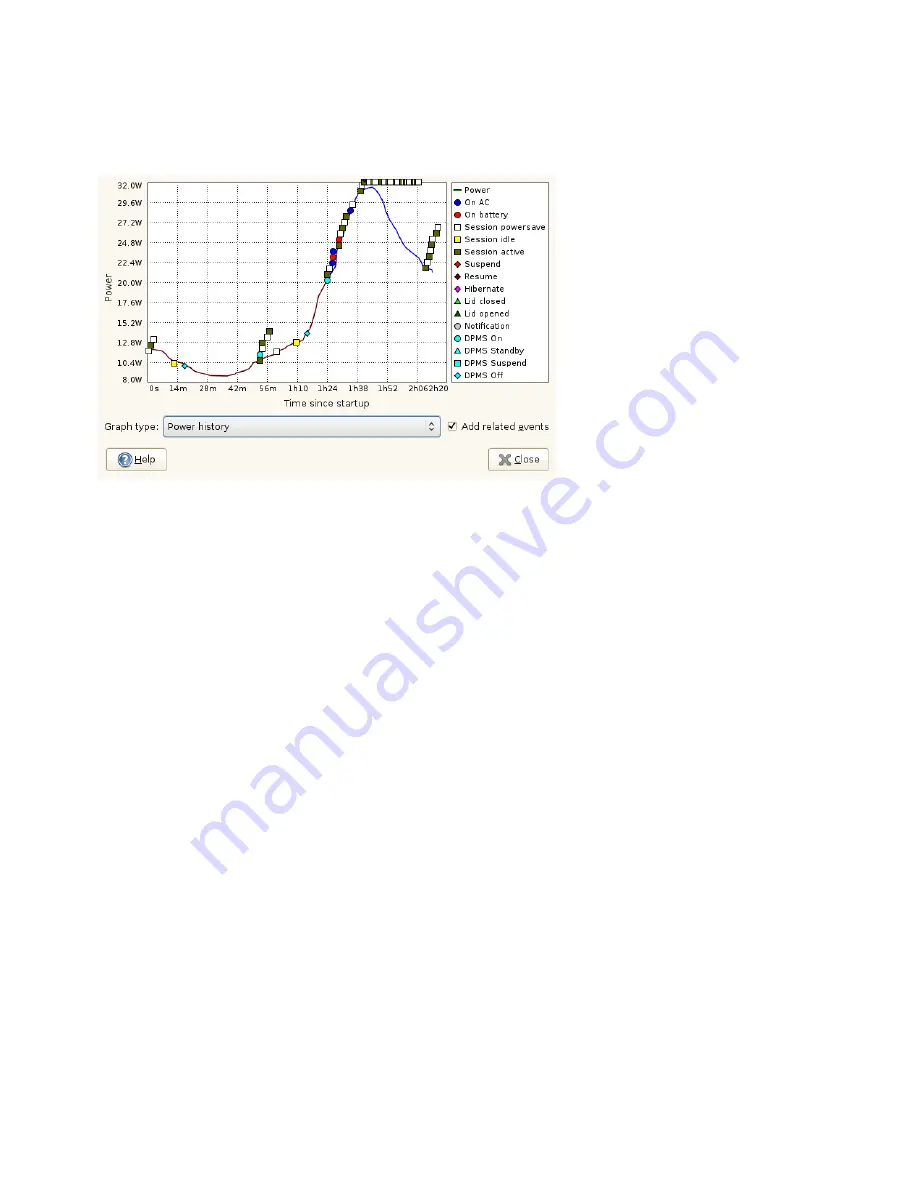
Figure 2.5
Power History Going From Battery Power to AC
The Power History graph shows the power history charge used by the composite primary
battery. The line represents the amount of power that is either being used to charge the
batteries in the system or the power being used by the system from the batteries. You
should see the line go up when processor intensive tasks are performed, and go down
when the system is at idle (or when the screen is dimmed). A legend is shown with this
graph when data events have been received.
You will not receive rate data from your computer if it is not charging or discharging,
or if the computer is suspended. This is due to hardware limitations (where the rate is
only sent from the battery management chip, rather than the power management chip
on the motherboard).
Depending on your hardware, other graphs will be available from the Graph Type menu.
You might also see additional hardware that can be accessed via the optional Devices
button.
2.10.2 Modifying Power Management
Preferences
The Power Management Preferences dialog box lets you control the LCD brightness
when your system is on AC or battery power, the idle time for the screen power-down
Working with Your Desktop
33
Содержание LINUX ENTERPRISE DESKTOP 11 - GNOME 17-03-2009
Страница 1: ...SUSE Linux Enterprise Desktop www novell com 11 March 17 2009 GNOME User Guide...
Страница 5: ...8 Backing Up User Data 125 8 1 Creating Backups 125 8 2 Restoring Data 127...
Страница 6: ......
Страница 11: ...Part I Introduction...
Страница 12: ......
Страница 24: ......
Страница 58: ......
Страница 110: ......
Страница 111: ...Part II Internet Connectivity Files and Resources...
Страница 112: ......
Страница 120: ......
Страница 130: ...Beagle Home Page http beagle project org 120 GNOME User Guide...
Страница 134: ......
Страница 138: ......






























