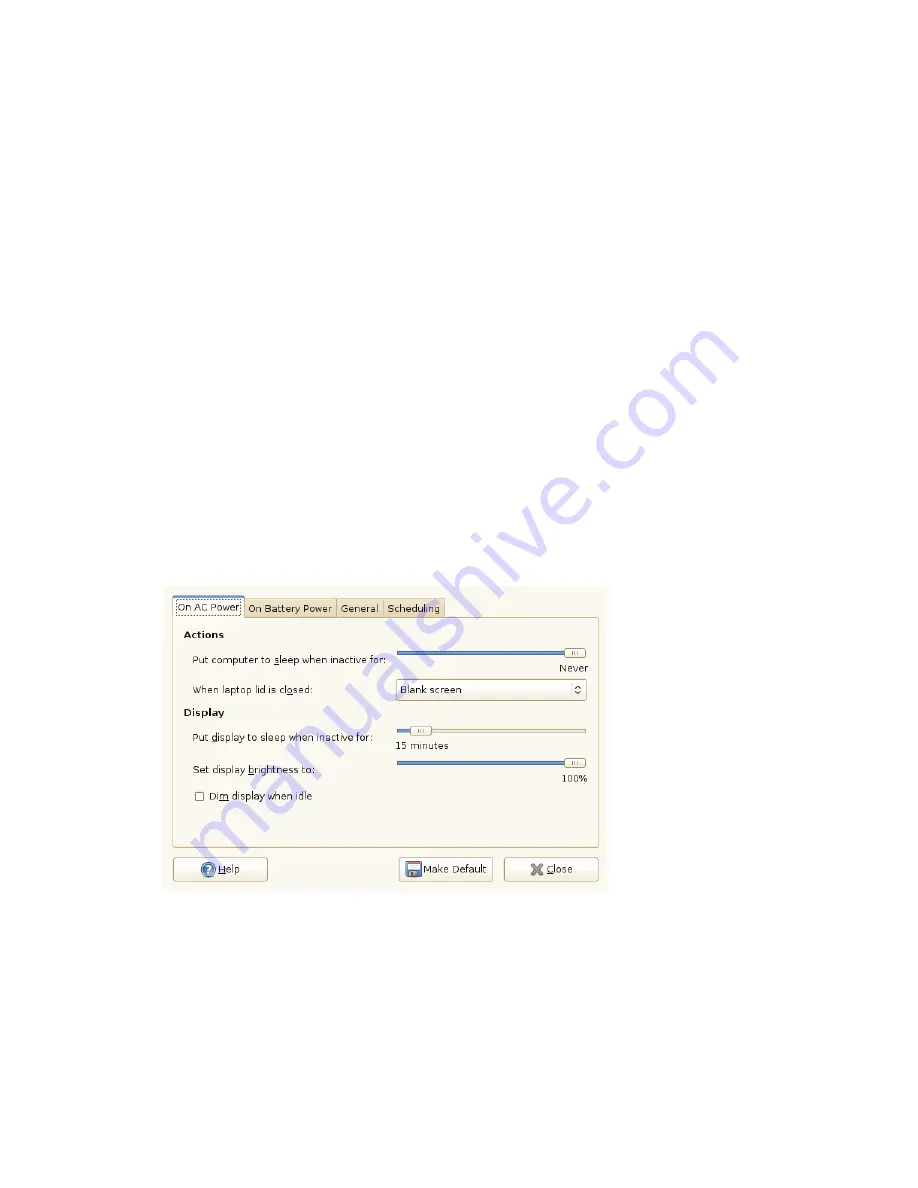
and suspend action, the actions to perform when the laptop lid is closed and the notifi-
cation area icon policy.
To access Power Management Preferences, right-click the battery icon and choose
Preferences, or click Computer > More Applications > System > Power Management.
On AC Power Preferences
Use the options on the On AC Power dialog box to automatically put your computer
to sleep when it has been inactive for a specified amount of time. When your computer
is asleep, it is turned on but in a low power mode (suspend to RAM). It takes less time
for a computer to wake up from sleep than it does for the computer to start up after
being turned off.
You can also set only the display to sleep and adjust the display brightness. If your
computer is in the middle of a task (for example, burning a DVD) that you want to
finish while you are away, set only the display to sleep.
Figure 2.6
GNOME Power Manager On AC Power Preferences
On Battery Power Preferences
Use the options on the On Batter Power dialog box to automatically put your computer
to sleep when it has been inactive for a specified amount of time, to specify what happens
when the laptop lid is closed, and what happens when battery power is critically low.
34
GNOME User Guide
Содержание LINUX ENTERPRISE DESKTOP 11 - GNOME 17-03-2009
Страница 1: ...SUSE Linux Enterprise Desktop www novell com 11 March 17 2009 GNOME User Guide...
Страница 5: ...8 Backing Up User Data 125 8 1 Creating Backups 125 8 2 Restoring Data 127...
Страница 6: ......
Страница 11: ...Part I Introduction...
Страница 12: ......
Страница 24: ......
Страница 58: ......
Страница 110: ......
Страница 111: ...Part II Internet Connectivity Files and Resources...
Страница 112: ......
Страница 120: ......
Страница 130: ...Beagle Home Page http beagle project org 120 GNOME User Guide...
Страница 134: ......
Страница 138: ......
















































