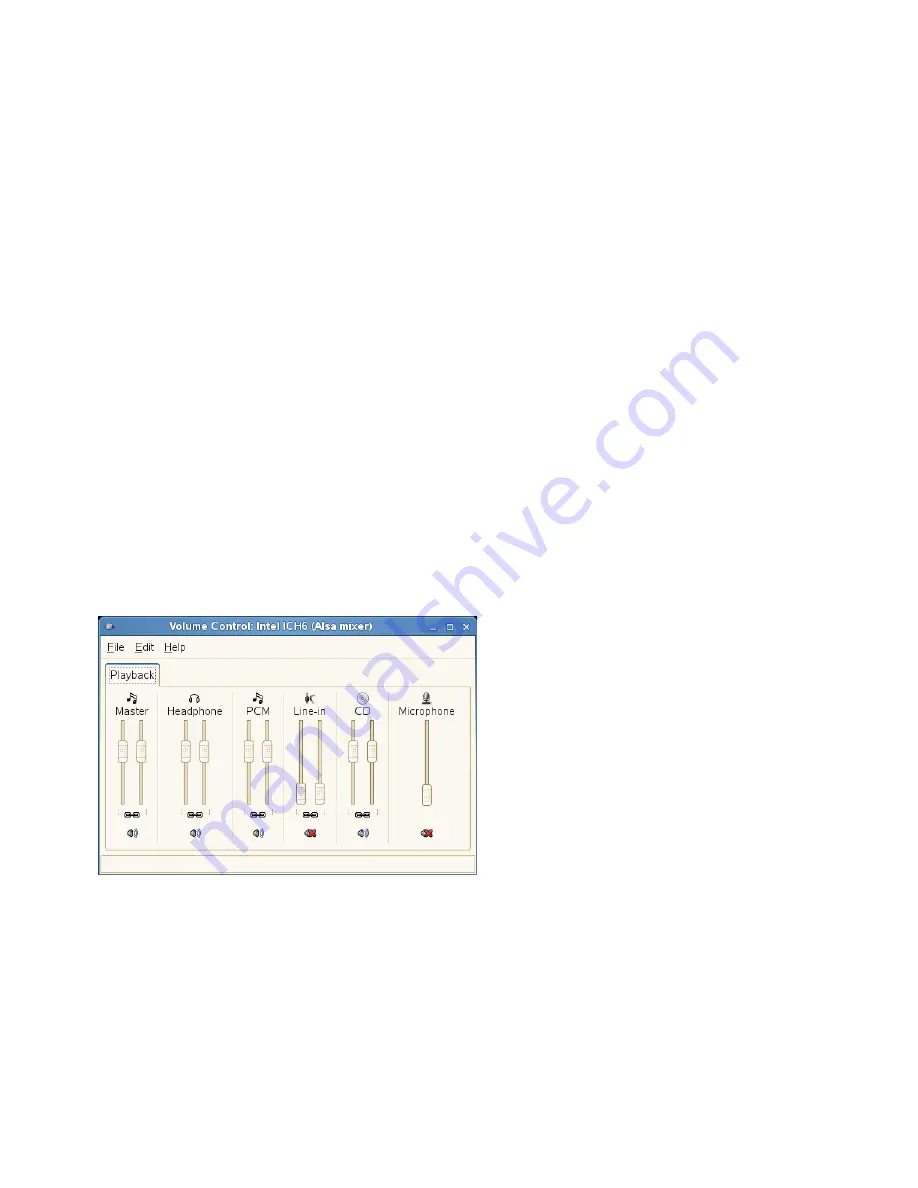
2.14 Controlling Sound
YaST automatically identifies and configures the sound cards in your computer. You
can also use the YaST Hardware module to configure your sound card manually. When
your sound card has been configured, you can control the volume and balance of the
sound with the GNOME Volume Control mixer.
GNOME uses the PulseAudio sound server by default. PulseAudio allows to control
audio “streams” of different programs with one GUI. This makes it able to, for example,
use two different programs generating audio output at the same time by sending their
output to different devices such as headphones and speakers.
If the mixer icon (a loudspeaker symbol) is not visible in the panel on your desktop,
press
Alt
+
F2
and enter
gnome-volume-control
, or click Computer > More Ap-
plications > Multimedia > Volume Control.
Left-click on the mixer icon and move the slider up or down to change the overall vol-
ume. Right-click and choose Open Volume Control for a detailed configuration dialog.
Figure 2.14
GNOME Volume Control Dialog Box
The GNOME Volume Control dialog box contains the following tabs:
Playback
Shows all playback streams currently active. You may adjust the volume of a stream
or mute it. Right-click on a stream to either terminate it or to move it to another
sound device (if available).
Working with Your Desktop
45
Содержание LINUX ENTERPRISE DESKTOP 11 - GNOME 17-03-2009
Страница 1: ...SUSE Linux Enterprise Desktop www novell com 11 March 17 2009 GNOME User Guide...
Страница 5: ...8 Backing Up User Data 125 8 1 Creating Backups 125 8 2 Restoring Data 127...
Страница 6: ......
Страница 11: ...Part I Introduction...
Страница 12: ......
Страница 24: ......
Страница 58: ......
Страница 110: ......
Страница 111: ...Part II Internet Connectivity Files and Resources...
Страница 112: ......
Страница 120: ......
Страница 130: ...Beagle Home Page http beagle project org 120 GNOME User Guide...
Страница 134: ......
Страница 138: ......






























