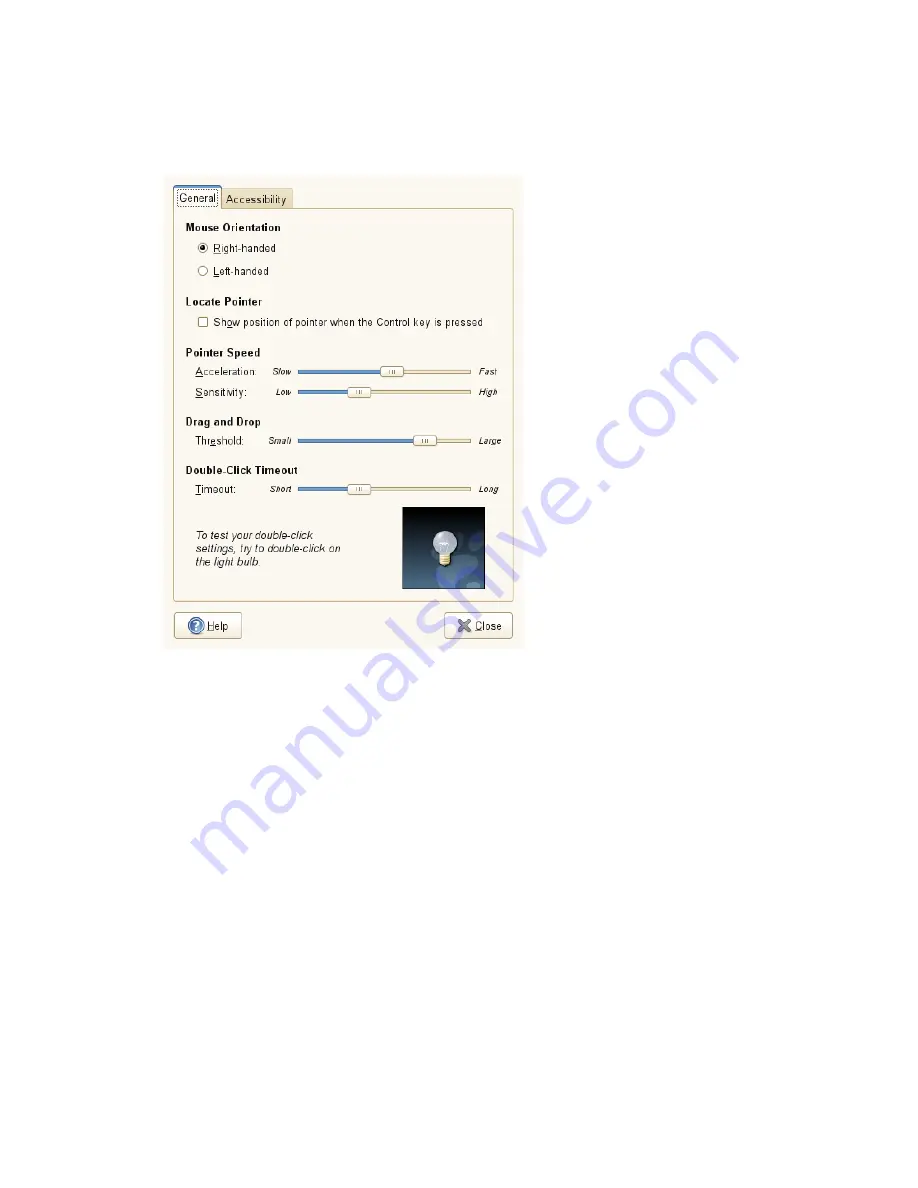
Figure 3.3
Mouse Preferences Dialog
1
The General tab is divided into several sections. Use the radio buttons in the
Mouse Orientation section to specify if the mouse buttons are configured for
left-hand or right-hand use.
2
Check the option in the Locate Pointer section on the General tab to enable a
mouse pointer animation when you press and release
Ctrl
. This feature can help
you locate the mouse pointer.
3
Use the sliders in the Pointer Speed section on the General tab to define the Ac-
celeration and Sensitivity of your mouse pointer.
4
Use the slider in the Drag and Drop section on the General tab to modify the
distance that you must move an item with the pointer before the action is inter-
preted as a drag and drop action.
5
Use the slider in the Double-Click Timeout section on the General tab to define
the maximum delay between the two clicks of a double-click. If the interval be-
54
GNOME User Guide
Содержание LINUX ENTERPRISE DESKTOP 11 - GNOME 17-03-2009
Страница 1: ...SUSE Linux Enterprise Desktop www novell com 11 March 17 2009 GNOME User Guide...
Страница 5: ...8 Backing Up User Data 125 8 1 Creating Backups 125 8 2 Restoring Data 127...
Страница 6: ......
Страница 11: ...Part I Introduction...
Страница 12: ......
Страница 24: ......
Страница 58: ......
Страница 110: ......
Страница 111: ...Part II Internet Connectivity Files and Resources...
Страница 112: ......
Страница 120: ......
Страница 130: ...Beagle Home Page http beagle project org 120 GNOME User Guide...
Страница 134: ......
Страница 138: ......






























