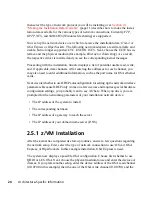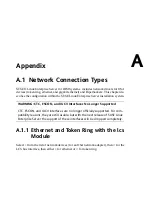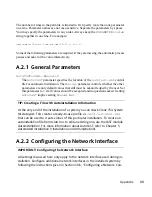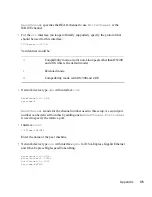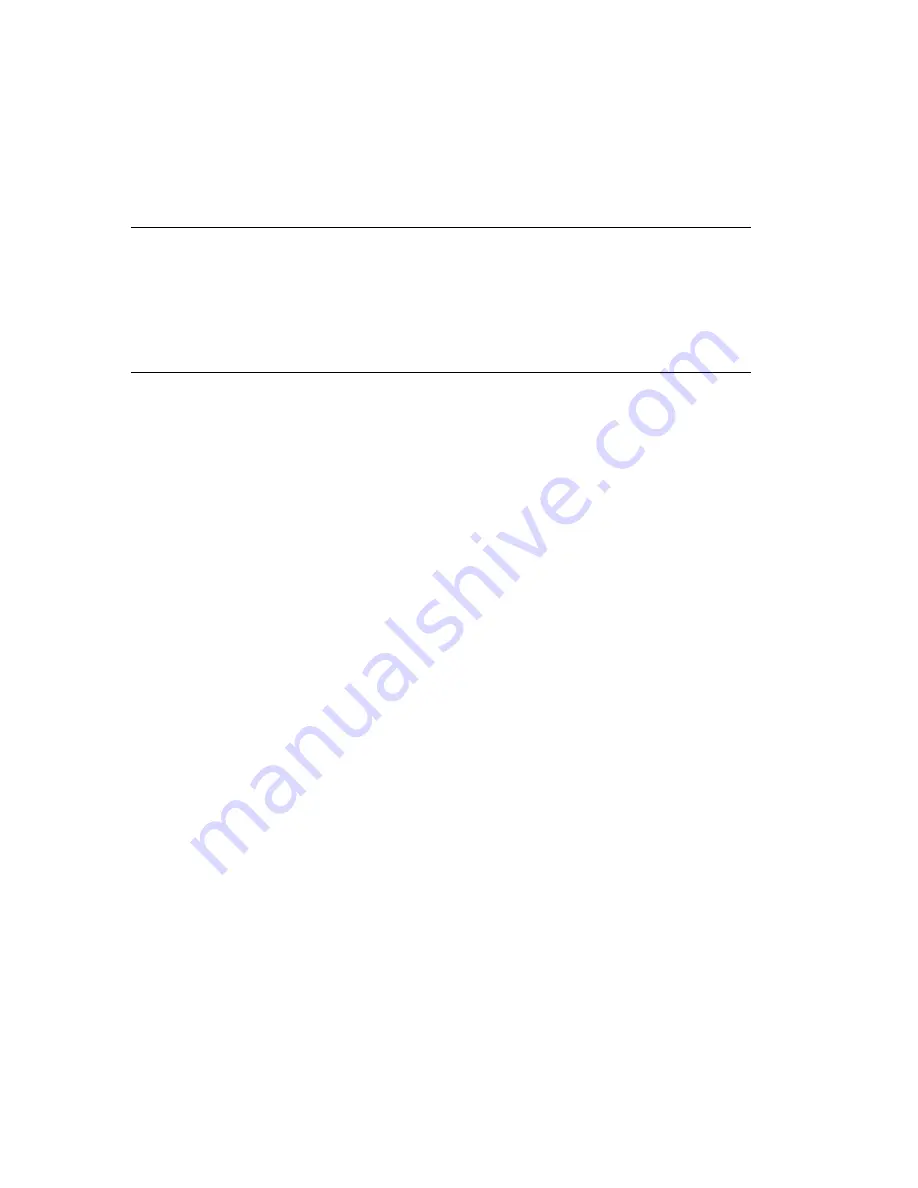
server on the installing machine, and
Display_IP
causes the installing system
to try to connect to an X server at the given address. Only one of these parameters
should be set at any time.
IMPORTANT: X Authentication Mechanism
The direct installation with the X Window System relies on a primitive au-
thentication mechanism based on hostnames. This mechanism is disabled
on current SUSE Linux Enterprise Server versions. Installation with SSH or
VNC is preferred.
To allow a connection between YaST and the remote X server, run
xhost <IP
address>
with the address of the installing machine on the remote machine.
For
VNC
, specify a password of six to eight characters to use for installation:
VNCPassword=<a password>
For
SSH
, specify a password of six to eight characters to use for installation:
SSHPassword=<a password>
A.2.4 Example Parmfiles
For an automatic installation with AutoYaST in an LPAR, the parmfile must have blank
characters at the beginning and end of each line. The number of characters in a line
must not exceed 80 characters. The maximum number of lines in a parmfile is 10.
To receive potential error messages on the console, use
linuxrcstderr=/dev/console
Appendix
37
Содержание LINUX ENTERPRISE 10 SP1 - LINUX AUDIT
Страница 1: ...SUSE Linux Enterprise Server www novell com 10 SP1 March 15 2007 Architecture Specific Information ...
Страница 4: ......
Страница 10: ......
Страница 20: ......
Страница 50: ......