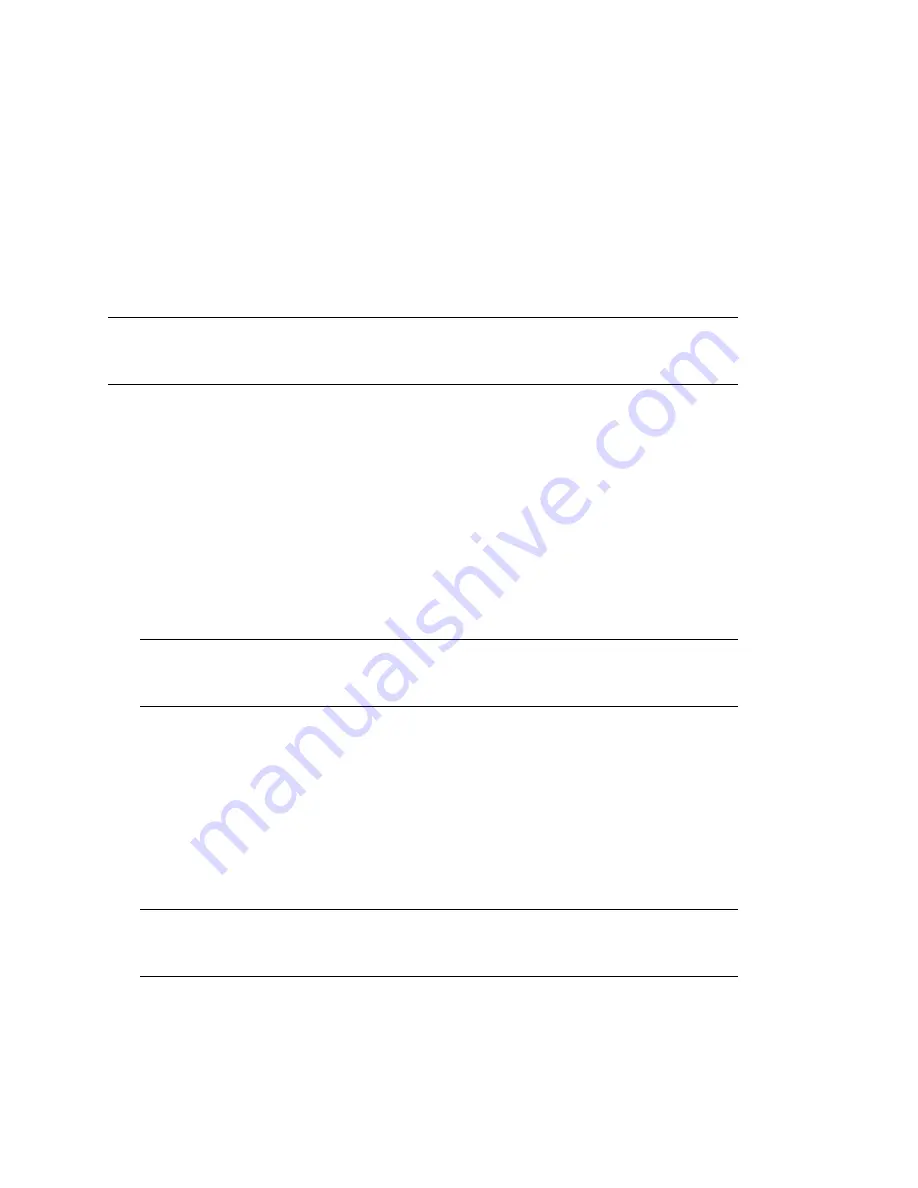
Installation and Setup
45
no
vd
ocx (
e
n)
1
1
Decemb
er
2
007
4. On the destination cluster, the resource changes from secondary to primary so that it can be
brought online.
A custom Perl script can be created for disk mapping on fibre channel SANs. The purpose of
this script is to make the LUNs in the SAN available to the destination cluster. A reverse script
is also created for testing purposes so pool resources can be migrated back to the source cluster.
5. The
cluster scan for new devices
command is executed on the destination cluster
so that the cluster is aware of LUNs that are now available.
6. Resources are brought online and load on the their most preferred node in the cluster.
7. Resources appear as running and primary on the cluster where you have migrated them.
WARNING:
Do not migrate resources for a test failover if the peer (LAN) connection between the
source and destination cluster is down. Possible disk problems and data corruption could occur. This
warning does not apply if resources are migrated during an actual cluster site failure.
2.6.2 Changing Cluster Peer Credentials
Changing cluster peer credentials consists of changing the username and password for the
administrative user that the selected cluster will use to connect to a selected peer cluster. You might
need to do this if the administrator username or password changes for any clusters in the business
continuity cluster.
1
Start your Internet browser and enter the URL for iManager.
The URL is http://
server_ip_address
/nps/iManager.html. Replace
server_ip_address
with the
IP address or DNS name of the NetWare server that has iManager and the IDM preconfigured
templates for iManager installed.
IMPORTANT:
In order to add or change cluster peer credentials, you must access iManager
on a server that is in the same eDirectory tree as the cluster you are adding or changing peer
credentials for.
2
Enter your username and password.
3
In the left column, click
Cluster Administration
, then click the
Management
link.
4
Specify a cluster name or browse and select one.
5
Click
Connections
and select a peer cluster.
6
Edit the administrator username and password that the selected cluster will use to connect to
the selected peer cluster, then click
OK
.
When specifying a username, you don’t need to include the Novell eDirectory context for the
user name.
NOTE:
If you have a multiple eDirectory tree BCC, and you specify a common username and
password, each eDirectory tree in the business continuity cluster must have the same username
and password.
Содержание BUSINESS CONTINUITY CLUSTERING FOR NETWARE 1.1 - ADMINISTRATION
Страница 4: ...novdocx en 11 December 2007...
Страница 10: ...10 Novell Business Continuity Clustering 1 1 for NetWare Administration Guide novdocx en 11 December 2007...
Страница 72: ...72 Novell Business Continuity Clustering 1 1 for NetWare Administration Guide novdocx en 11 December 2007...
Страница 86: ...86 Novell Business Continuity Clustering 1 1 for NetWare Administration Guide novdocx en 11 December 2007...






























