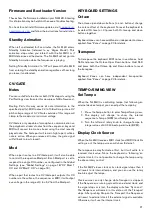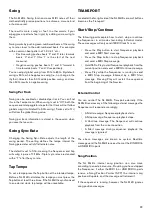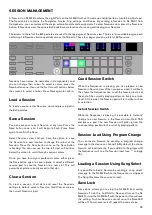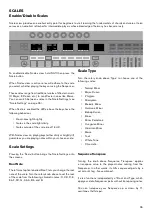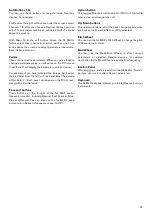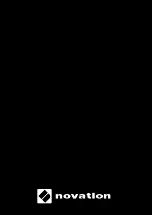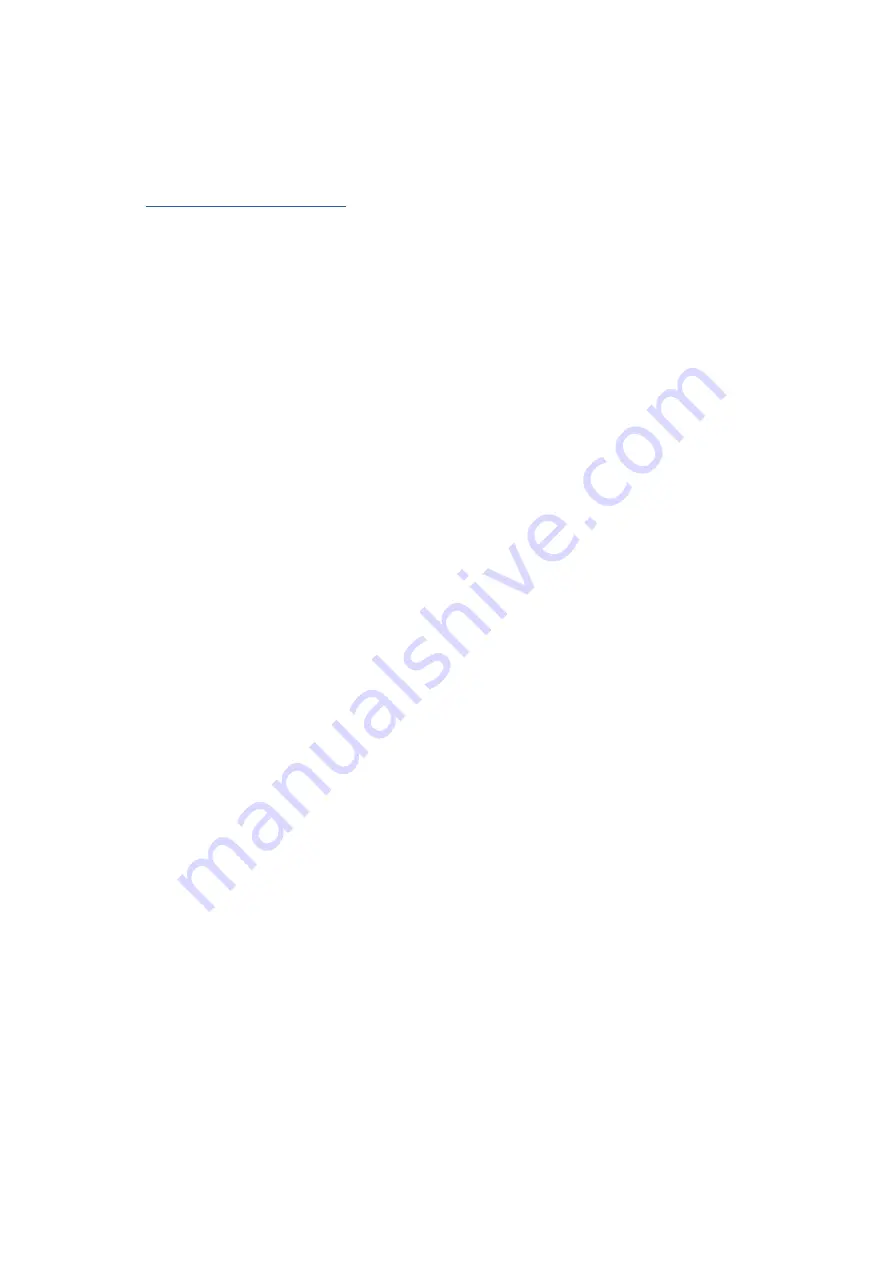
35
Logic Pro X
Installation
To set the SL MkIII up with Logic Pro you can download the
installer from our Downloads page or follow the steps below:
Once downloaded the SL MKIII will be auto-detected in
Logic . If Logic does not detect your SL MkIII, please use the
following steps:
1 . From the Logic Pro X menu choose ‘Control Surfaces’,
then ‘Setup’ .
2 . Choose ‘New’ followed by ‘Install’ .
3 . Choose Novation 49SL MkIII or Novation 61SL MkIII
and click ‘Add’ .
4 . Select the SL MkIII InControl port for both the output
and input port
5 . Close the control surface window .
Track Select
To select a track, press the button under the track name . It
will highlight to show you have chosen it .
Pans
To control track pans, press the Options button and choose
‘Pans’ . From this view, the eight knobs will control the pans
for eight tracks at a time .
Volume
To control track volumes, move the faders . The LED above
the fader shows the current track volume .
Sends
To control track sends, press the Options button followed by
‘Sends’ . The eight knobs will then control Bus levels in Logic .
Press the up and down arrows to the left of the screens to
change the selected send . You can control up to four sends
with the SL .
Smart Controls
Logic uses smart controls to choose eight parameters for
the selected plug-in on a chosen track . To control these on
the SL MkIII, press Options followed by ‘Smart’ . In this view,
the eight knobs will control the eight parameters assigned
by Logic to be smart controls for the selected plug-in .
Shortcuts
Press the Options button followed by ‘Shortcut’ to access
shortcuts . These include:
• Undo
• Redo
• Count In
• Toggle Logic’s count in on/off
• Metronome
• Toggle Logic’s metronome on/off
Mute/Solo
The soft buttons above the faders control mute and solo for
eight tracks . When you solo a track, the muted tracks will
flash on and off .
Record Arm/Input Monitoring
Press the down button to the right of the soft buttons (above
the faders) to change the buttons from mute/solo to record
arm/input monitoring .
Transport
The SL MkIII’s Transport buttons control Logic’s transport .
These include:
• Rewind
• Fast-forward
• Stop
• Play
• Cycle on/off
• Record