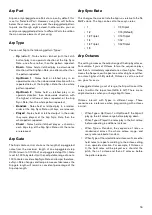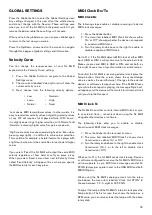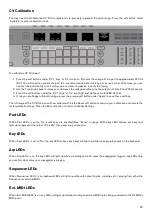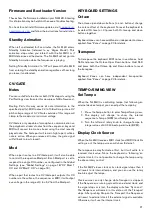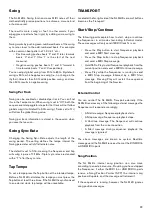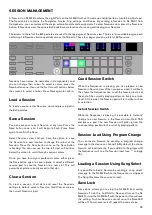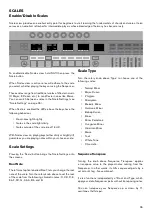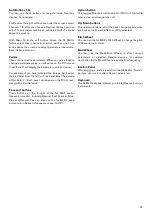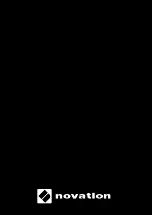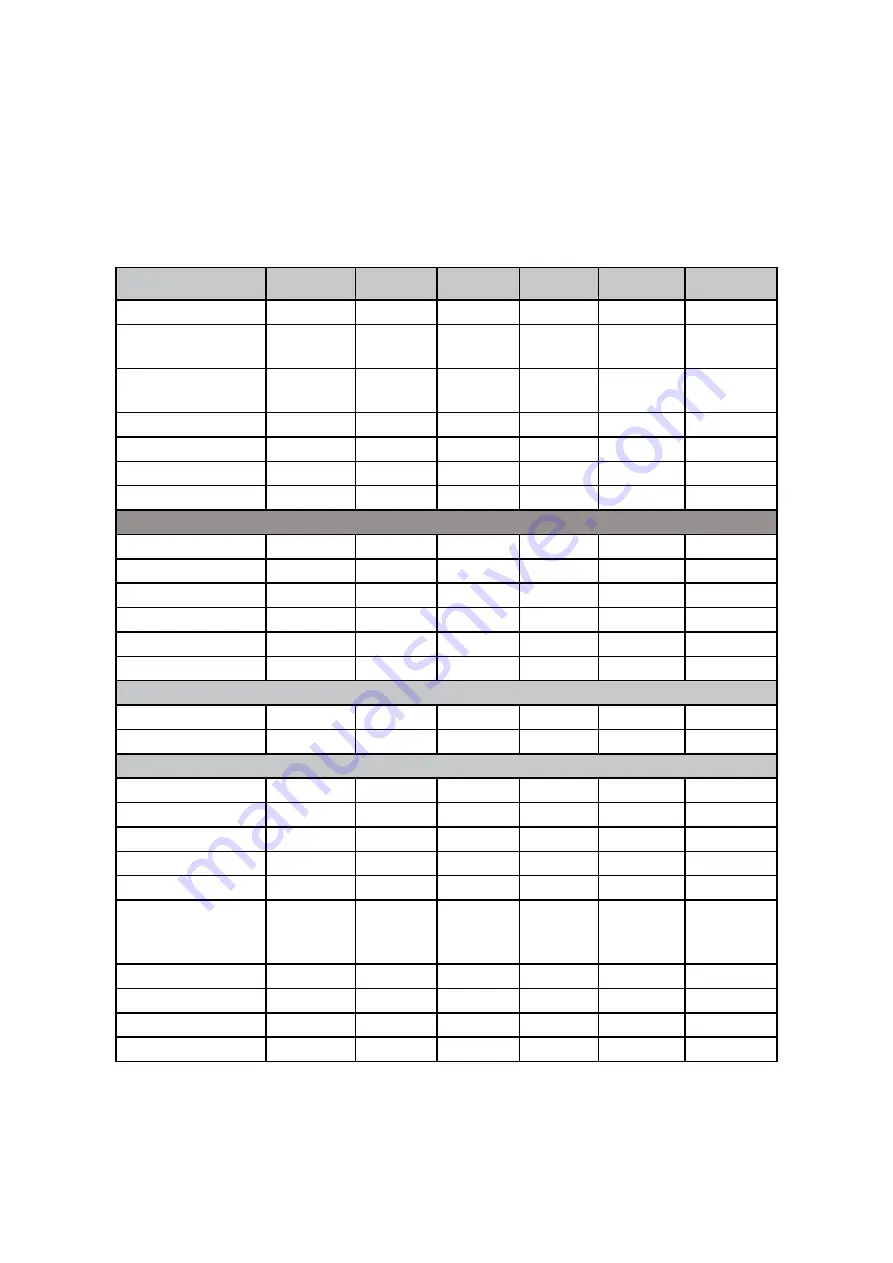
29
INCONTROL
Press the ‘InControl’ button to enter InControl mode . InControl integrates the SL MkIII with DAWs like Pro Tools, Cubase,
Reaper, Logic, Reason and Ableton Live . The chart below shows which DAW features InControl supports .
To exit InControl, you can either press any other view or press the InControl button again to take you back to the previously
selected view .
DAW Feature Support
Feature
Pro Tools Cubase
Reaper
Logic
Reason
Ableton
Channel Controls
Control Volume
using Faders
Yes
Yes
Yes
Yes
N/A
Yes
Control Pans using
Encoders
Yes
Yes
Yes
Yes
N/A
Yes
Select Track
Yes
Yes
Yes
Yes
N/A
Yes
Mute Track
Yes
Yes
Yes
Yes
N/A
Yes
Solo Track
Yes
Yes
Yes
Yes
N/A
Yes
Arm Track
Yes
Yes
Yes
Yes
N/A
Yes
Transport Controls
Rewind
Yes
Yes
No
Yes
Yes
Yes
Fast-Forward
Yes
Yes
No
Yes
Yes
Yes
Stop
Yes
Yes
Yes
Yes
Yes
Yes
Play
Yes
Yes
Yes
Yes
Yes
Yes
Record(arm)
Yes
Yes
Yes
Yes
Yes
Yes
Loop
Yes
Yes
NA
Yes
Yes
Yes
Track Navigation
Track left / right
Yes
Yes
Yes
Yes
Yes
Yes
Track Name
No
No
No
Yes
No
Yes
Other
Save
Yes
Yes
N/A
No
N/A
Yes
Undo
Yes
Yes
N/A
Yes
N/A
Yes
Pre-Roll
Yes
Yes
N/A
No
N/A
Yes
Post-Roll
Yes
Yes
N/A
No
N/A
Yes
Count-in
No
No
No
Yes
N/A
No
Control Send
Groups A-E using
Encoders
Yes
Yes
N/A
Yes
N/A
Yes
Metronome
No
No
No
Yes
Yes
Yes
Clip Control
N/A
N/A
N/A
N/A
N/A
Yes
Device Control
NA
NA
NA
Yes
Yes
Yes
Smart Controls
N/A
N/A
N/A
Yes
N/A
N/A