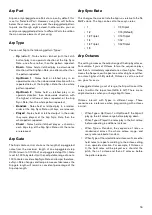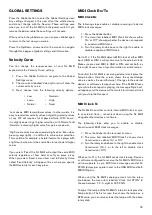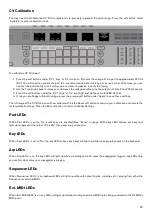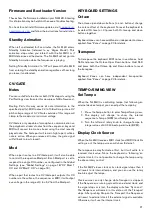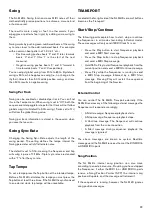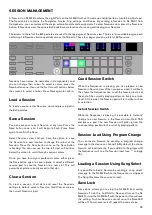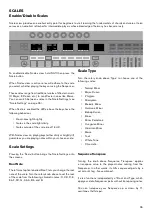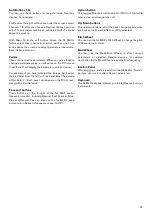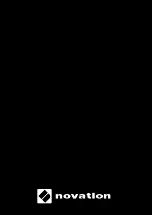27
Sequence Transpose with Pads
When you’re in the Scale Setting menu you can also control
the Sequence Transpose setting with the 8x2 grid of pads .
This method of transposition gives you a more performable
way of transposing the sequence .
By default, the pads display a chromatic keyboard, and you
can set the transposition to between 0-11 semitones . You
can use the Down arrow to the left of the pads to access
negative transpose values in the range of -11 to 0 semitones .
Scale Mode
The screen area labelled ‘Scale Mode’ changes the way
Scale view handles notes not in the selected scale . These
settings behave as follows:
• Snap - Notes outside the scale ‘snap’ up or down to
the nearest scale note .
• Filter - Notes not in the scale don’t play (i .e ., not
snapped to a correct note) .
• Display Only - Notes not in the scale pass
unmodified . This setting makes key LEDs a ‘guide’
for your playing, leaving you free to use non-diatonic
notes (notes not in the scale) .
Turn Scale On/Off per Part
You can enable scales mode for each Part . To do this press
the soft buttons above the pads (below the screens) . A Part
with a white background has Scales enabled, a part with a
black background will not have scales enabled .
This setting is useful for drums . Since a typical drum bank is
not arranged by pitch, playing it with a scale wouldn’t work .
You might want to turn Scale mode off while playing your
drum parts and keep it on for your synth, bass, strings etc .