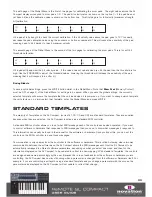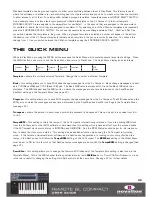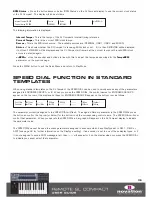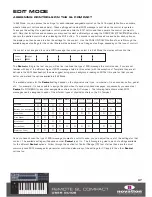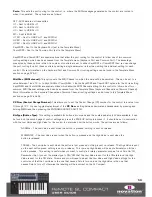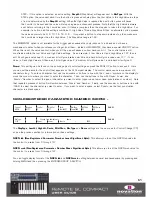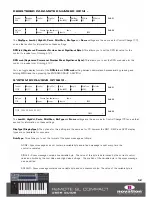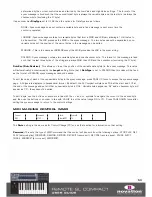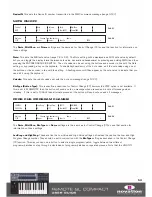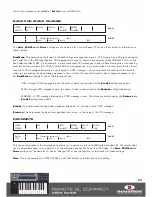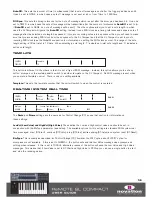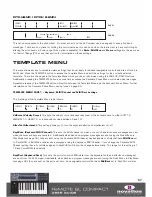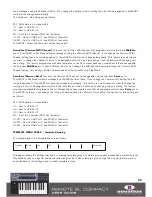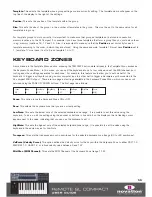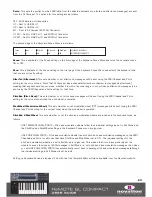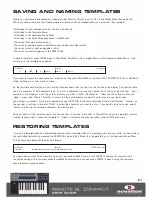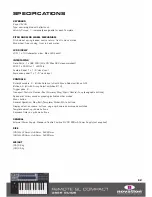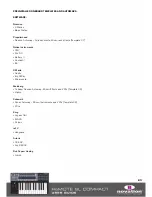Ports:
This sets the port routing for the control, i.e. where the MIDI messages generated by the control are routed to
when it is operated. The options are as follows:
OFF – MIDI data is not transmitted
U1 – Sent to USB Port 1
U2 – Sent to USB Port 2
U3 – Sent to USB Port 3
M1 – Sent to MIDI Out
U1 M1 – Sent to USB Port 1 and MIDI Out
U2 M1 – Sent to USB Port 2 and MIDI Out
U3 M1 – Sent to USB Port 3 and MIDI Out
KeybPORT – Sent to the Keyboard Port (set in the Template Menu)
ComnPORT – Sent to the Common Port (set in the Template Menu)
KeybPORT and ComnPORT are special options that allow the port routing for the control to follow one of two common
routing settings, which can be accessed from the Template menu (Keyboard Port and Common Port). The advantage
presented by these options is that if a number of controls are set to either KeybPORT or ComnPORT then you can change
the port routing for all of those controls by editing a single parameter, rather than editing the individual setting for each
control. More information on the Keyboard Port and Common Port routing settings can be found in the Template Menu
section on page 57-58.
MidiChan (MIDI channel):
This option sets the MIDI Channel on which the data will be transmitted. This can be set to a
value between 1 and 16, or to KeybCHAN or ComnCHAN. Like the KeybPORT and ComnPORT options for the Ports setting,
KeybCHAN and ComnCHAN are special options which allow the MIDI Channel setting for the control to follow one of two
common MIDI Channel settings which can be accessed from the Template Menu (Keyboard Channel and Common Channel).
More information on the Keyboard Channel and Common Channel routing settings can be found in the Template Menu
section on page 57 and 58.
CC Num (Control Change Number):
This allows you to set the Control Change (CC) number for the control to a value from
0 through 127. You can toggle display format of the
CC Num
setting between decimal and hexadecimal by pressing and
holding MENU and then pressing the ENCODERS GROUP A SWITCH.
BtnType (Button Type):
This setting is available for buttons, drum pads and the sustain pedal only. Where available, it can
be found on the second page of control settings so press the PAGE UP button to access it. It should be set in conjunction
with the Low Value and High Value for the control to determine how the button works. The options are as follows:
NORMAL – The Low Value is sent when the button is pressed, nothing is sent on release.
MOMENTRY – The Low Value is sent when the button is pressed and the High Value is sent when the
button is released.
TOGGLE – The Low Value is sent when the button is first pressed, nothing is sent on release. The High Value is sent
on the next button press, nothing is sent on release. The Low and High Values will be sent alternately on further
button presses. This setting is useful when you want to control a bi-state parameter such as Track Solo On/Off.
Remember that if you set the display type to ON/OFF that the Low Value is sent for the ON state and the High
Value is sent for the OFF state. This means you will need to adjust the Low Value and High Value settings for the
control such that the Low Value is the one that causes Solo to turn on and the High Value is the one that
causes Solo to turn off, otherwise the labelling will be incorrect on the SL Compact.
50
Содержание ReMOTE SL COMPACT
Страница 1: ...FA000 01...