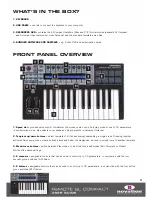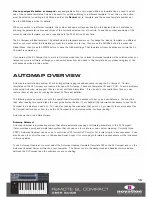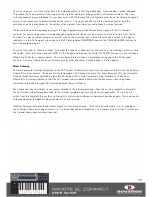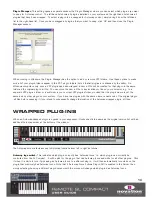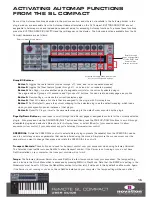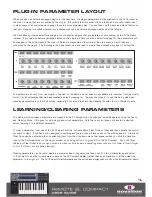Use any assignable button or drumpad –
any assignable button or drumpad within any template can be used to select
one of the onboard templates. This can be useful for quickly switching to a different template. To set this up, the button
must be selected for editing in Edit Mode and then the
Control
set to ‘template’ and the desired template number set.
See the Edit Mode section for details.
When you switch to a different template, the number and name will appear briefly on the display, before it switches to
showing the parameter names and values of the currently selected row of controls. To see the number and name of the
currently selected template, you can press and hold the PLAY button at any time.
The SL Compact will load template 1 by default when the keyboard powers up. To change the ‘load up’ template to a different
number, you must select the template you want to be active on start up, then press the GLOBAL button to access the
Global Menu, then press the WRITE button to save the Global settings. That template will now be active every time the SL
Compact is powered up.
If you have set the SL Compact up to work in Automap mode then the relevant Automap template will be selected when you
launch your music software, although you can switch away from and back to this template as you please using any of the
processes described in this section.
AUTOMAP OVERVIEW
Automap is a revolutionary system for controlling software plug-ins and sequencers using the SL Compact. Certain
templates on the SL Compact are reserved for use with Automap. These are templates 34 and 37-40. To avoid problems
when using Automap, we suggest that you do not edit these templates. If you do edit or overwrite them then you can
restore them at any time by running the latest SL Compact installer.
The following sections provide you with the operational information necessary to set up and use Automap. You may find
that, after reading this section (and the user guide content before it), you have all the information necessary to use the SL
Compact to do what you need it to. You can stop reading the manual at that point or, if you want to learn more about the
SL Compact edit menus or how to use the SL Compact in non-Automap mode, continue reading!
Automap works in two different ways:
Automap Universal
Automap Universal is a pioneering system that allows automatic mapping of software parameters to the SL Compact.
It also provides a quick and simple learn system that you can use to create your own custom mapping. Currently (June
2007), Automap Universal can be used to control any VST (currently PC only) or AU format plug-in in any sequencer. It can
also be used to control the mixer in Cubase and Sonar. Support for more plug-in formats and sequencers will be introduced
in future updates.
To use Automap Universal, you must select the Automap Universal template (template 38) on the SL Compact and run the
Automap Universal Server software on your computer. The Server runs in the background and handles communication
between the SL Compact and the software you are controlling.
10
Содержание ReMOTE SL COMPACT
Страница 1: ...FA000 01...