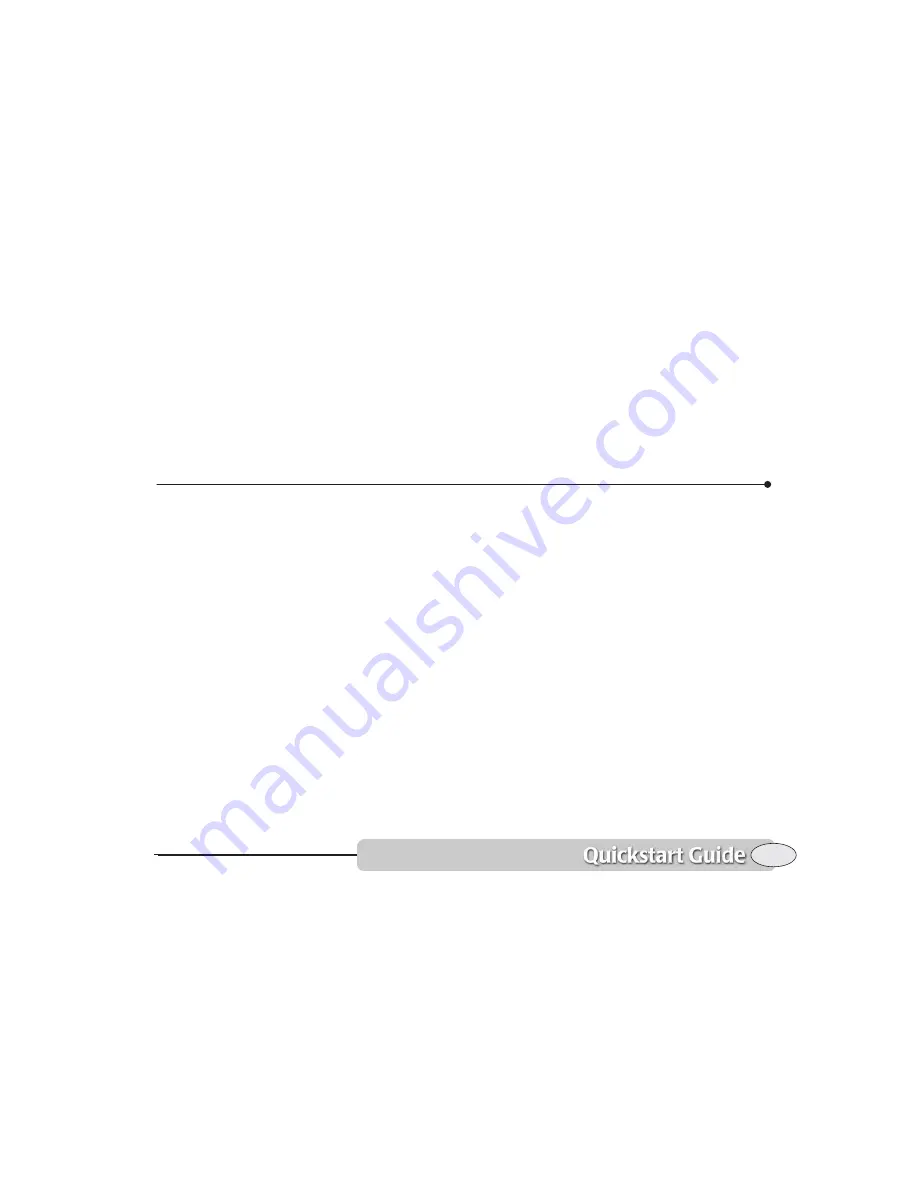
11
Navionics chart cartridges
Quickstart Guide Revision D
Menu keys
The six round keys at the right of the
screen take on different functions,
depending on the screen displayed. Each
active key is labeled on the screen.
You can press
CLEAR
to hide the labels
and display more data on the
CHART
,
STEER
,
SPLIT
, and
SOUNDER
screens. To show the
labels again, press any menu key. On the
CHART
screen, you can also hide the info
bar (see
Displaying numeric data on the
chart screen,
on page 17) by pressing
CLEAR
a second time, while the menu
keys are hidden.
Navionics chart cartridges
The
6000i
contains a built-in, low-resolu-
tion map that covers the entire world, but
without much detail. This map can give
you an approximate idea of your location
with respect to land areas, but nav aids are
not included.
For more detailed charting data, you can to
purchase one or more Navionics chart
cartridges:
•
Classic cartridges
include several charts
covering a specific geographic region
•
Gold chart cartridges
add nearly all of
the additional data from printed charts,
including shaded areas indicating
depths
Cartridges with the XL3 designation
contain charts for more than one region.
Only one region can be used at a time, The
user selects the desired region as described
in
Navionics XL3 charts,
on page 25.
Navionics is a major producer of
high-quality, high-resolution “seamless”
digital charts. Virtually every major port
and most popular boating areas are avail-
able on these cartridges, and new charts
are constantly being added. To obtain
Navionics charts, contact your authorized
Northstar dealer.
It’s important to realize that you can use
either
Classic
or
Gold charts at any given
time. To switch cartridge types, turn the
unit off, change the cartridge, and turn it
back on. If you have two or more
6000i
s
networked, it’s the master’s cartridge that
configures the network for Classic or Gold.
You cannot use different cartridge types
simultaneously.
Содержание 6000i
Страница 1: ...Northstar 6000i Quickstart Guide and Reference Manual ...
Страница 2: ......
Страница 46: ...42 Reference section 1 Using the Chart Screen Using the distance and bearing calculator Northstar 6000i ...
Страница 88: ...84 Reference section 4 Creating waypoints and routes Transferring waypoints to and from a PC Northstar 6000i ...
Страница 106: ...102 Reference section 5 Radar Using the Radar Markers keys Northstar 6000i ...
Страница 139: ...135 Reference Manual Revision D Reference section 7 Video Video sources 136 Displaying video 136 ...
Страница 141: ...137 Reference Manual Revision D Reference section 8 Alarms and TideTrack Alarms 138 TideTrack 146 ...
Страница 153: ...149 Reference Manual Revision D Reference section 9 N2 Networking General information 150 Restrictions 150 ...
Страница 156: ...152 Reference section 9 N2 Networking Restrictions Northstar 6000i ...
Страница 176: ...172 Northstar 6000i Notes ...
Страница 177: ...Notes 173 Operator s Manual Revision D ...
Страница 178: ...174 Northstar 6000i Notes ...
Страница 179: ...Notes 175 Operator s Manual Revision D ...
Страница 180: ...176 Northstar 6000i Notes ...
Страница 181: ...Notes 177 Operator s Manual Revision D ...
Страница 182: ...178 Northstar 6000i Notes ...
Страница 183: ...Notes 179 Operator s Manual Revision D ...
Страница 184: ...180 Northstar 6000i Notes ...
















































