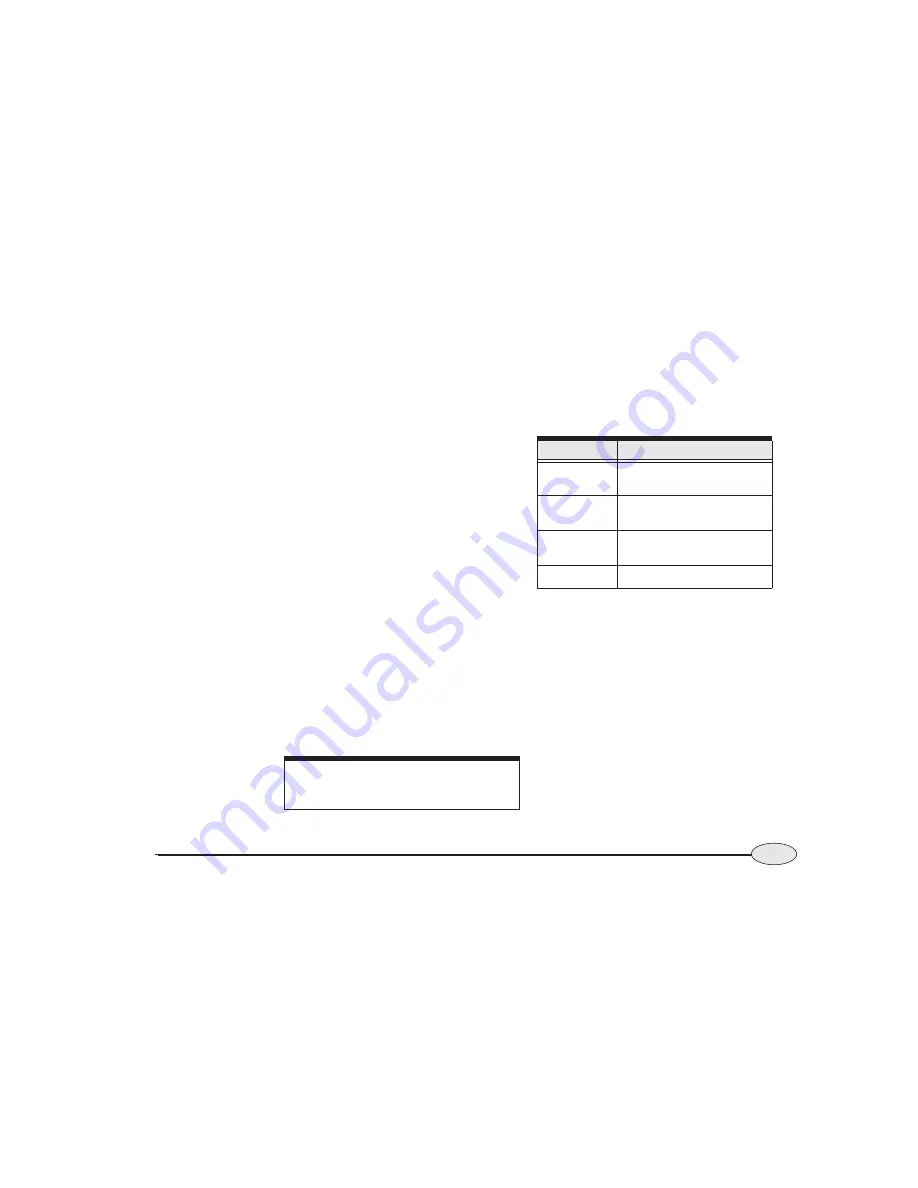
45
Reference section 2 — Position coordinates
Using GPS
Reference Manual Revision D
The time of day, and today’s day and date
are displayed at the bottom of the screen.
You can display time in a 12- or 24-hour
format (see
12- or 24-hour clock,
on page
155). To designate the time zone for your
area, see
Changing the time zone,
on page
166.
SOG and COG readings are the result of
instantaneous measurements from the
satellite signals. GPS speed is updated
every second. For extremely stable read-
ings, you can average these readings over
several seconds by changing the GPS speed
averaging value (see
Changing your
receiver settings,
on page 160).
The name of the datum currently in use is
displayed in the center of the
screen. The
datum describes any adjustment made to
the standard WGS-84 position reported by
the GPS receiver. You can choose a
different datum using the Navigations
Options setup screen (see
Choosing a
geodetic datum,
on page 158). You may
wish to do this in order to match a paper
chart or other information based on a
different reference system. New charts use
the NAD83 or WGS84 datum, which are
nearly identical.
A brief status summary of the GPS receiver
is displayed at the top of the screen. Table
1 describes the GPS status messages.
Viewing GPS satellite status
To display more information about the
signals received from the GPS satellites,
press
Sat info
on the
GPS POSITION
screen.
The
GPS SATELLITES
screen shows the
received Signal-to-Noise Ratio (SNR) for
each satellite (the higher the SNR, the
better the quality of the satellite signals),
and a map indicating where the satellites
are currently located in the sky. The satel-
lites are identified by their PRN number, a
one- or two-digit number assigned by the
U.S. government. GPS satellites are repre-
WARNING:
Using the wrong datum can significantly
reduce accuracy.
Table 1: GPS status messages
Message
Meaning
COMM FAIL
the GPS receiver or its commu-
nication link has a problem
3D NAV
navigating with 4 or more satel-
lites in 3-D mode
2D NAV
navigating with 3 satellites in
2-D mode
ACQUIRE
trying to acquire satellites
Содержание 6000i
Страница 1: ...Northstar 6000i Quickstart Guide and Reference Manual ...
Страница 2: ......
Страница 46: ...42 Reference section 1 Using the Chart Screen Using the distance and bearing calculator Northstar 6000i ...
Страница 88: ...84 Reference section 4 Creating waypoints and routes Transferring waypoints to and from a PC Northstar 6000i ...
Страница 106: ...102 Reference section 5 Radar Using the Radar Markers keys Northstar 6000i ...
Страница 139: ...135 Reference Manual Revision D Reference section 7 Video Video sources 136 Displaying video 136 ...
Страница 141: ...137 Reference Manual Revision D Reference section 8 Alarms and TideTrack Alarms 138 TideTrack 146 ...
Страница 153: ...149 Reference Manual Revision D Reference section 9 N2 Networking General information 150 Restrictions 150 ...
Страница 156: ...152 Reference section 9 N2 Networking Restrictions Northstar 6000i ...
Страница 176: ...172 Northstar 6000i Notes ...
Страница 177: ...Notes 173 Operator s Manual Revision D ...
Страница 178: ...174 Northstar 6000i Notes ...
Страница 179: ...Notes 175 Operator s Manual Revision D ...
Страница 180: ...176 Northstar 6000i Notes ...
Страница 181: ...Notes 177 Operator s Manual Revision D ...
Страница 182: ...178 Northstar 6000i Notes ...
Страница 183: ...Notes 179 Operator s Manual Revision D ...
Страница 184: ...180 Northstar 6000i Notes ...
















































