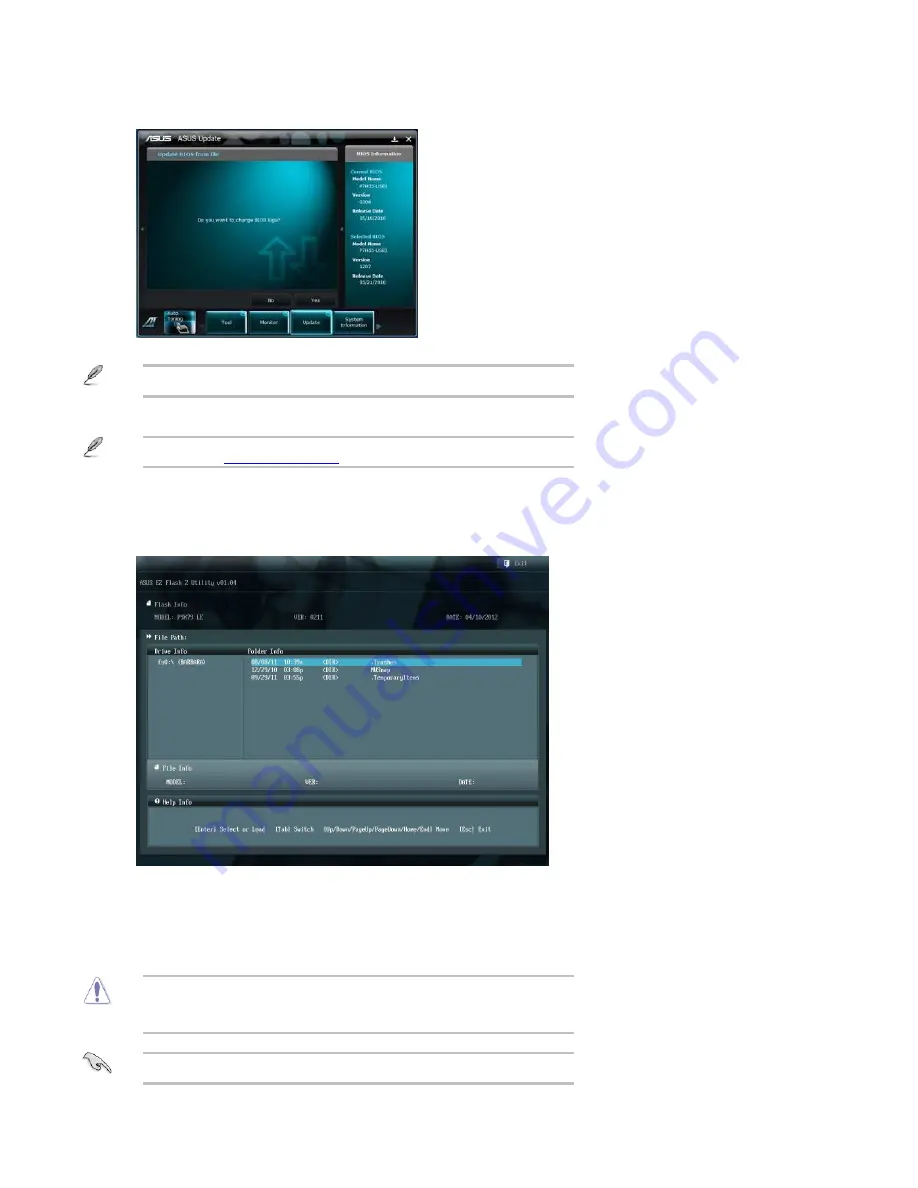
If you decide to change the
BIOS
boot
logo, click
Yes,
otherwise click
No
to continue.
3.
Follow the onscreen instructions to complete the process.
4.
The screenshots in this section are for reference only. The actual
BIOS
information varies by model.
▪
Updating the BIOS using the ASUS EZ Flash utility
Before you start using this utility,
download
the latest
BIOS
from the ASUS
website at www.asus.com/support .
▪
To use this
BIOS
update method:
Insert the
USB
flash drive that contains the
BIOS
file.
1.
Enter the Advanced Mode of the
BIOS
setup program. Go to the
Tool
menu to select
ASUS
EZ Flash Utility
and then press <Enter> to enable it.
2.
Press <Tab> to switch to the
Drive
field.
3.
Press the Up/Down arrow keys to find the
USB
flash drive that contains the latest
BIOS
, and
then press .
4.
Press <Tab> to switch to the
Folder
Info
field.
5.
Press the Up/Down arrow keys to find the
BIOS
file, and then press to perform the
BIOS
update process. Reboot the system when the update process is complete.
6.
This function can only support devices, such as a
USB
flash drive, with FAT32/16
and single partition.
▪
Do NOT shut down or reset the system while updating the
BIOS
to prevent
system
boot
failure!
▪
To ensure system compatibility and stability, load the
BIOS
default settings by
selecting
Load Optimized Defaults
on the
Exit
menu.
▪
Содержание Spirit P9X79-AS
Страница 1: ...Spirit P9X79 AS User Guide Revision 1 0 September 2013 ...
Страница 3: ...Template Image Important Image Caution Image Danger Ima Note ...
Страница 10: ......
Страница 18: ......
Страница 35: ......
Страница 39: ......
Страница 53: ......






























