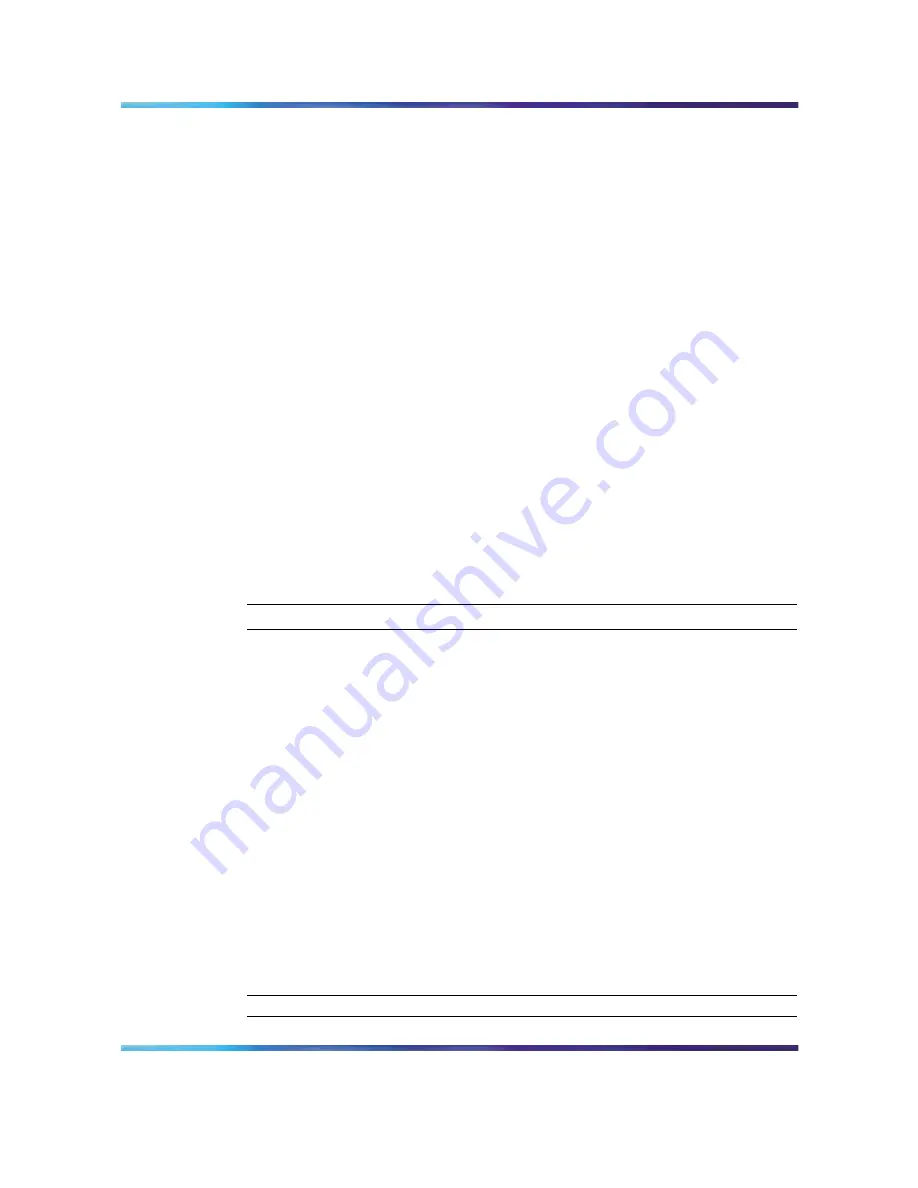
Managing firmware
115
Managing firmware
You can upload or download firmware to or from a Trivial File Transfer
Protocol (TFTP) server, or you can copy files to and from switch units. By
saving runtime code to a file on a TFTP server, you can later download that
file to the switch to restore operation. You can also set the switch to use
new firmware without overwriting the previous version. You must specify the
method of file transfer, along with the file type and file names as required.
Up to two copies of the system software (the runtime firmware) can be
stored in the file directory on the switch. The currently designated startup
version of this file cannot be deleted.
Use the procedures in this section to manage your BES50 firmware.
•
"Downloading system software from a server" (page 115)
•
"Deleting files" (page 116)
•
"Setting the startup code" (page 116)
Downloading system software from a server
When you download runtime code, you can specify the destination file name
to replace the current image, or you can first download the file by using a
different name from the current runtime code file, and then set the new
file as the startup file.
Procedure steps
Step
Action
1
From the main menu, choose Configuration > File > Software
Maintenance.
2
From the list, select Software Download.
3
Type in the TFTP server IP address.
4
From the file type list, select Image.
5
Type in the source file name of the software to download.
6
Select the destination file name of the switch runtime image to
overwrite, or type in a new file name.
7
Click Submit.
8
If you replaced the current firmware used for startup and want to
start using the new operation code, reboot the system by choosing
Adminstration > Reset from the main menu.
—End—
SMB
Using the Nortel Business Ethernet Switch 50 Series
NN47924-301
01.01
Standard
1.00
October 2006
Copyright © 2006, Nortel Networks
Nortel Networks Confidential
.
Содержание BES50FE-12T PWR
Страница 165: ......
















































