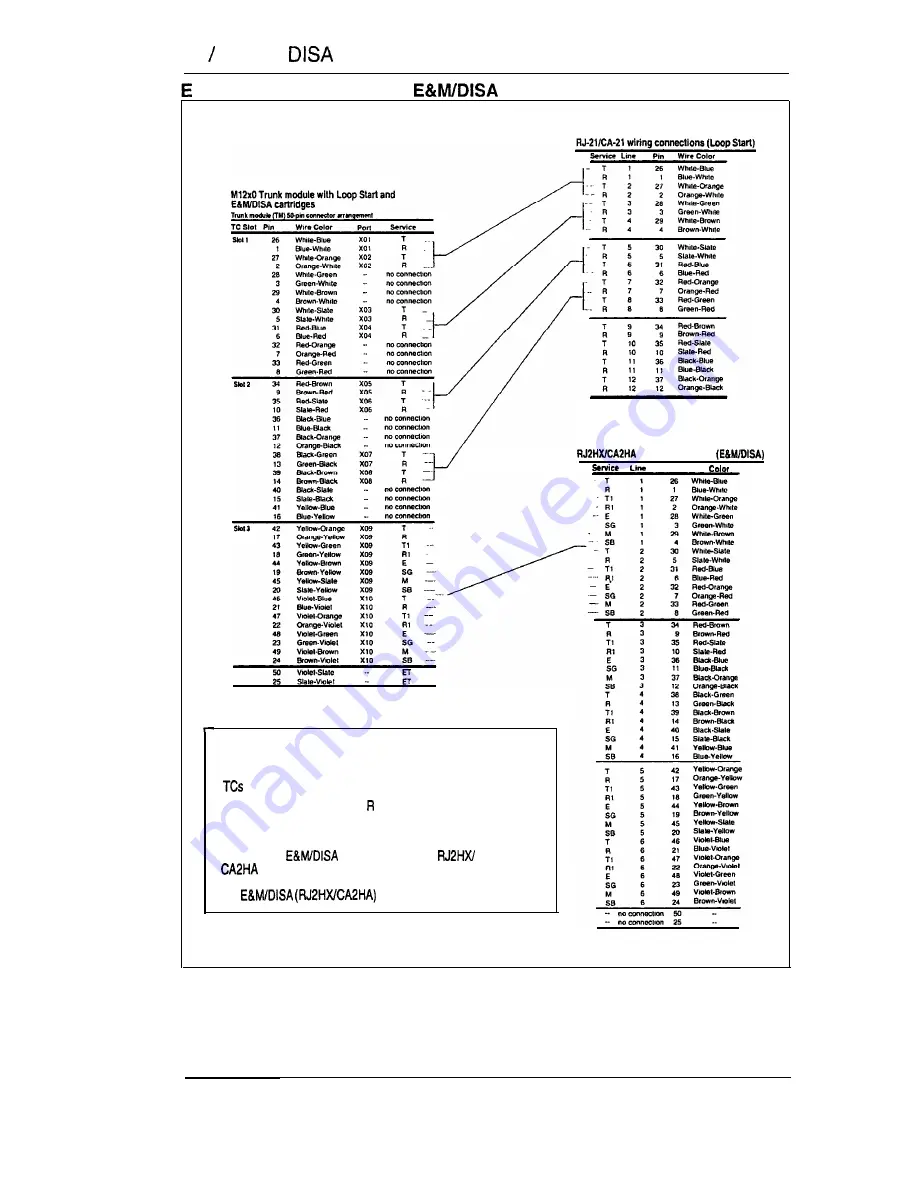
90 E&M or
Trunk Cartridge wiring chart
xample of how to read the
wiring chart
wiring connections
Pin
Win
Wiring charts for mixed service
Shown here is an installation with two Loop Start
in Slots 1 and 2 and one EBMIDISA TC in Slot 3.
Slots 1 and 2: Only the T and leads are
connected.
Slot 3: All leads are connected.
Note that the
connections (on the
chart) begin on a new distribution block.
tine numbers begin at pins 26 and 1 to indicate the
first
line.
Modular DR5 Installer Guide
Содержание DR5
Страница 1: ...ttttttttttttttttttttttttttttttttttttttttt Modular DR5 Installer Guide http stores ebay com UsefulCDs ...
Страница 2: ......
Страница 45: ...Module installation 39 Installing the cable troughs Modular DR5 Installer Guide ...
Страница 76: ...70 Telephone relocation and replacement Modular DR5 Installer Guide ...
Страница 164: ...158 Set Copy ...
Страница 244: ...238 Problems with optional equipment Modular DR5 Installer Guide ...
Страница 266: ...260 Glossary Modular DR5 Installer Guide ...
Страница 278: ...nofslar l o o o o o o o o o o o o o o o o o o o o o o o o a o o o o a o o a Modular OR5 System Coordinator Guide ...
Страница 294: ...12 Call Display services Modular DR5 System Coordinator Guide ...
Страница 516: ...234 Glossary Modular DR5 System Coordinator Guide ...
Страница 526: ...244 Index Modular DR5 System Coordinator Guide ...
Страница 529: ... I J I I I I I I ...






























