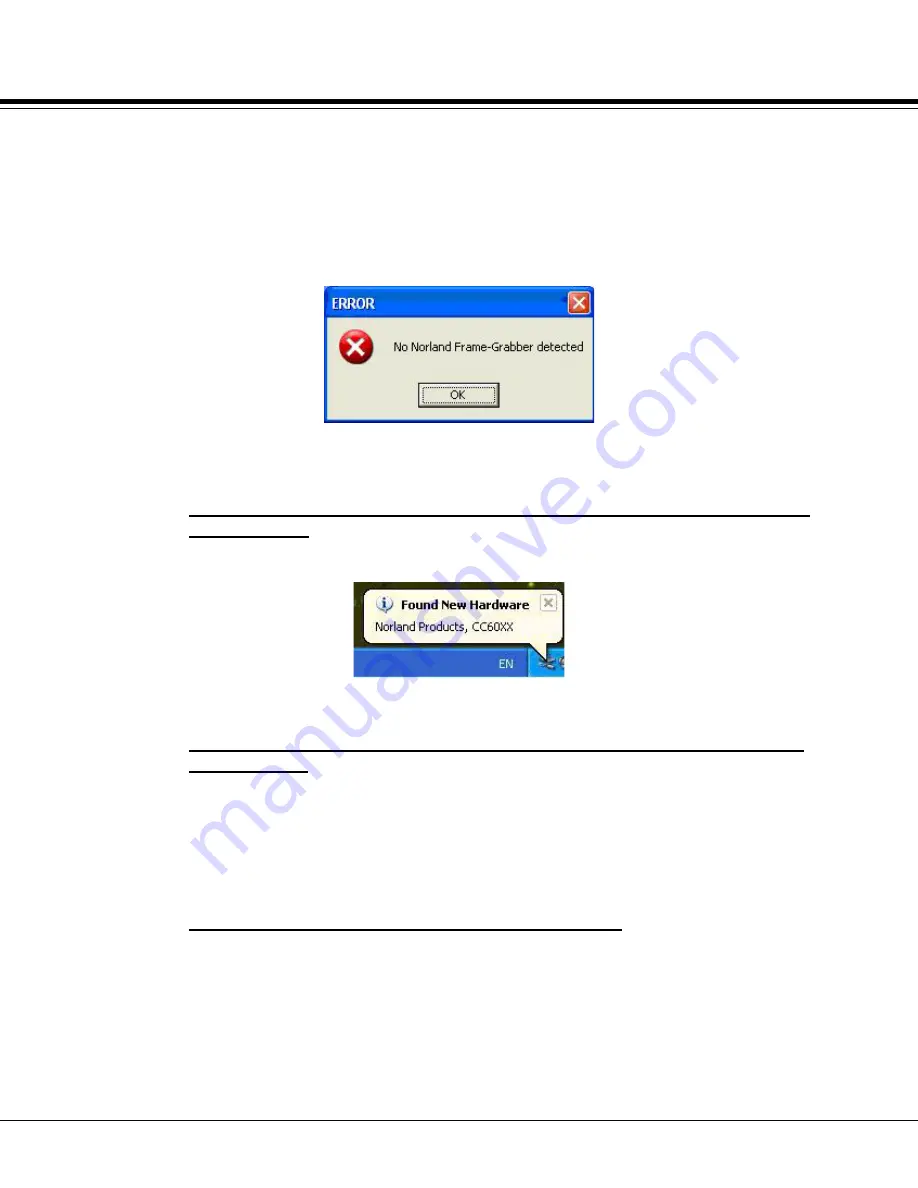
105
9.4
INSTALLATION PROBLEMS
In most cases, carrying out the instructions for the CC6000 system installation listed
in its User Manual will result in smooth and automatic recognition of the CC6000 video
hardware at the time it is plugged into a computer already running the Windows 2000 or
XP operating system.
Occasionally a computer will falsely identify the CC6000 hardware, leading to the
following error message when launching the installed CC6000 NCC application, and
subsequent inability to perform measurements.
In the event this error message is encountered, Norland Products suggests the
following steps to be taken to achieve correct operation of your CC6000 system.
1.
Try plugging the USB cable from the CC6000 into a different USB port on
the computer:
•
The correct port will be one that displays the following message when the
USB connector is attached to that port for the first time.
•
NOTE: All available USB ports on the computer should be tried before
giving up on this corrective approach.
2. Check for the correct minimum version of the operating system service
called DirectX:
a• Click
START
and select
RUN
.
b• Type in ‘dxdiag’ and click on
OK
button.
c• Answer
NO
if asked to check if drivers are digitally-signed.
d• Click the
SYSTEM
tab.
e• Read the current DirectX version from the System Information list. It
must be version 9.0 or later.
3.
Checking for operating system false identification:
.
The Windows operating system’s Device Manager can be used to verify
successful installation and activation of the Norland Products CC6000 frame
grabber hardware. If successful, “Norland Products CC60XX” or “Lumenera 2.0
Camera” will be visible in the list of Imaging Devices (as shown below) after the
CC6000 has been attached to a computer via the USB cable and “new hardware”
installation has been completed. If the CC6000 is a model that uses the Sentech
camera, it will be listed in its own “Sentech Devices” section of the Device
INSTALLATION PROBLEMS
Содержание Connect-Chek CC6000
Страница 2: ......
Страница 3: ......
Страница 4: ......
Страница 13: ......
Страница 14: ......
Страница 16: ......
Страница 28: ...C H A P T E R 2 28 SYSTEM PREPARATION...
Страница 33: ...33 2 3 SOFTWARE INSTALLATION 5 Click the Next button for the following three windows that appear...
Страница 40: ...C H A P T E R 3 40 NCC PROGRAM...
Страница 42: ...42 3 1...
Страница 43: ...C H A P T E R 4 43 MENU BAR FUNCTIONS...
Страница 45: ...45 4 1...
Страница 55: ...55 4 4...
Страница 56: ...56 C H A P T E R 5 TOOLBAR FUNCTIONS...
Страница 64: ...64 C H A P T E R 6 IMAGE TABS...
Страница 67: ...C H A P T E R 7 67 CONTROL TABS...
Страница 75: ...75 7 2 SCAN OPTIONS TAB...
Страница 82: ...82 7 4 REFERENCE TOOL CALIBRATION...
Страница 92: ...C H A P T E R 9 92 APPENDIX...
Страница 104: ...104 9 3 SHIPPING INSTRUCTIONS...



















