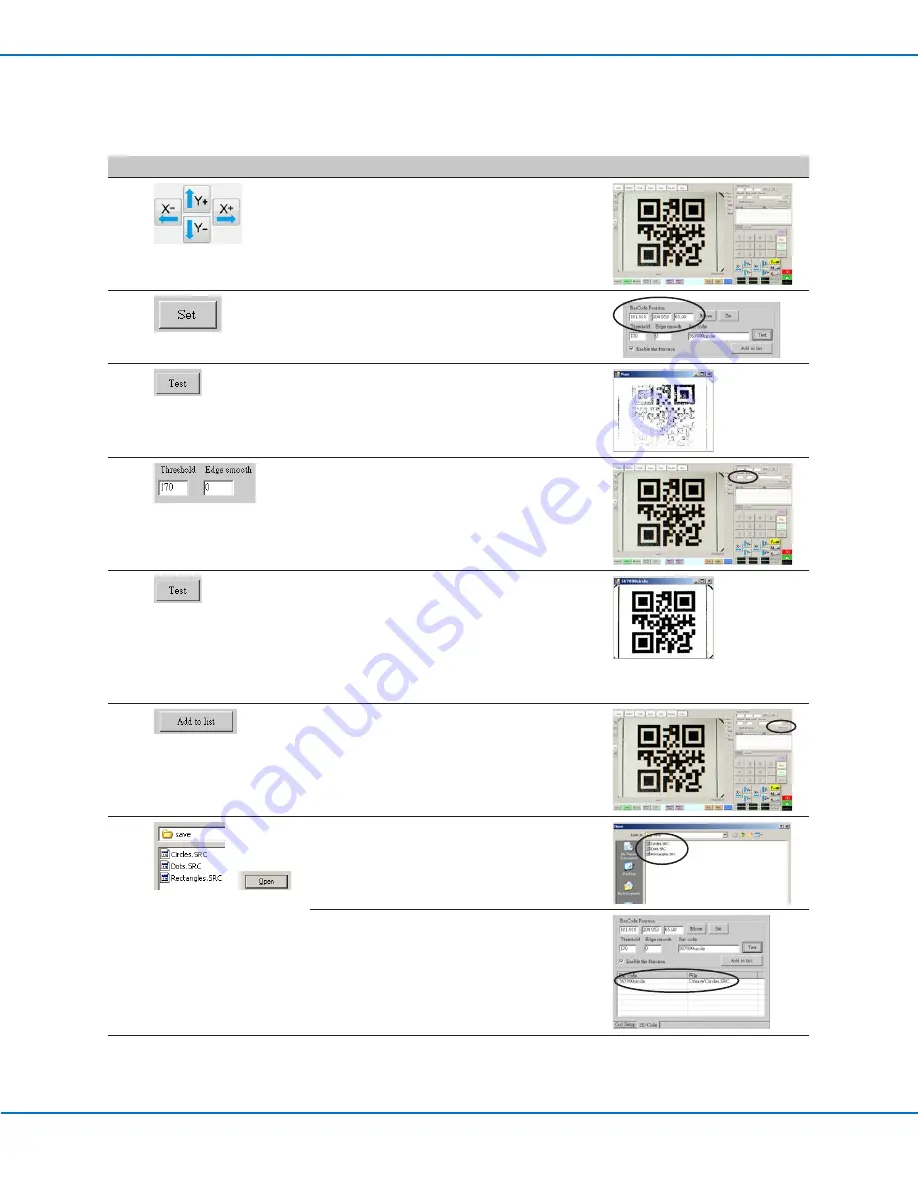
PROPlus / PRO Series Automated Dispensing Systems
146
www.nordsonefd.com [email protected]
+1-401-431-7000 Sales and service of Nordson EFD dispensing systems are available worldwide.
To Associate a QR Code with a Program
#
Click
Step
Reference Image
1
• Jog the camera until it is centered over
the QR code you want to associate with a
program.
2
• Click SET to record the location.
The QR code location coordinates appear in
the BarCode Position fields.
3
• With the QR code in view and in focus, click
TEST to scan the QR code.
If the system cannot identify the QR code,
the Nan pop-up window appears.
4
• Adjust the THRESHOLD and EDGE
SMOOTH values:
- THRESHOLD: Range = 0–255
- EDGE SMOOTH: Range = 0–5
5
• Click TEST again.
When the system properly identifies the QR
code, a window like the one at right appears.
• Repeat steps 4 and 5 until the system
recognizes the QR code. After the QR code
is recognized, continue with the next steps
to associate it with a program.
6
• Click ADD TO LIST.
The Open file window appears.
7
>
• Select the dispense program to associate
with the QR code, the click OPEN.
The dispense program is now associated
with the QR code.
Continued on next page
Appendix D, QR Code Scanning Setup (continued)

























