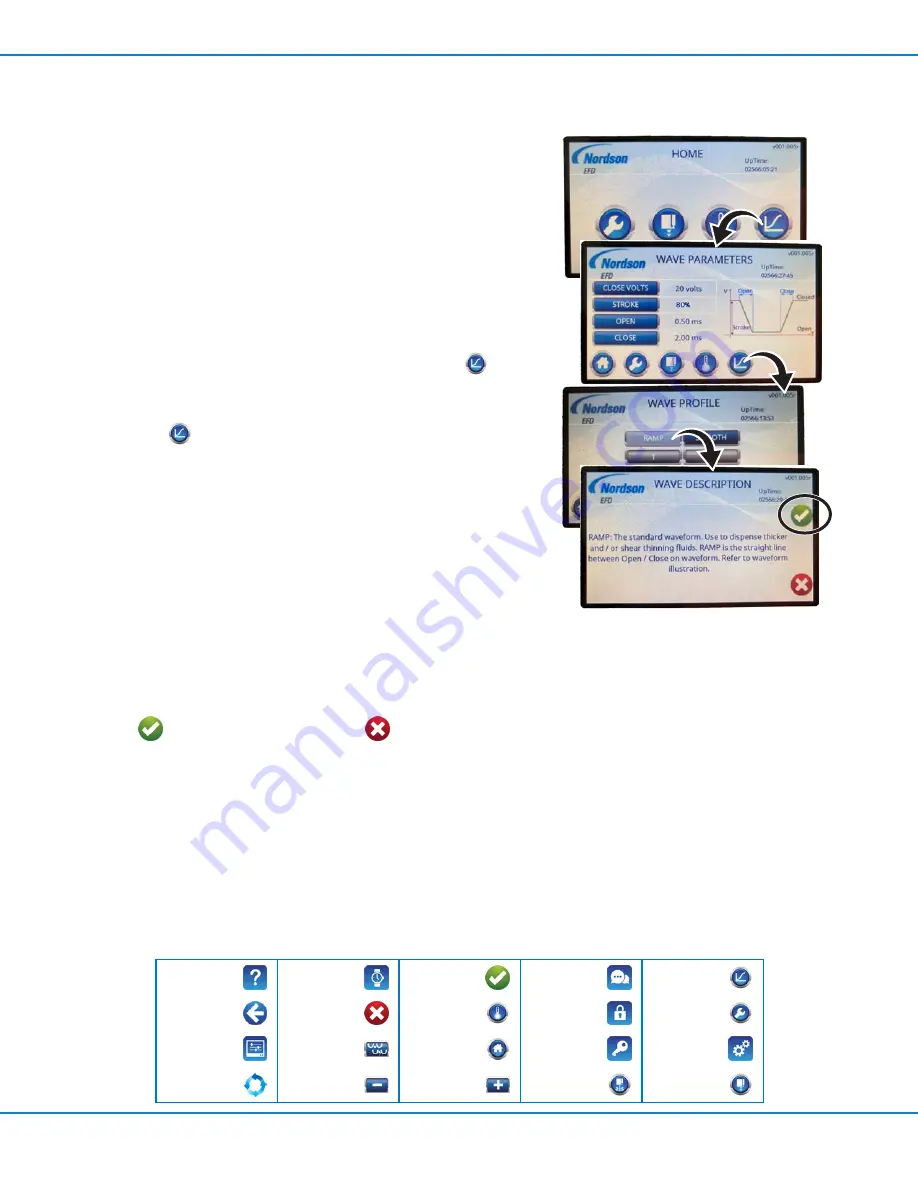
PICO
Toµch
Series Controllers
37
www.nordsonefd.com [email protected]
+1-401-431-7000 Sales and service of Nordson EFD dispensing systems are available worldwide.
Managing the Wave Profile
A wave profile, or waveform, is the rise and fall of the valve actuation
signal. The WAVE PROFILE screen is used to select a wave profile.
Two pre-programmed wave profiles (RAMP and SMOOTH) are
included. RAMP is the default wave profile. Up to four custom wave
profiles can be added.
From the HOME screen or the WAVE PROFILE screen, you can open
the WAVE PARAMETERS screen, which includes four adjustable
settings that can be used to fine-tune the enabled Wave Profile.
Selecting a Wave Profile
1. On the HOME screen, press the WAVE PROFILE icon (
).
The WAVE PARAMETERS screen opens.
2. On the WAVE PARAMETERS screen, press the WAVE PROFILE
icon (
).
The WAVE PROFILE screen opens. The selected wave profile is
indicated by the pale blue button.
3. Press the button of the wave profile you want to enable:
•
RAMP:
This is the default selection. Use this wave profile
when dispensing thicker or shear-thinning fluids.
•
SMOOTH:
Use this wave profile for micro-bubble mitigation.
The Smooth wave profile has softer edges to
prevent agitation or cavitation of shear, sensitive
fluids, such as UV-cure adhesives.
•
1, 2, 3, or 4:
Up to four custom wave profiles configured
by Nordson EFD can be added. Contact your
Nordson EFD technical support representative for
assistance.
4. When the selected wave profile screen opens, press OK (check)
(
) to enable the profile, or press X (
) to cancel.
5. To make adjustments to the selected wave profile, continue
to “Adjusting a Wave Profile (Standard
Setup and Programming Procedures (continued)
Enabling the RAMP wave profile
ABOUT
CALENDAR
CLOCK SET
OK (check)
LANGUAGE
WAVE
PARAMETERS
Backspace
Cancel
HEATERS
LOCKOUTS
SETTINGS
LCD SETTINGS
Decimal Point
HOME
PASSWORDS
SYSTEM
CYCLE
Decrement
Increment
PURGE
VALVE






























