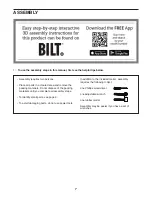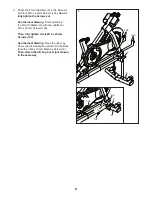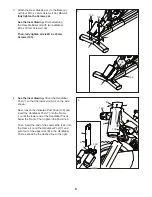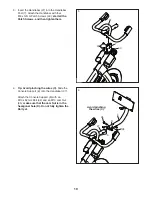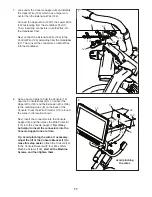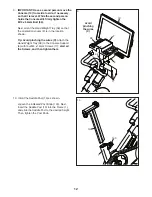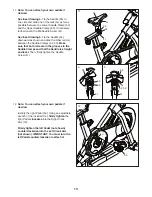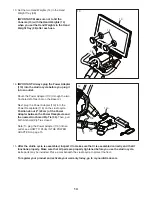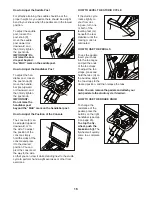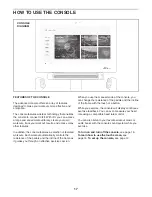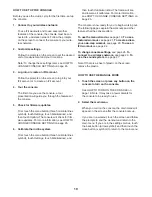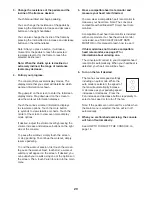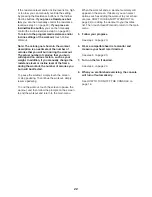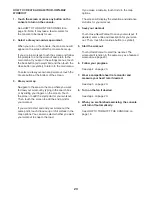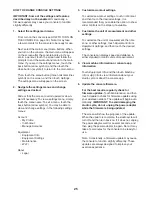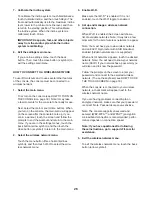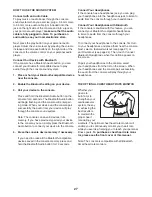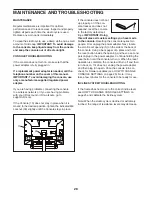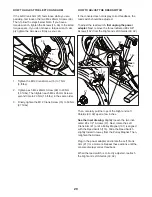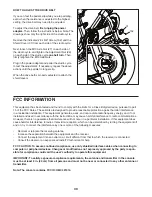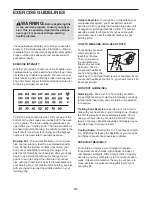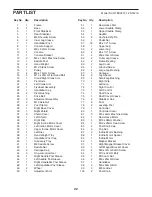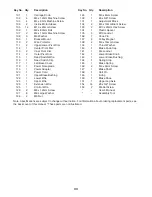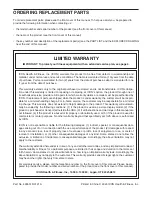21
HOW TO USE A FEATURED WORKOUT
1.
Touch the screen or press any button on the
console to turn on the console.
See HOW TO TURN ON THE CONSOLE on
page 18. Note: It may take a few moments for
the console to be ready for use.
2.
Select the main menu or the workout library.
When you turn on the console, the main menu will
appear on the screen after the console boots up.
If you are in a workout, touch the screen and follow
the prompts to end the workout and return to the
main menu. If you are in the settings menus, touch
the back button (arrow symbol) and then touch the
close button (x symbol) to return to the main menu.
Touch the buttons at the bottom of the screen to
select either the main menu (Home button) or the
workout library (Browse button).
3.
Select a workout.
To select a workout from the main menu or the
workout library, simply touch the desired workout
button on the screen. Slide or flick the screen to
scroll upward or downward if necessary.
Note: To use a featured workout, the console must
be connected to a wireless network (see HOW
TO CONNECT TO A WIRELESS NETWORK on
page 26).
The featured workouts on your console will change
periodically. To save one of the featured workouts
for future use, you can add it as a favorite by touch-
ing the favorites button (heart symbol). You must
be logged into your iFit account to save a featured
workout (see step 3 on page 24).
To draw your own map for a workout, see HOW TO
CREATE A DRAW-YOUR-OWN-MAP WORKOUT
on page 23.
When you select a workout, the screen will show
an overview of the workout that includes details
such as the duration and distance of the workout
and the approximate number of calories you will
burn during the workout.
4.
Start the workout.
Touch
Start
Workout
to start the workout.
The workout will function in the same way as the
manual mode (see page 19).
During some workouts, an iFit coach will guide you
through a video workout. Touch the sound button
(music notes symbol) to select music, trainer voice,
and volume options for the workout.
During some workouts, the screen will show a map
of the route and a marker indicating your prog-
ress. Touch the buttons on the screen to select the
desired map options.
During some workouts, the screen may show a
target speed. As you exercise, keep your pedaling
speed near the target speed shown on the screen.
A message may appear prompting you to increase,
decrease, or maintain your pedaling speed.
IMPORTANT: The target speed is intended only
to provide motivation. Your actual pedaling
speed may be slower than the target speed.
Make sure to pedal at a speed that is comfort-
able for you.
Содержание Commercial S22i Studio Cycle
Страница 4: ...4 STANDARD SERVICE PLANS...