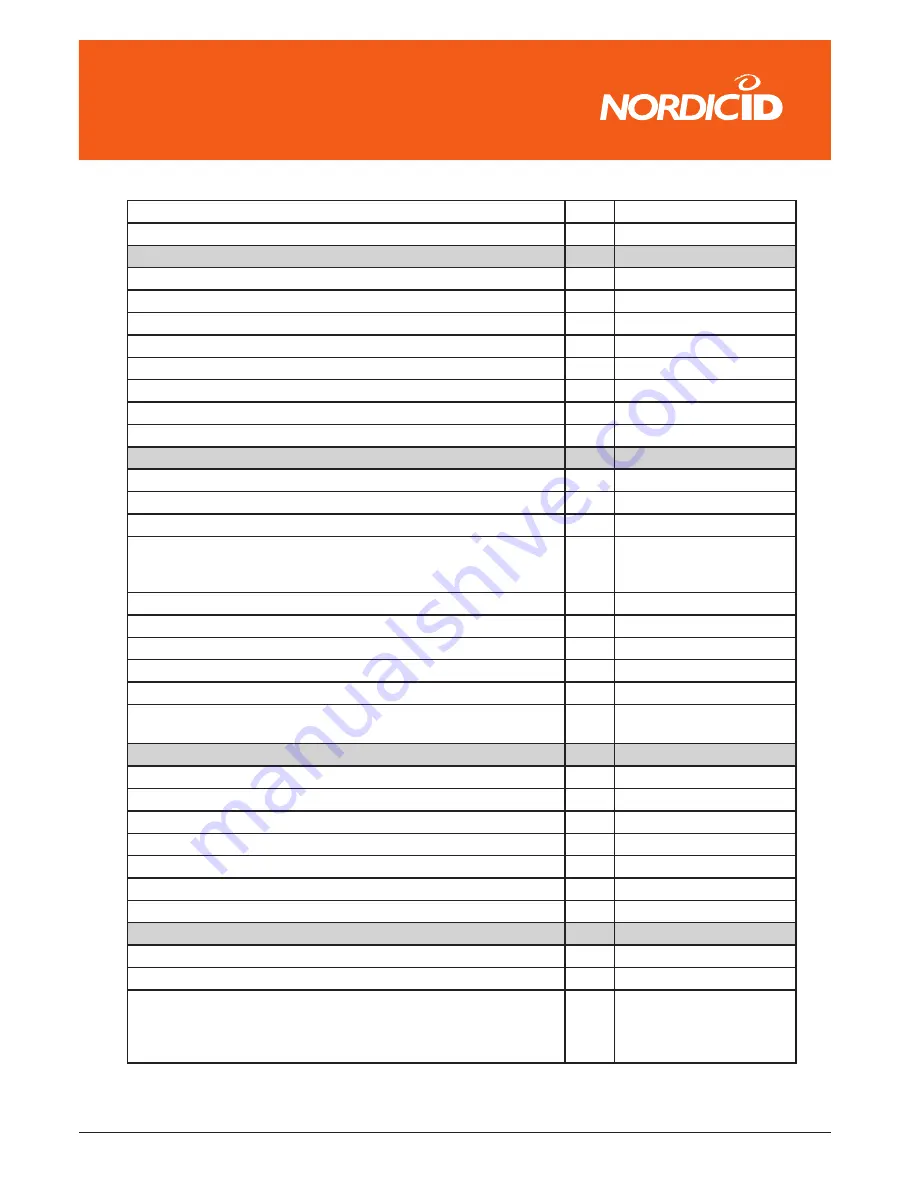
© 2006 Nordic ID oy
RF651 User Manual
Version 1
June 2006
39
���������������
length L3
52 0
length mode
53 L1 as minimum length
MSI Code = 0x46
activation
40 disabled
symbology identifier
C0 “ B8 “
check digit verification
4C Modulo 10
check digit transmission
54 enabled
length L1
50 6
length L2
51 0
length L3
52 0
length mode
53 L1 as minimum length
PDF417 / MicroPDF417 = 0x4C
PDF417 activation
40 enabled
control header
58 not transmitted
file name
59 not transmitted
segment time stamp sender
5A
5B
5C
not transmitted
not transmitted not
transmitted
Addressee
5D not transmitted
file size
5E not transmitted
checksum
5F not transmitted
MicroPDF417 activation
42 disabled
MicroPDF417 Code 128 emulation
45 disabled
PDF417 symbology identifier MicroPDF417 symbology identifier
C0
C1
“ C7 “ “ C8 “
Plessey Code = 0x47
activation
40 disabled
symbology identifier
C0 “ C2 “
check digit transmission
54 disabled
length L1
50 0 (any length)
length L2
51 0
length L3
52 0
length mode
53 L1 as minimum length
RSS = 0x4F
RSS-14 activation
40 disabled
RSS Limited activation
41 disabled
RSS Expanded activation RSS-14 symbology identifier RSS Limited
symbology identifier RSS Expanded symbology identifier
42
C0
C1
C2
disabled “ C3 “ “ C4 “ “
C5 “
Содержание RF651
Страница 1: ...Nordic ID RF651 USER MANUAL ...
Страница 2: ......




































