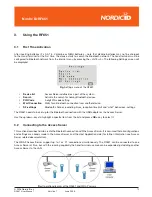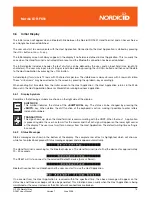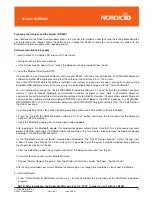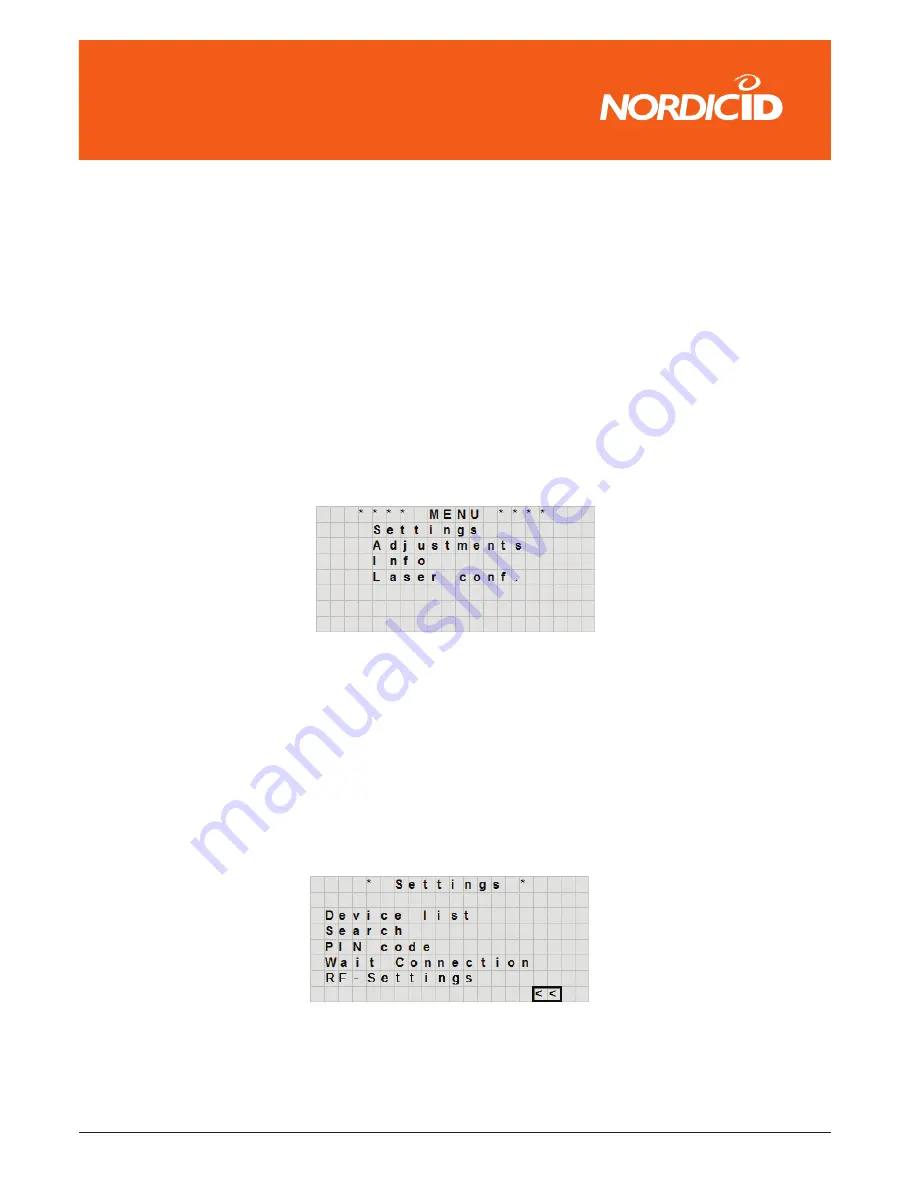
© 2006 Nordic ID oy
RF651 User Manual
Version 1
June 2006
21
���������������
4.
Built-in Menu
The settings of the Hand Terminal can be changed through the built-in Menu. The Menu can be activated on by pressing
the keys
<SHIFT> + <0>
.
Note:
While the Hand Terminal is trying to connect or is waiting for a connection, keep pressing
<SHIFT> + <0>
until the
Main Menu appears.
You can move in the Menu by using the up/down -key. The desired item is selected by pressing the
<OK>
key. You can
move backwards in the Menu by selecting the
<<
and pressing
<OK>
.
For changing existing settings values, delete previous value using the
<DEL>
button. Type in the new value and press
<OK>
.
After choosing an item in the Menu, confirm the selection by pressing the
<OK>
key. A changed setting will be signalled
by a beep.
Settings
Managing Bluetooth connections.
Adjustments
Contrast, Volume, Keypad tone and Battery type adjustments.
Info
Firmware version info and battery status.
Laser conf.
Configuring and testing the laser scanner.
4.1
Settings
Settings contain functionalities for managing Bluetooth connections. After selecting Settings from the Main Menu, a 4-
digit password is required. Usually only a representative of the system integrator has access to these settings. By default
there is no password defined, so just pressing <OK> will open Settings menu.
Fig.
Settings menu of the Nordic ID RF651
Fig.
Built-in menu of the Nordic ID RF651
4.1.1 Device List
Device list contains all Bluetooth devices (Access Servers or USB Dongle) which are used in the system. Normally the
system integrator will input the devices in to the list and the user can then select the device for connection. Devices are
usually Bluetooth Access Servers or a USB Dongle.
Содержание RF651
Страница 1: ...Nordic ID RF651 USER MANUAL ...
Страница 2: ......