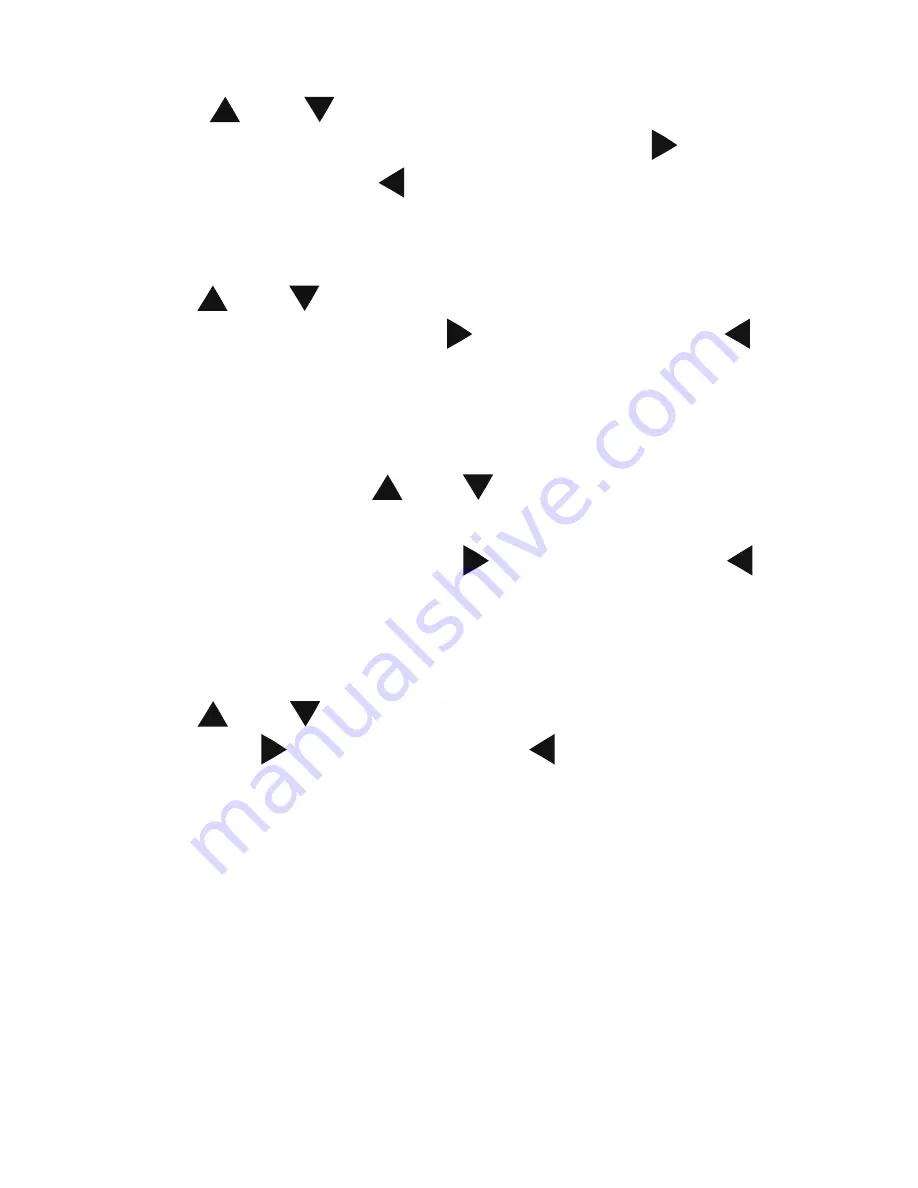
23
Press “
” and “
”to select the device which need to copy at first
after entering the File copy interface,. Then press “
” to select
Destination Device, press “ ” to return.
Step 2: Select Destination Device
Press “
” and “
” to select the device of the Destination after go to
Destination sector. Then press “ ” to next step, and press “ ” to
return.
Step 3: Select copy files or folders
At Source sector, press “
” and “
” to select and press “SELECT”
to select file or folders which need to copy. “
√
”.appears at right side of
selected file or folder. Then press “ ” to next step, and press “ ” to
return. Can only choose a maximum of eight file or folder
Step 4: Select the folders of Destination
Press “
” and “
” to select a target folder at the destination sector.
Then press “ ”to next step, and press “ ” to return.
Step 5: Copy Status
At top menu, select OK to copy, select No to cancel.
After copy finishing, the system will display “File Copy is completed!”,
or will display “File Copy failed!”
Select “OK” to browse the copied files, or select “No” to return to Video.






























