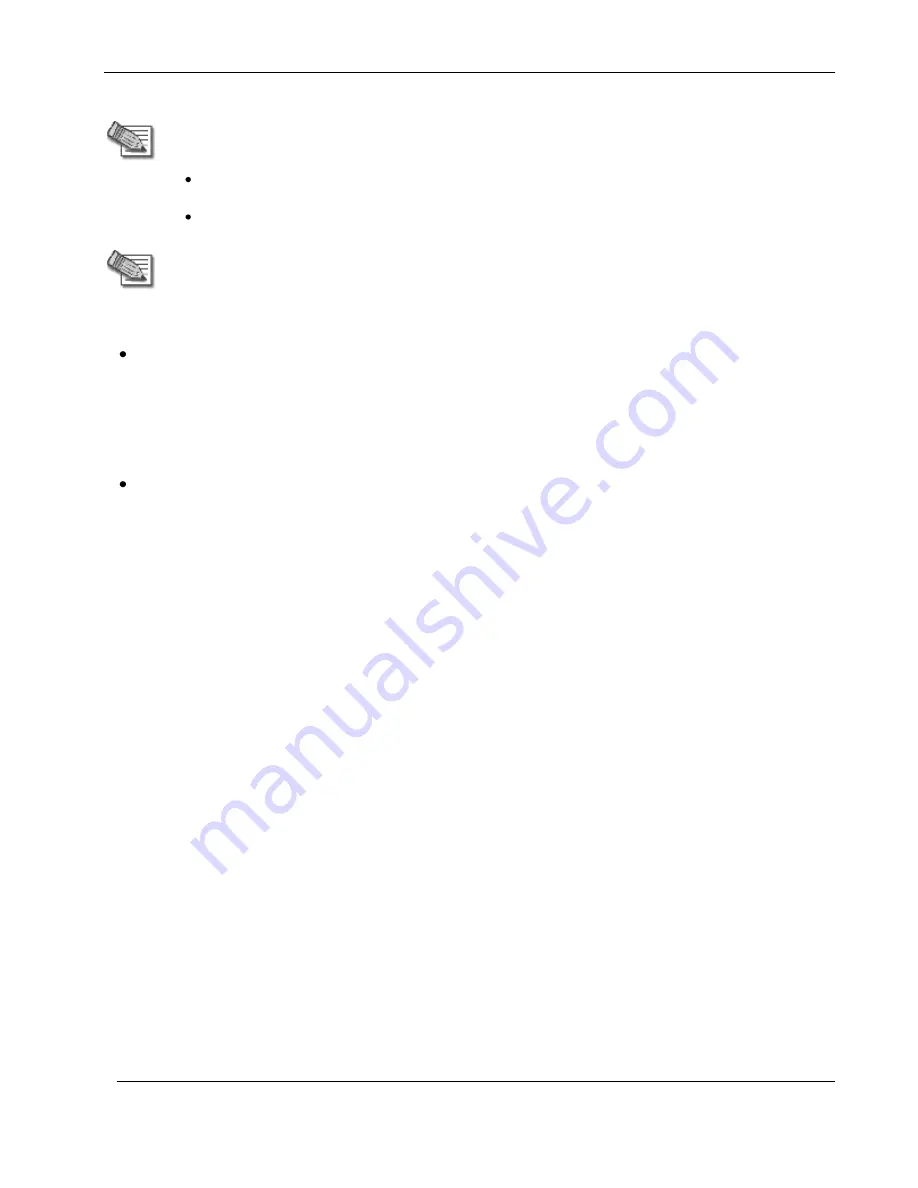
Using the Nokia IP60 Portal
62
Nokia IP60 Security Appliance User Guide
Note:
In order to access the Nokia IP60 Portal remotely using HTTPS, you must first
do both of the following:
Configure your password, using HTTP. See
Initial Login to the Nokia
IP60 Portal
on page 59.
Configure HTTPS Remote Access. See
Configuring HTTPS
on page
429.
Note:
Your browser must support 128-bit cipher strength. To check your browser's
cipher strength, open Internet Explorer and click
Help
> About Internet Explorer
.
To access the Nokia IP60 Portal from your internal network
Browse to https://my.firewall.
(Note that the URL starts with ―https‖, not ―http‖.)
The Nokia IP60 Portal appears.
To access the Nokia IP60 Portal from the Internet
Browse to https://<firewall_IP_address>:981.
(Note that the URL starts with ―https‖, not ―http‖.)
The following things happen in the order below:
If this is your first attempt to access the Nokia IP60 Portal through HTTPS, the certificate in the IP60
appliance is not yet known to the browser, so the
Security Alert
dialog box appears.
To avoid seeing this dialog box again, install the certificate of the destination IP60 appliance. If you
are using Internet Explorer 6, do the following:
a.
Click
View Certificate
.
The
Certificate
dialog box appears, with the
General
tab displayed.
b.
Click
Install Certificate
.
The
Certificate Import Wizard
opens.
c.
Click
Next
.
d.
Click
Next
.
e.
Click
Finish
.
f.
Click
Yes
.
g.
Click
OK
.
The
Security Alert
dialog box reappears.
h.
Click
Yes
.
The Nokia IP60 Portal appears.
Содержание IP60 - Security Appliance
Страница 1: ...Part No N450000643 Rev 001 Published February 2008 Nokia IP60 Security Appliance User Guide ...
Страница 4: ...4 Nokia IP60 Security Appliance User Guide ...
Страница 10: ......
Страница 12: ......
Страница 38: ......
Страница 58: ......
Страница 108: ......
Страница 268: ......
Страница 482: ......






























