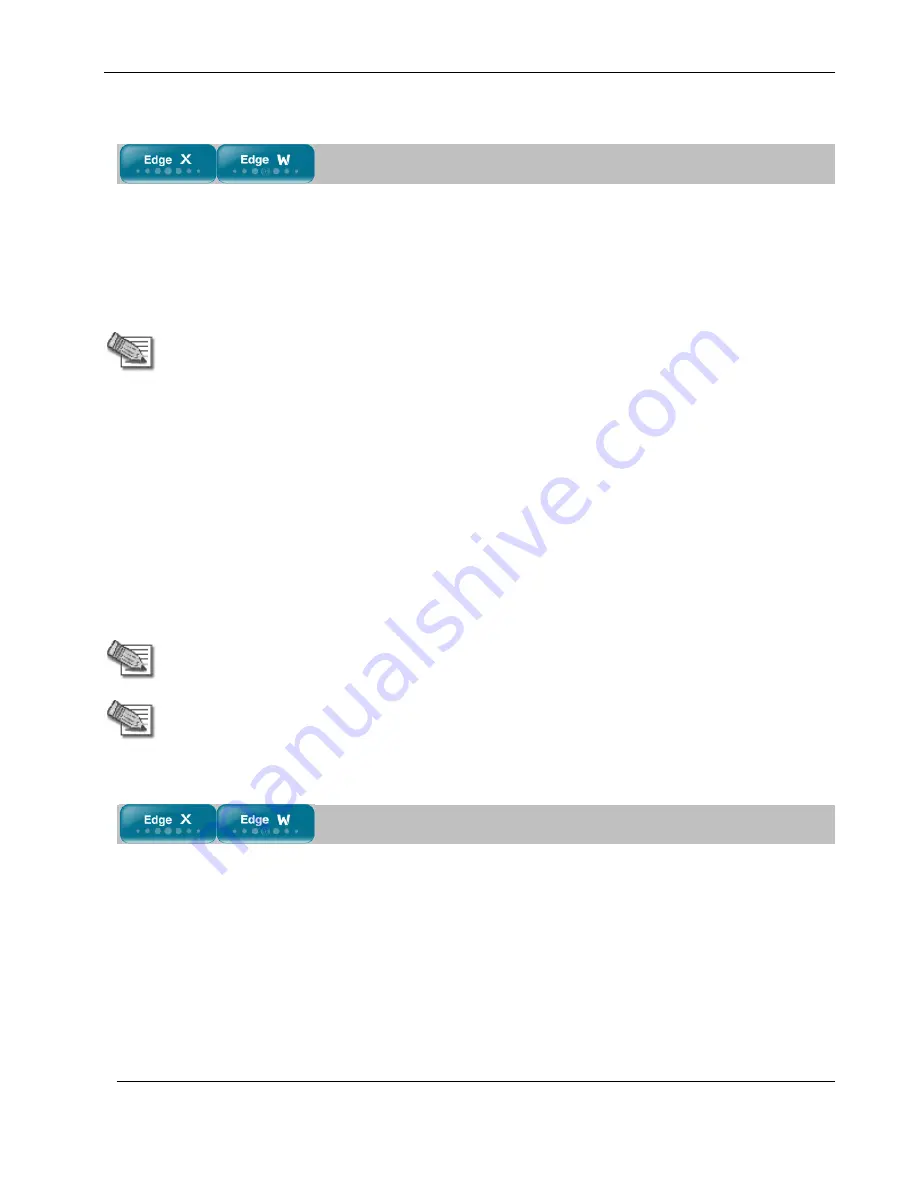
Setting Up Traffic Shaper
182
Nokia IP60 Security Appliance User Guide
Setting Up Traffic Shaper
To set up Traffic Shaper
1.
Enable Traffic Shaper for the Internet connection.
You can enable Traffic Shaper for incoming or outgoing connections.
See
Using Internet Setup
on page 76.
Note:
Traffic Shaper cannot control the number or type of packets it receives from
the Internet; it can only affect the rate of incoming traffic by dropping received
packets. This makes the shaping of inbound traffic less accurate than the shaping
of outbound traffic. It is therefore recommended to enable traffic shaping for
incoming traffic only if necessary.
2.
Define QoS classes that reflect your communication needs. Alternatively, use the four built-in
QoS classes.
See
Adding and Editing a Class
on page 184.
3.
Use Allow or Allow and Forward rules to assign different types of connections to QoS classes.
For example, if Traffic Shaper is enabled for outgoing traffic, and you create an Allow rule associating
all outgoing VPN traffic with the Urgent QoS class, then Traffic Shaper will handle outgoing VPN
traffic as specified in the bandwidth policy for the Urgent class.
See
Adding and Editing Rules
on page 241.
Note:
Traffic Shaper must be enabled for the direction of traffic specified in the rule.
Note:
If you do not assign a connection type to a class, Traffic Shaper automatically
assigns the connection type to the built-in "Default" class.
Predefined QoS Classes
Traffic Shaper provides the following predefined QoS classes.
To assign traffic to these classes, define firewall rules as described in
Using Rules
on page 238.
Содержание IP60 - Security Appliance
Страница 1: ...Part No N450000643 Rev 001 Published February 2008 Nokia IP60 Security Appliance User Guide ...
Страница 4: ...4 Nokia IP60 Security Appliance User Guide ...
Страница 10: ......
Страница 12: ......
Страница 38: ......
Страница 58: ......
Страница 108: ......
Страница 268: ......
Страница 482: ......






























