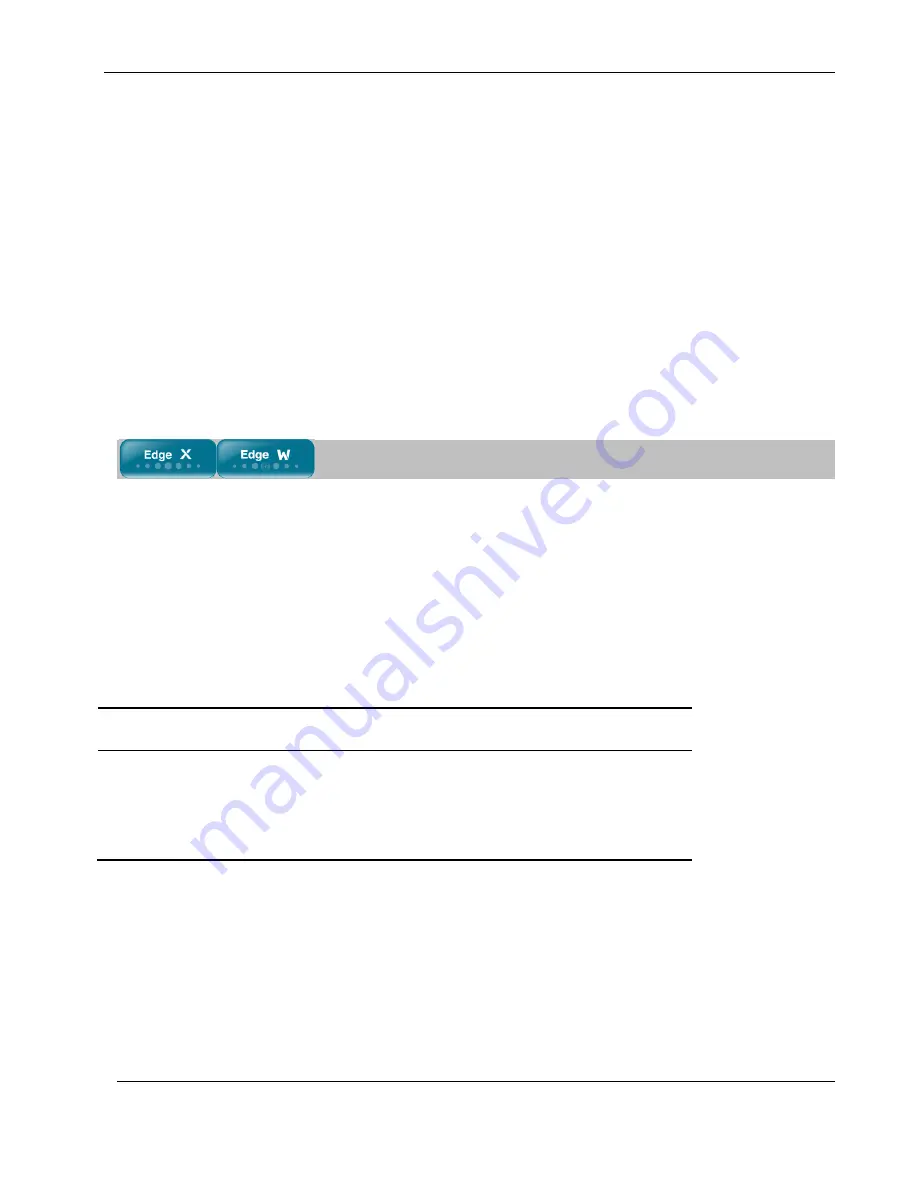
Using the Traffic Monitor
Chapter 11: Viewing Reports
219
b.
Click
Save
.
The
Save As
dialog box appears.
c.
Browse to a destination directory of your choice.
d.
Type a name for the configuration file and click
Save
.
The *.xls file is created and saved to the specified directory.
5.
To clear all displayed events:
a.
Click
Clear
.
A confirmation message appears.
b.
Click
OK
.
All events are cleared.
Using the Traffic Monitor
You can view incoming and outgoing traffic for selected network interfaces and QoS classes using the
Traffic Monitor. This enables you to identify network traffic trends and anomalies, and to fine tune Traffic
Shaper QoS class assignments.
The Traffic Monitor displays separate bar charts for incoming traffic and outgoing traffic, and displays
traffic rates in kilobits/second. If desired, you can change the number of seconds represented by the bars in
the charts, using the procedure
Configuring Traffic Monitor Settings
on page 221.
In network traffic reports, the traffic is color-coded as described in the following table. In the
All QoS
Classes
report, the traffic is color-coded by QoS class.
Table 42: Traffic Monitor Color Coding for Networks
Traffic marked in this color…
Indicates…
Blue
VPN-encrypted traffic
Red
Traffic blocked by the firewall
Green
Traffic accepted by the firewall
You can export a detailed traffic report for all enabled networks and all defined QoS classes, using the
procedure
Exporting General Traffic Reports
on page 221.
Содержание IP60 - Security Appliance
Страница 1: ...Part No N450000643 Rev 001 Published February 2008 Nokia IP60 Security Appliance User Guide ...
Страница 4: ...4 Nokia IP60 Security Appliance User Guide ...
Страница 10: ......
Страница 12: ......
Страница 38: ......
Страница 58: ......
Страница 108: ......
Страница 268: ......
Страница 482: ......






























