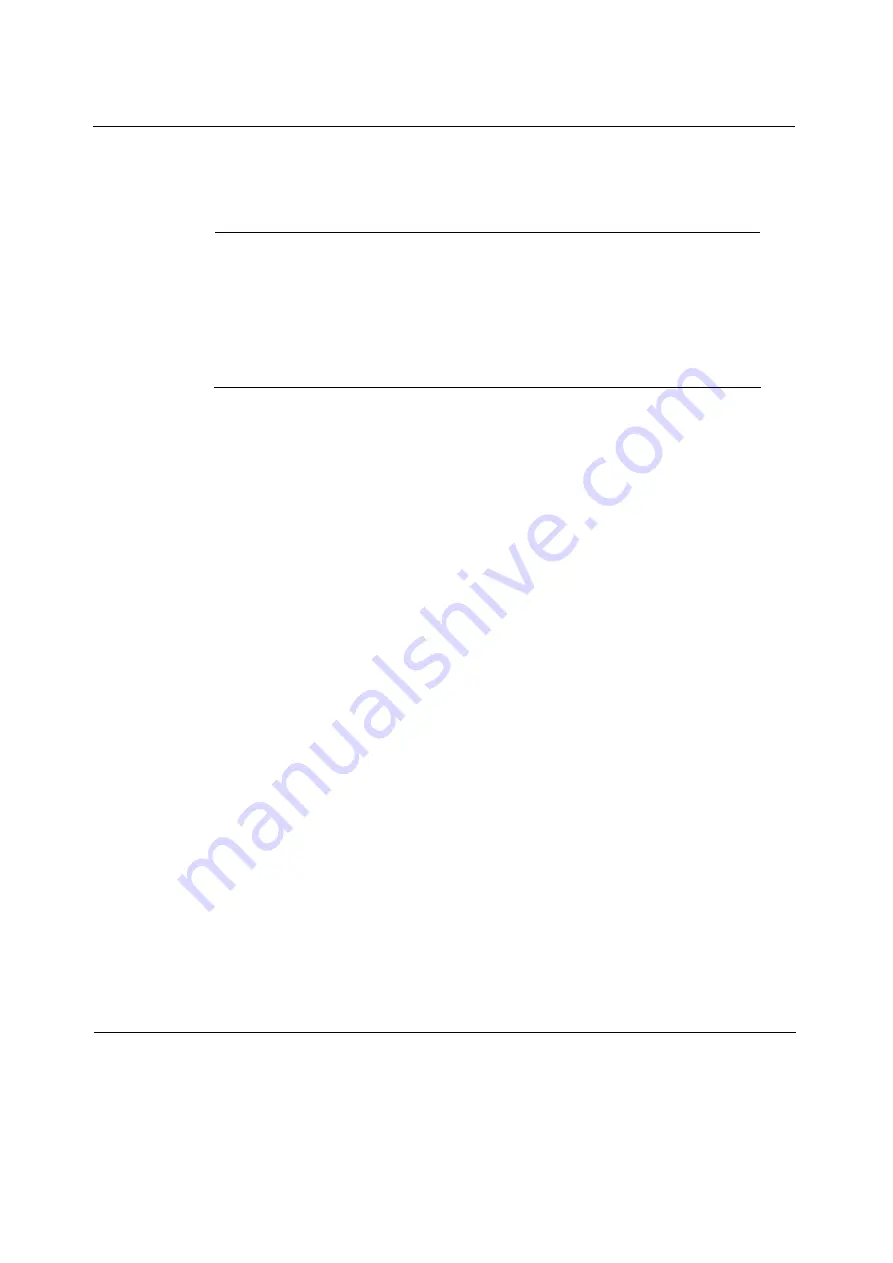
B
Compliance Information
150
Nokia IP1200 Series Security Platform Installation Guide
Compliance Statements
Note
The Nokia IP security platforms are LAN devices that can also use Nokia
NICs for wide area or out-of-band network connections. In the latter case
this must be done with local country approval for Nokia T1, E1, ISDN, or
other NICs. Refer to your reseller or distributor to determine if these NICs
are approved for the desired country. Specific NICs might not be available
for use in a particular country.
This hardware complies with the standards listed in this section.
Emissions Standards
FCC Part 15 Subpart B Class A
US/Canada
EN55022 (CISPR 22 Class A)
European Community (CE)
Immunity Standards
EN50024:
European Community (CE)
EN61000-4-2
EN61000-4-3
EN61000-4-4
EN61000-4-5
EN61000-4-6
EN61000-4-8
EN61000-4-11
ENV50204
Harmonics and Voltage Fluctuation
EN61000-3-2
European Community (CE)
EN61000-3-3
European Community (CE)
Safety Standards
UL60950
US
Can/CSA-C22.2 No. 950
Canada
Telecom
CTR2
V.35/X.21
European Community
CTR3
ISDN
European Community
C92-I020-0
ISDN
Taiwan
Содержание IP1200 Series
Страница 1: ...Nokia IP1200 Series Security Platform Installation Guide Part No N450897003 Rev B Published May 2004 ...
Страница 4: ...4 Nokia IP1200 Series Security Platform Installation Guide ...
Страница 10: ...10 Nokia IP1200 Series Security Platform Installation Guide ...
Страница 14: ...14 Nokia IP1200 Series Security Platform Installation Guide ...
Страница 38: ...1 Overview 38 Nokia IP1200 Series Security Platform Installation Guide ...
Страница 52: ...2 Performing the Initial Configuration 52 Nokia IP1200 Series Security Platform Installation Guide ...
Страница 72: ...4 Installing and Replacing Network Interface Cards 72 Nokia IP1200 Series Security Platform Installation Guide ...
Страница 118: ...7 Troubleshooting 118 Nokia IP1200 Series Security Platform Installation Guide ...







































