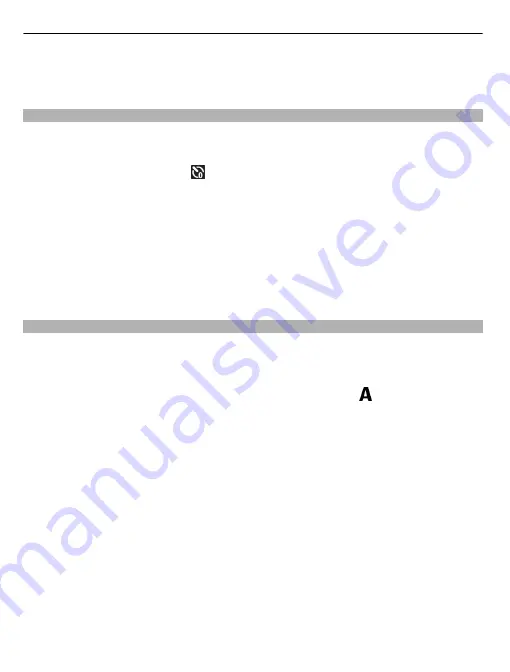
3 To complete the capture, select
Stop
. The panoramic capture stops automatically
when the maximum image width has been reached. Note that it may take some
time for the device to process the captured image.
Self-timer
Use the self-timer to delay the capture, so that you can include yourself in the image.
Set the self-timer delay
From the active toolbar, select and the delay desired before the image is captured.
Activate the self-timer
Select
Activate
. The camera captures the image after the selected delay elapses.
Deactivate the self-timer
Select
Self-timer
>
Off
.
Tip:
To keep your hand steady when capturing an image, try using a delay of
2
seconds
.
Scenes
A scene helps you to find the right colour and lighting settings for the current
environment. The settings of each scene have been set according to a certain style
or environment.
The default scene in image and video modes is indicated with (Automatic).
Activate a scene
From the active toolbar, select
Scene mode
and a scene.
Create your own scene suitable for a certain environment
Select
User defined
and
Edit
. In the user defined scene, you can adjust different
lighting and colour settings.
Copy the settings of another scene
Select
Based on scene mode
and the desired scene. To save the changes and return
to the scenes list, select
Back
.
Activate your own scene
Select
User defined
>
Select
.
80
Camera
















































