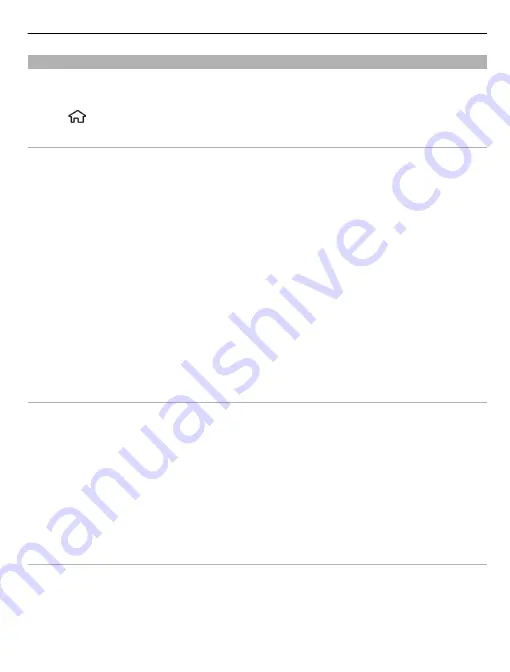
Web settings
With different settings, you can enhance your browsing experience according to your
needs.
Select
>
Web
and
Options
>
Settings
, and from the following:
General
Access point
— Change the default access point. Some or all access points may be
preset for your device by your service provider. You may not be able to change, create,
edit, or remove them.
Homepage
— Define the homepage.
Mini map
— Activate or deactivate the Mini Map. The Mini Map helps with web page
navigation.
History list
— If you select
On
, while browsing, to see a list of the pages you have
visited during the current session, select
Back
.
Web address suffix
— Enter a web address suffix that the device uses by default
when you enter a web address in the Go to field (for example, .com or .org).
Security warnings
— Hide or show security notifications.
Java/ECMA script
— Enable or disable the use of scripts.
Java/ECMA script errors
— Set the device to receive script notifications.
Open while downloading
— Enable the opening of a file while the file is being
downloaded.
Page
Load content
— Select whether you want to load images and other objects while
browsing. If you select
Text only
, to load images or objects later during browsing,
select
Options
>
Display options
>
Load images
.
Default encoding
— If text characters are not shown correctly, you can select another
encoding according to the language for the current page.
Block pop-ups
— Allow or block automatic opening of pop-up windows while
browsing.
Automatic reload
— Set web pages to be refreshed automatically while browsing.
Font size
— Define the font size that is used for web pages.
Privacy
Recently visited pages
— Enable or disable automatic bookmark collecting. If you
want to continue saving the addresses of the visited web pages into the Recently
visited pages folder, but hide the folder from the bookmarks view, select
Hide
folder
.
Web
55
















































