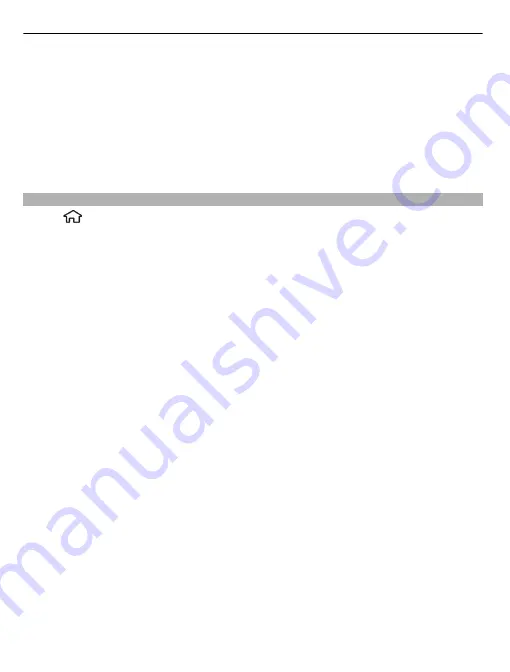
•
Define the multimedia message settings on the device.
The device may recognise the SIM card provider and automatically configure some
of the message settings. If not, you may need to define the settings manually; or
contact your service provider to configure the settings.
The appearance of a picture message may vary depending on the receiving device.
Only devices that have compatible features can receive and display multimedia
messages. The appearance of a message may vary depending on the receiving device.
Write and send messages
Select
>
Messaging
.
Before you can create a multimedia message or write an e-mail, you must have the
correct connection settings in place.
If the item you insert in a multimedia message is too large for the network, the device
may automatically reduce the size.
Check the size limit of e-mail messages with your service provider. If you attempt to
send an e-mail message that exceeds the size limit of the e-mail server, the message
is left in the Outbox folder, and the device attempts to resend it periodically. Sending
an e-mail requires a data connection, and continuous attempts to resend the e-mail
may increase your data transfer costs. In the Outbox folder, you can delete such a
message, or move it to the Drafts folder.
1 Select
New message
.
2 To send a text or multimedia message (MMS), select
Message
. To send a
multimedia message that includes one sound clip, select
Audio message
. To send
an e-mail, select
.
3 In the To field, press the scroll key to select recipients or groups from the contacts
list, or enter the recipient’s phone number or e-mail address. To insert a
semicolon (;) that separates the recipients, press
*
. You can also copy and paste
the number or address from the clipboard.
4 In the subject field, enter the subject of the message for a multimedia or an e-
mail message. To hide or display fields when writing a text or multimedia message,
select
Options
>
Message header fields
.
5 In the message field, write the message. To add a template or note to a text or
multimedia message, select
Options
>
Insert content
>
Insert text
>
Template
or
Note
. To add a template to an e-mail message, select
Options
>
Insert
template
.
6 To add a media file to a multimedia message, select
Options
>
Insert content
,
the file type and source of the media file, and then the desired file. To add a
38
Messaging
















































