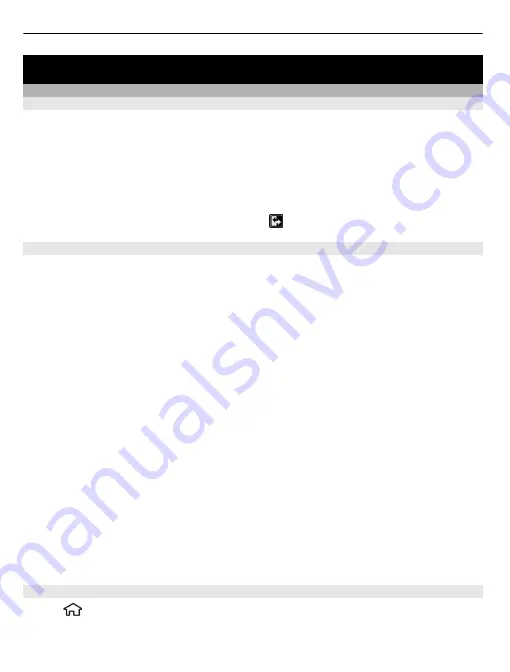
Personalise your device
Home screen
About the home screen
On the home screen, you can quickly access features that you use the most, and see
at a glance any missed calls or new messages.
You can define two separate home screens for different purposes, such as one screen
to show your business e-mail and notifications, and another to show your personal
e-mail. This way, you do not have to see business-related messages outside office
hours.
To switch between the home screens, select .
Work on the home screen
To search for contacts in the home screen, start entering the contact's name. When
entering the characters, press each key once. For example, to enter "Eric", press
3742
. The device suggests matching contacts.
To switch between the alphabetic and number modes, select
Options
>
Alpha mode
or
Number mode
.
Select the desired contact from the list of proposed matches. This feature may not
be available in all languages.
To call the contact, press the call key.
To disable the contact search, select
Options
>
Contact search off
.
To check your received messages, select the message box in the notification area.
To read a message, select the message. To access other tasks, scroll right.
To view your missed calls, select the calls box in the notification area. To return a call,
select a call, and press the call key. To send a text message to a caller, select a call,
scroll right, and select
Send message
from the list of available actions.
To listen to your voice mail, select the voice mail box in the notification area. Select
the desired voice mailbox, and press the call key.
Personalise the home screen
Select
>
Settings
>
Settings
>
General
>
Personalisation
>
Standby mode
and
the desired home screen theme.
22
Personalise your device
















































