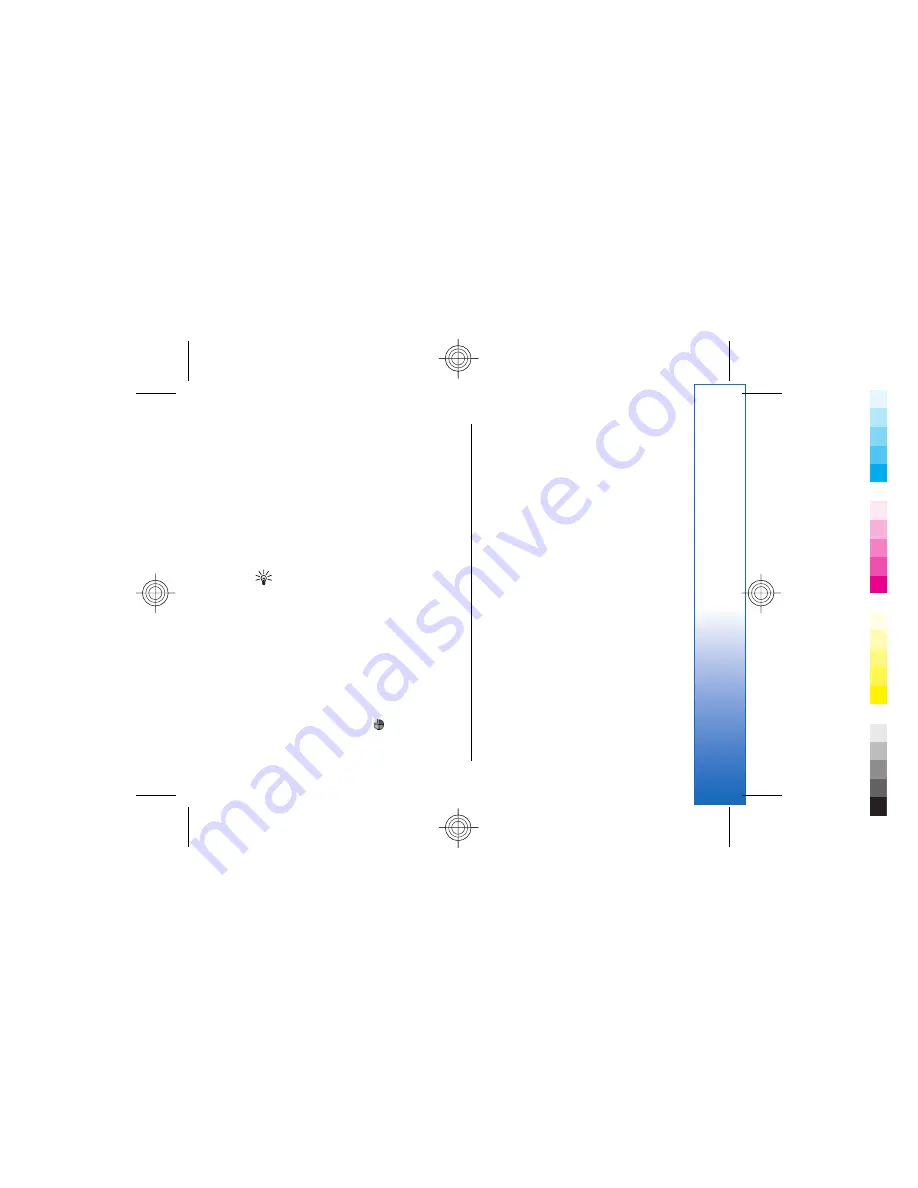
5. Select your smartphone from the list of compatible
devices.
6. Enter the Bluetooth passcode shown on the display
of the car kit phone to your smartphone to pair the
devices.
7. Authorize the car kit phone. Go to
Desk
→
Tools
→
Control panel
→
Connections
→
Bluetooth
,
and select the
Paired devices
page. Select the car
kit phone, and press
Edit
. In the
Device authorised
field, select
Yes
. Connections between your
smartphone and the car kit phone can be made
without separate acceptance or authorization. If
you select
No
, connection requests from this device
must be accepted separately every time.
Tip:
If you have already accessed the SIM card
from the car kit phone with the active user
profile, the car kit phone automatically
searches for the device with the SIM card. If this
device is your smartphone, and automatic
authorization is activated, the car kit phone
finds the smartphone, and automatically
connects to the GSM network when you switch
on the car ignition.
When you have activated the SIM access profile, you
cannot use the cover phone of your smartphone.
However, you can use applications on the
communicator interface that do not need network or
SIM services.
To end the Bluetooth SIM access connection from your
smartphone, press Menu, select
, press
Exit Remote
SIM profile
, and
OK
.
Data call and fax call diverting
(network service)
Call diverting allows you to direct your incoming data
and fax calls to another phone number.
To divert data or fax calls, select
Telephone
→
Data
call diverting
or
Fax call diverting
.
Define the following:
•
Divert all calls
— When activated, all incoming calls
are diverted.
•
Divert if busy
— When activated, incoming calls are
diverted if you are engaged in another call.
•
Divert if out of reach
— When activated, incoming
calls are diverted when the device is switched off or
outside the network service area.
•
Divert if not answered
— When activated,
incoming calls are diverted if you do not answer
them within a certain time period.
•
Divert if not available
— In a single action, this
option activates the following:
Divert if busy
,
Divert if out of reach
, and
Divert if not answered
.
To check whether the divert is active, select
Telephone
→
Data call diverting
or
Fax call
diverting
, select the divert option, and press
Check
status
.
To cancel all data or fax call diverts, select
Telephone
→
Data call diverting
or
Fax call diverting
, and press
Cancel all
.
79
Control panel
Cyan
Cyan
Magenta
Magenta
Yellow
Yellow
Black
Black
file:///C:/USERS/MODEServer/chari/4693500/rae-6_mini/en/issue_1/rae-6_mini_en_1.xml
Page 79
Nov 23, 2004 11:49:43 AM
Cyan
Cyan
Magenta
Magenta
Yellow
Yellow
Black
Black
file:///C:/USERS/MODEServer/chari/4693500/rae-6_mini/en/issue_1/rae-6_mini_en_1.xml
Page 79
Nov 23, 2004 11:49:43 AM






























