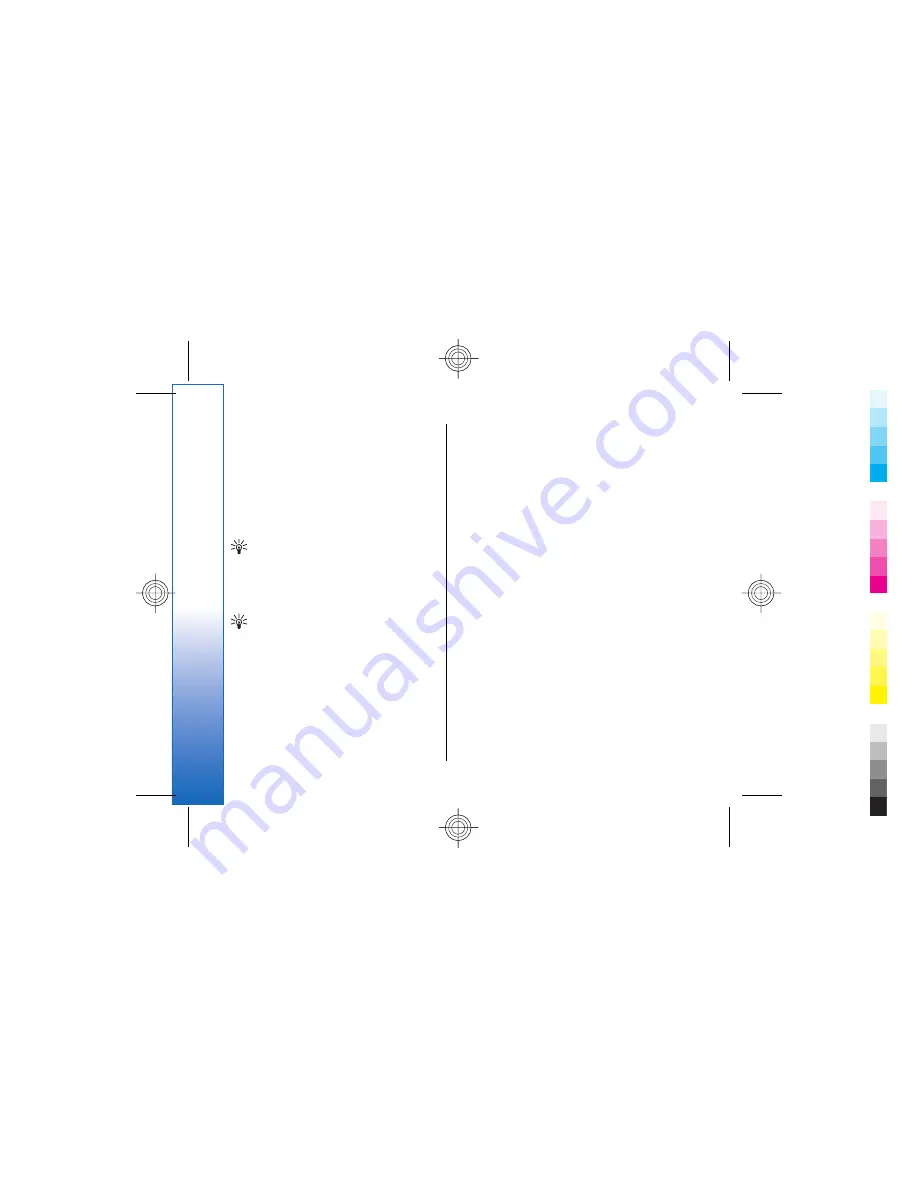
provider for the correct settings. See Multimedia
message account settings on page 45.
To create a multimedia message, press
Write
message
, scroll to
Multimedia message
, and press
OK
. Press
Recipient
to select the recipients of the
message, or enter the recipients' GSM phone numbers
or e-mail addresses in the
To:
field. If you enter more
than one number, separate the numbers with a
semicolon or by pressing the Enter key after each
number. Enter a subject, and create the message. After
the message is ready, press
Send
.
Tip:
You can also create multimedia messages
directly from several applications, such as
Images
and
File manager
.
To add multimedia objects to a message, press
Insert
.
You can insert images, sound clips, and video clips, and
create page breaks in your message. Select the type of
multimedia object you want to add, and press
Insert
.
Tip:
A multimedia message may contain
several pages. If the cursor is in the To:, Cc:, or
Subject: field when you add a page, the new
page becomes the first page of the message.
Otherwise, the new page is added after the
page where the cursor is. Each page can
contain only one video or one sound clip.
To add special effects to images in multimedia
messages, press Menu, and select
Options
→
Transition settings...
. You can specify the length of
time an image is displayed and the style in which a
new object is opened. You have to be in advanced
editing mode.
To preview a multimedia message before sending it,
press Menu, and select
View
→
Preview
.
To delete a multimedia object, select the object you
want to delete, press Menu, and select
Edit
→
Delete
and the appropriate menu option.
To delete a page, scroll to the page, press Menu, and
select
Edit
→
Delete
→
Page
.
You must be in the advanced editing mode to use most
editing functions. Press Menu, and select
Options
→
Upgrade editing mode
.
To change the position of text in relation to images,
press Menu, and select
Tools
→
Slide layout
. Select
Text right
or
Text left
.
To edit the type, colour, and formatting of text, select
the text, press Menu, and select
Options
→
Text
format...
. You can also select the formatting before you
start writing.
To change the background colour of a multimedia
message, press Menu, and select
Options
→
Background colour...
. Press
Change
, scroll to a new
colour, and press
OK
. Press
Done
.
To change the sending options of a multimedia
message, start to create or edit a message, press Menu,
and select
Options
→
Sending options...
. You can
select whether to receive delivery reports and how long
the messaging center tries to send messages.
Set the following options:
•
Receive report
— Select whether you want to
receive a notification when the message has been
successfully delivered to the recipient. Receiving a
44
Messaging
Cyan
Cyan
Magenta
Magenta
Yellow
Yellow
Black
Black
file:///C:/USERS/MODEServer/chari/4693500/rae-6_mini/en/issue_1/rae-6_mini_en_1.xml
Page 44
Nov 23, 2004 11:49:43 AM
Cyan
Cyan
Magenta
Magenta
Yellow
Yellow
Black
Black
file:///C:/USERS/MODEServer/chari/4693500/rae-6_mini/en/issue_1/rae-6_mini_en_1.xml
Page 44
Nov 23, 2004 11:49:43 AM






























