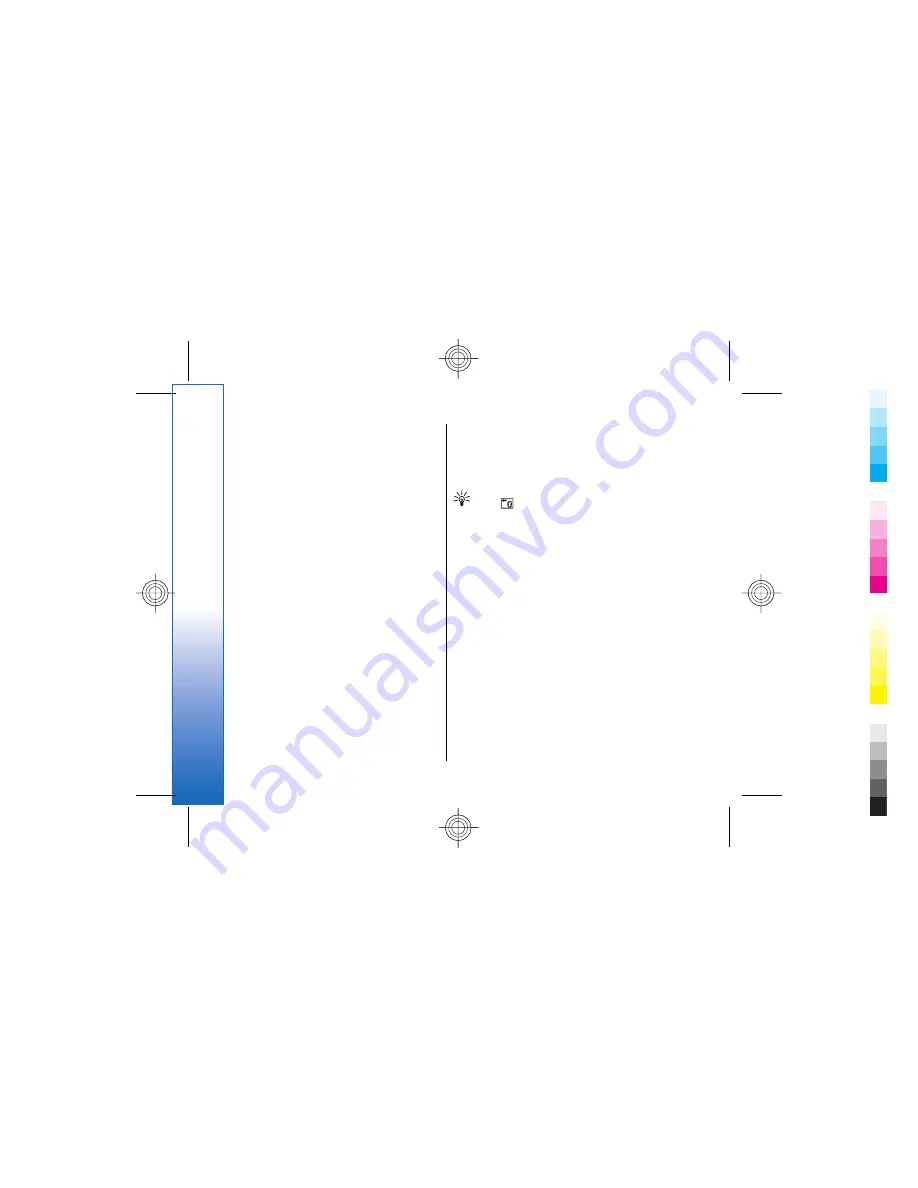
Bluetooth technology enables cost-free wireless
connections between electronic devices within a
maximum range of 10 metres. A Bluetooth connection
can be used to send images, videos, texts, business
cards, calendar notes, or to connect wirelessly to
devices using Bluetooth technology, such as computers.
Since devices using Bluetooth technology communicate
using radio waves, your device and the other devices
do not need to be in direct line-of-sight. The two
devices only need to be within a maximum of 10
metres of each other, although the connection can be
subject to interference from obstructions such as walls
or from other electronic devices.
When you activate Bluetooth for the first time, you are
asked to give a name to your device.
Bluetooth settings
To modify the Bluetooth settings, select
Desk
→
Tools
→
Control panel
, and select
Connections
→
Bluetooth
. Select the
Settings
page.
Define the following:
•
Bluetooth active
— Select
Yes
to enable Bluetooth.
If you select
No
, all active Bluetooth connections are
ended, and Bluetooth cannot be used for sending or
receiving data.
•
My telephone's visibility
— Select
Shown to all
if
you want your device to be found by other
Bluetooth devices. If you select
Hidden
, your device
cannot be found by other devices.
•
My Bluetooth name
— Define a name for your
device. The maximum length of the name is 247
characters.
If you have set Bluetooth as active and changed your
visibility to
Shown to all
, your device and its name can
be seen by other Bluetooth device users.
Tip:
To activate or deactivate Bluetooth, press
Chr+
.
Note that if Bluetooth was turned off as a result of
entering
Offline
profile, you must re-enable Bluetooth
manually.
Sending data with Bluetooth
Copyright protections may prevent some images,
ringing tones, and other content from being copied,
modified, transferred or forwarded.
There can be only one active Bluetooth connection at a
time.
1. Open an application where the item you want to
send is stored. For example, to send a photo to
another device, open the
Images
application.
2. Select the item you want to send, press Menu, and
select
File
→
Send
→
Via Bluetooth
.
3. If you have searched for Bluetooth devices earlier, a
list of the devices that were found previously is
shown first. You can see a device icon and the
device name. To start a new search, press
Search
more
. To interrupt the search, press
Stop
.
4. Select the device you want to connect with, and
press
Select
.
102
Connectivity
Cyan
Cyan
Magenta
Magenta
Yellow
Yellow
Black
Black
file:///C:/USERS/MODEServer/chari/4693500/rae-6_mini/en/issue_1/rae-6_mini_en_1.xml
Page 102
Nov 23, 2004 11:49:43 AM
Cyan
Cyan
Magenta
Magenta
Yellow
Yellow
Black
Black
file:///C:/USERS/MODEServer/chari/4693500/rae-6_mini/en/issue_1/rae-6_mini_en_1.xml
Page 102
Nov 23, 2004 11:49:43 AM






























