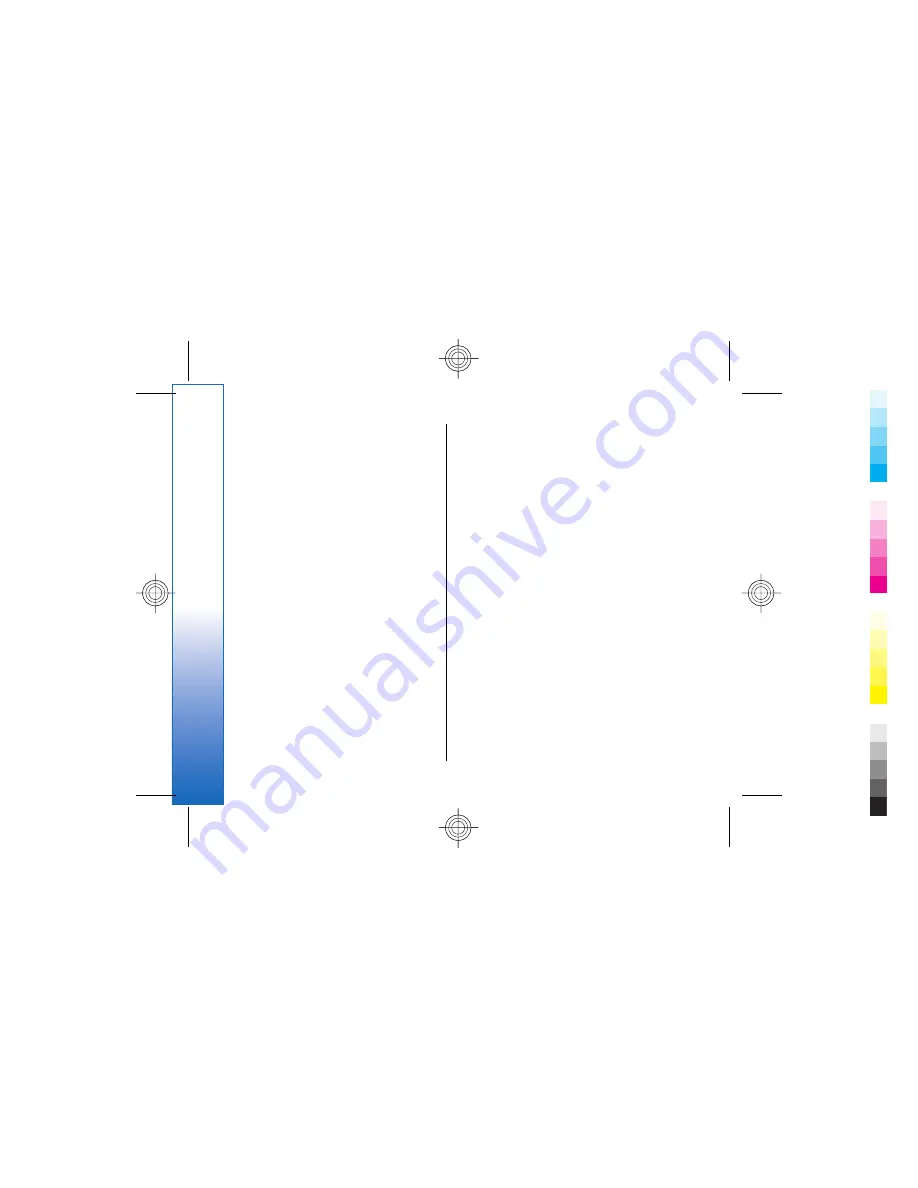
printing. To save ink or to increase the speed of
printing, select the
Normal
or
Draft
.
•
Media type
— Select the type of printing medium.
•
Colour mode
— Select whether to print in colour or
greyscale, depending on your printer.
Remote configuration
(network service)
The
Device manager
application helps you configure
connection settings, for example, e-mail, multimedia
messaging, or Internet settings.
Go to
Desk
→
Tools
→
Device manager
.
The remote configuration connection is usually started
by the server when device settings need to be updated.
To start a configuration session, select a profile from
the list, and press
Connect
. If no remote configuration
profiles have been defined, you must first create a new
profile.
To disable configuration, select a profile, press Menu,
and select
Tools
→
Disable configuration
. You
cannot receive configuration settings from any of the
configuration servers for which you have a profile.
When the configuration session has ended, you can
view status information.
To open the configuration log, select a profile, and
press
Configuration log
. The log file shows the latest
configuration status of the selected profile.
Creating a new configuration
server profile
The configuration server profile contains the settings
for the remote server. You can create several profiles if
you need to access multiple servers.
You may receive the configuration server profile
settings as a special message from your service provider.
1. If you have no profiles defined, press
New
,
otherwise press Menu, and select
File
→
New
.
2. If you already have profiles defined, choose whether
you want to copy the values from an existing profile
to be used as the basis for the new profile.
3. The
Profile settings
dialog opens.
Define the following settings on the different pages
of the dialog:
•
Server name
— Type a name for the
configuration server.
•
Server ID
— Type the unique ID to identify the
configuration server. Contact your service
provider or system administrator for the correct
value.
•
Password
— Write a password to identify your
device to the server. Confirm the password.
•
Active
— Select
Yes
to allow the server to
initiate a configuration session.
•
Accepted
— Select
Yes
if you do not want the
server to ask for your confirmation when it
initiates a configuration session.
•
Connection type
— Select how you want to
connect to the server.
106
Connectivity
Cyan
Cyan
Magenta
Magenta
Yellow
Yellow
Black
Black
file:///C:/USERS/MODEServer/chari/4693500/rae-6_mini/en/issue_1/rae-6_mini_en_1.xml
Page 106
Nov 23, 2004 11:49:43 AM
Cyan
Cyan
Magenta
Magenta
Yellow
Yellow
Black
Black
file:///C:/USERS/MODEServer/chari/4693500/rae-6_mini/en/issue_1/rae-6_mini_en_1.xml
Page 106
Nov 23, 2004 11:49:43 AM






























