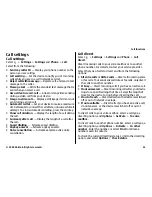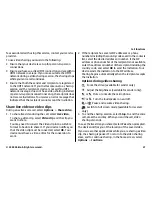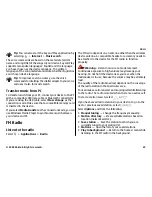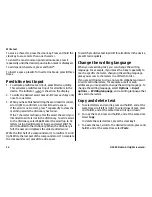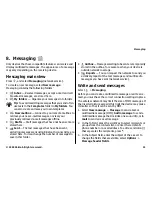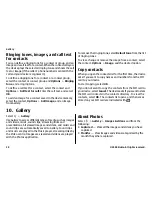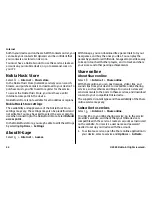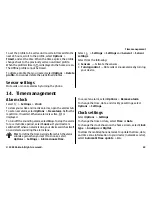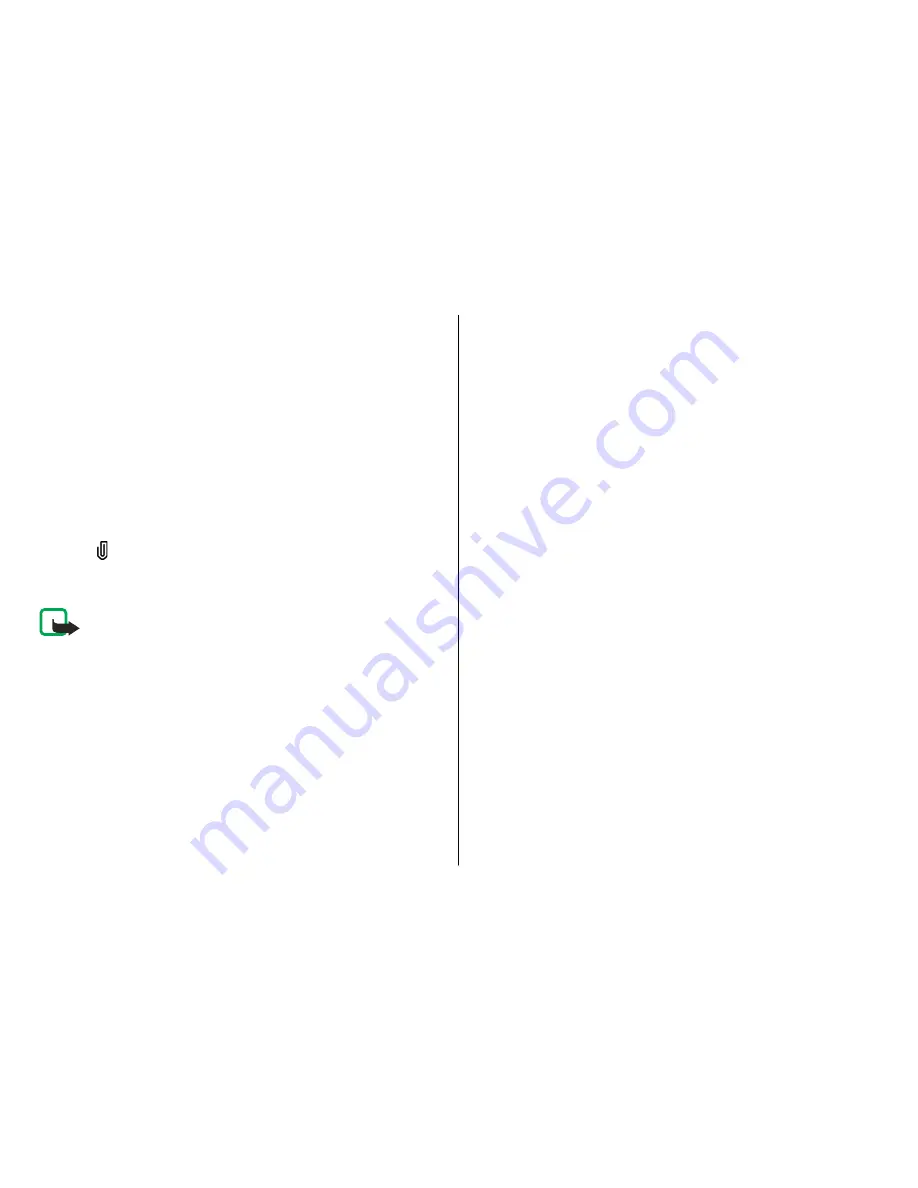
4. In the message field, write the message.
5. To add a media object to a multimedia message, select
Options
>
Insert content
, the object type or source, and
the desired object. To add a business card, slide, note, or
some other file to the message, select
Options
>
Insert
content
>
Insert other
.
6. To capture an image or record a video or sound clip for a
multimedia message, select
Options
>
Insert
content
>
Insert image
>
New
,
Insert video clip
>
New
, or
Insert sound clip
>
New
.
7. To add an attachment to an e-mail, select
Options
and
the attachment type. E-mail attachments are indicated
with .
8. To send the message, select
Options
>
Send
, or press
the call key.
Note:
The message sent icon or text on your device
screen does not indicate that the message is received at the
intended destination.
Your device supports text messages beyond the limit for a
single message. Longer messages are sent as two or more
messages. Your service provider may charge accordingly.
Characters with accents or other marks, and characters from
some language options, take up more space, and limit the
number of characters that can be sent in a single message.
You may not be able to send video clips that are saved in the
MP4 file format or that exceed the size limit of the wireless
network in a multimedia message.
Mail for Exchange
With Mail for Exchange, you can receive your work e-mail to
your device. You can read and reply to your e-mails, view and
edit attachments, view calendar information, receive and
reply to meeting requests, schedule meetings, and view, add,
and edit contact information. Mail for Exchange can be set up
only if your company has Microsoft Exchange Server. In
addition, your company's IT administrator must have
activated Mail for Exchange for your account.
Before starting to set up Mail for Exchange, ensure that you
have the following:
●
A corporate e-mail ID
●
Your office network user name
●
Your office network password
●
Your network domain name (contact your company's IT
department)
●
Your Mail for Exchange server name (contact your
company's IT department)
Depending on your company's Mail for Exchange server
configuration, you may need to enter other information in
addition to those listed. If you do not know the correct
information, contact your company's IT department.
With Mail for Exchange, the use of the lock code may be
mandatory. The default lock code of your device is 12345, but
your company's IT administrator may have set a different one
for you to use.
Depending on your company, the Mail for Exchange
installation may show you different information popups
Messaging
© 2009 Nokia. All rights reserved.
36
Содержание 6720 classic
Страница 1: ...Nokia 6720 classic User Guide ...