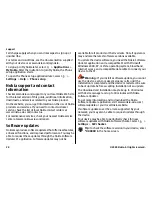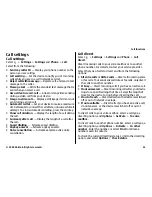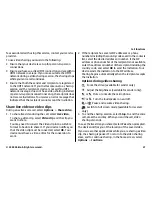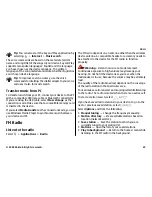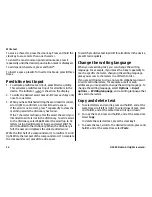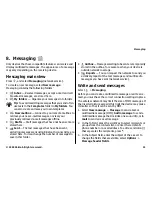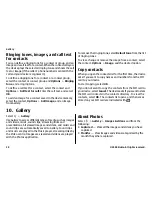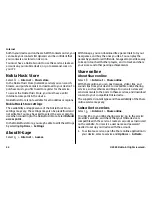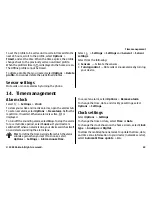To erase a character, press the clear key. Press and hold the
clear key to erase more than one character.
To enter the most common punctuation marks, press
1
repeatedly until the desired punctuation mark is displayed.
To add special characters, press and hold
*
.
To insert a space, press
0
. To insert a line break, press
0
three
times.
Predictive text input
1. To activate predictive text input, press
#
twice quickly.
This activates predictive text input for all editors in the
device. The indicator
is shown on the display.
2. To write the desired word, press
2-9
. Press each key only
once for one letter.
3. When you have finished writing the word and it is correct,
scroll right to confirm it, or press
0
to add a space.
If the word is not correct, press
*
repeatedly to view the
matching words the dictionary has found.
If the ? character is shown after the word, the word you
intended to write is not in the dictionary. To add a word
to the dictionary, select
Spell
, enter the word (up to 32
letters) using traditional text input, and select
OK
. The
word is added to the dictionary. When the dictionary is
full, the new word replaces the oldest added word.
Write the first half of a compound word; to confirm it, scroll
right. Write the last part of the compound word. To complete
the compound word, press
0
to add a space.
To switch predictive text input off for all editors in the device,
press
#
twice quickly.
Change the writing language
When you are writing text, you can change the writing
language. For example, if you press the 6 key repeatedly to
reach a specific character, changing the writing language
gives you access to characters in a different order.
If you are writing text using a non-Latin alphabet and want
to write Latin characters, for example e-mail or web
addresses, you may need to change the writing language. To
change the writing language, select
Options
>
Input
options
>
Writing language
, and a writing language that
uses Latin characters.
Copy and delete text
1. To select letters and words, press and hold
#
, and at the
same time scroll left or right. To select lines of text, press
and hold
#
, and at the same time scroll up or down.
2. To copy the text, press and hold
#
, and at the same time
select
Copy
.
To delete the selected text, press the clear key
C
.
3. To paste the text, scroll to the desired location, press and
hold
#
, and at the same time select
Paste
.
© 2009 Nokia. All rights reserved.
34
Write text
Содержание 6720 classic
Страница 1: ...Nokia 6720 classic User Guide ...