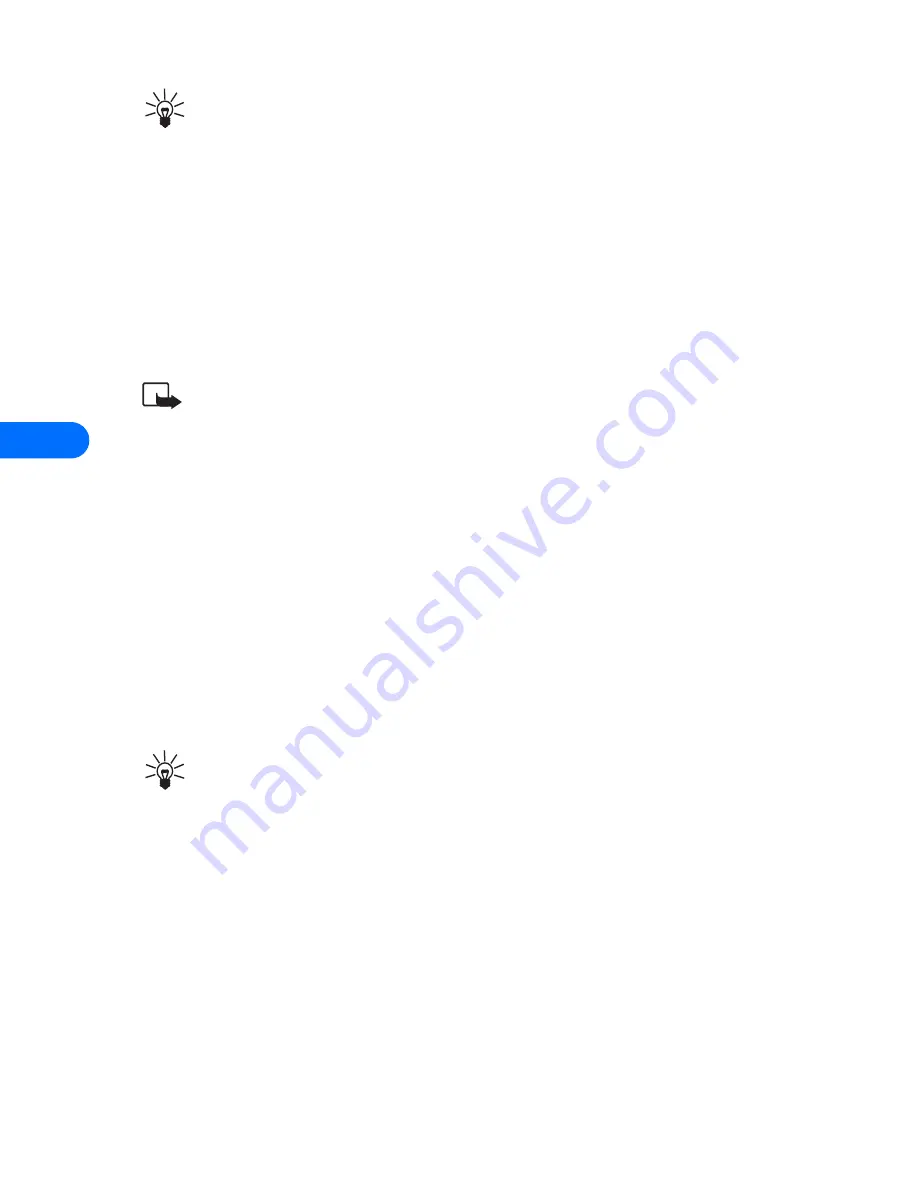
8
[ 66 ]
Tip:
Keep scrolling to view other information, such as the sender
number and time the message was sent.
4
Once you’re finished, press
Back
to move the message to the Inbox, or
press
Options
for other choices, such as
Reply
or
Forward
.
TO SAVE THE PICTURE
If you’d like to save the picture to your Templates folder for later use:
1
Press
Options
, scroll to
Save
picture
, then press
Select
.
2
Edit the name of the picture (if necessary), then press OK.
Note:
If your templates folder is full of pictures, just scroll to the
picture you’d like to replace and press
Select
.
Compose and send a picture message
One picture message is the equivalent in size (and cost) of 3 text
messages. When you attach a picture to a message, you’ll have enough
remaining space for about 121 characters in the message. If you try and
attach a picture to a message which is almost full of text, a beep sounds
and you’re prompted to erase
some text before proceeding.
1
Follow steps 1 - 6 on page 60, “Create and send a text message”.
2
At the text entry screen, press
Options
. Scroll to
Attach picture
and
press
Select
.
Tip:
Attach pictures before adding text. You can then check
remaining space for text in the upper right corner of the display.
3
Scroll to a picture and press
View
.
4
Press
Attach
to insert the picture into your message (or press
Back
,
scroll to another picture, and press
View
again).
5
Once the picture is attached, enter the text of your message.
6
To send the picture message, press
Options
, scroll to
Send
, and
press
Select
.
Содержание 6385
Страница 177: ... 171 17 Appendix A A message from the CTIA ...
Страница 180: ...17 174 ...
Страница 181: ... 175 17 Appendix B A message from the FDA1 1 July 18 2001 For updates http www fda gov cdrh phones ...
Страница 195: ... 189 Index ...






























