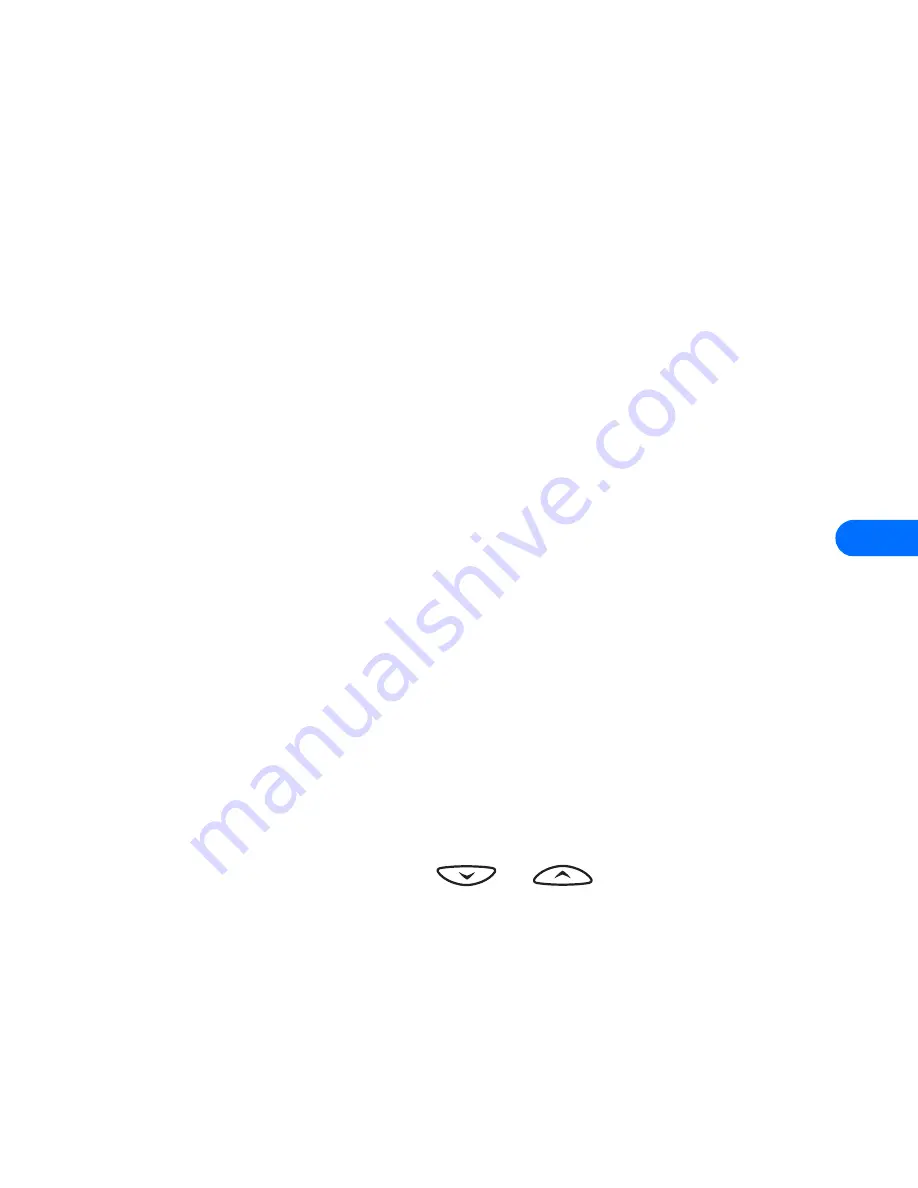
[ 99 ]
10
4
Enter the phone number manually, or press
Search
to locate a phone
book entry.
5
Select the desired name or entry from the phone book. If more than
one number is stored for that entry, scroll to the desired number and
press
Select
.
1-touch dialing options
You can change or erase (clear) numbers assigned to 1-touch dialing or
view the number assigned to a key from the 1-touch dialing menu.
1
Press
Names
.
2
Scroll to
1-touch dialing
and press
Select
.
3
Scroll to a key that is assigned a number, then press
Options
.
4
Scroll to either
View number
,
Change
, or
Erase
, then press
Select
.
• LEARN ABOUT CALLER GROUPS
You can “group” phone book entries using one of the existing categories
(
Family, VIP, Friends, Business
, and
Other
). Each group has it’s own
unique ringing tone and logo.
When you receive a call from a number assigned to a caller group, the
ringing tone for that caller group is used, and the caller group’s logo is
displayed on the screen. This feature can help you identify incoming calls
more quickly.
ADD A NUMBER TO A CALLER GROUP
1
At the Start screen, press
or
. Scroll to the desired
phone book entry, and press
Select
.
2
Scroll to the phone number you want to use and press
Options
.
3
Scroll to
Caller groups
, and press
Select
.
4
Scroll to the desired caller group (for example
Friends
), and press
Assign
.
Содержание 6385
Страница 177: ... 171 17 Appendix A A message from the CTIA ...
Страница 180: ...17 174 ...
Страница 181: ... 175 17 Appendix B A message from the FDA1 1 July 18 2001 For updates http www fda gov cdrh phones ...
Страница 195: ... 189 Index ...






























