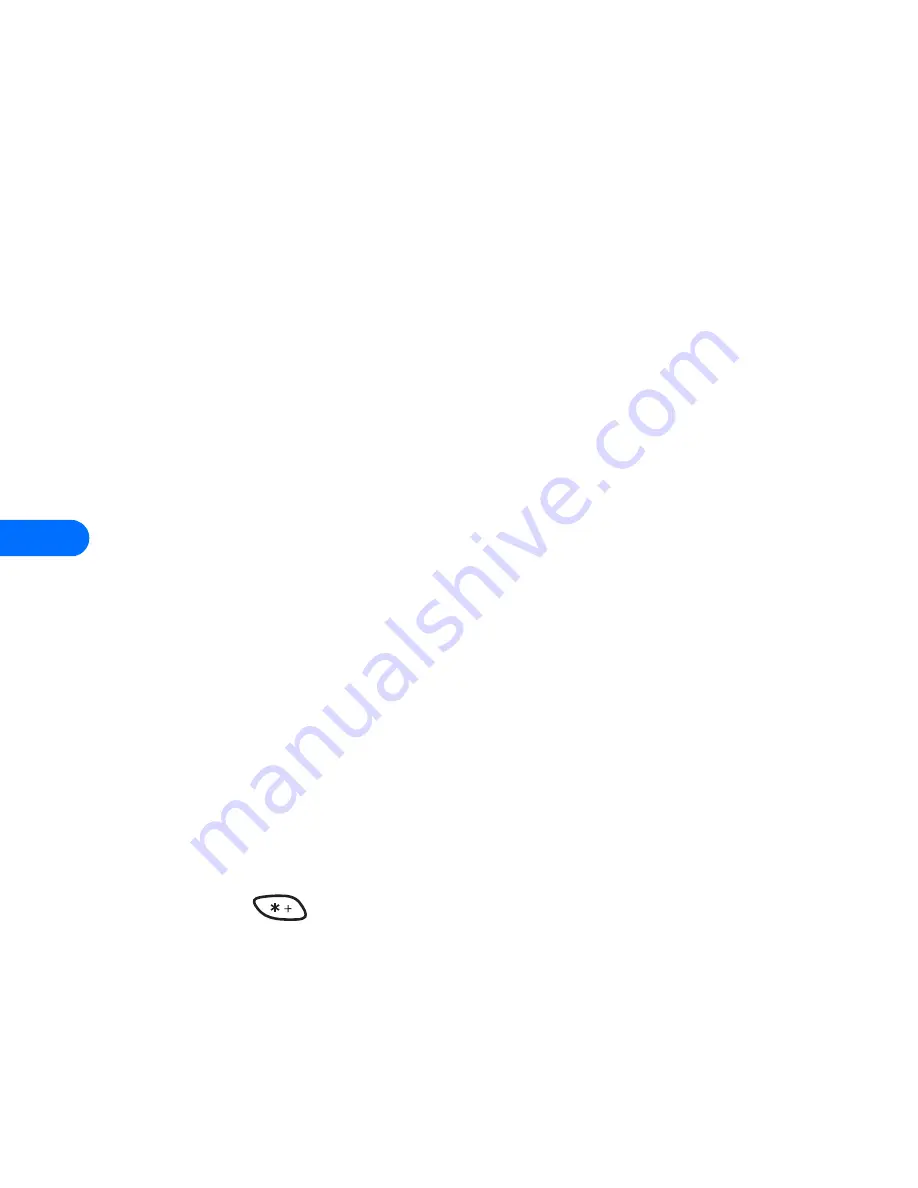
10
[ 102 ]
1
During a call to the automated service, press
Options
, scroll to
Touch
tones
and press
Select
.
2
Enter the touch tone string from your phone’s keypad as required by
the service you’re calling, then press
Tones
.
Send touch tone string from phone book
You can save a touch tone string as a separate phone book entry, then
recall and send the string using the in-call menu option
Touch tones
.
SAVE TOUCH TONES AS A PHONE BOOK ENTRY
Save the touch tone string (including any pause or wait characters that
may be required) to a new entry in the phone book. For more information
on saving names and number to your phone book, see “Saving names and
numbers” on page 44.
RECALL TOUCH TONE STRING FROM THE PHONE BOOK
1
During a call to the automated service, press
Options
, scroll to
Touch
tones
and press
Select
.
2
Press
Search
, scroll to the touch tone string entry in your phone book,
then press
OK
.
3
Press
Tones
to send the touch tones.
Store touch tone string with phone number
You can store touch tone strings (for example: voice mailbox number and
PIN code) as a part of a phone book entry. Once the string is stored, it is
sent automatically (instead of entering the touch tones from the keypad).
1
Enter the phone number of the automated service.
2
Use the
key to enter a
w
or
p
after the number.
•
w
(wait) - The phone waits for you to press
Send
. When you press
Send
, the phone sends the touch tone string you’ve saved.
•
p
(pause) - The phone pauses for 2.5 seconds, then automatically
sends the touch tone string you’ve saved.
Содержание 6385
Страница 177: ... 171 17 Appendix A A message from the CTIA ...
Страница 180: ...17 174 ...
Страница 181: ... 175 17 Appendix B A message from the FDA1 1 July 18 2001 For updates http www fda gov cdrh phones ...
Страница 195: ... 189 Index ...






























