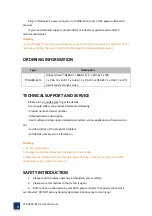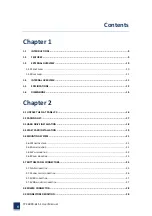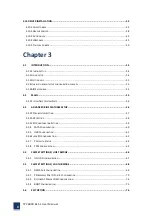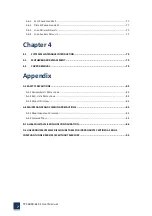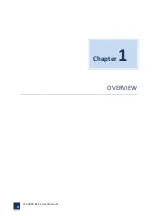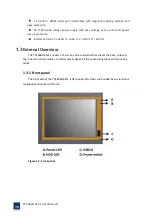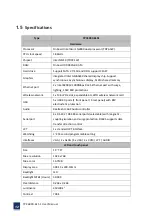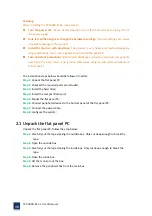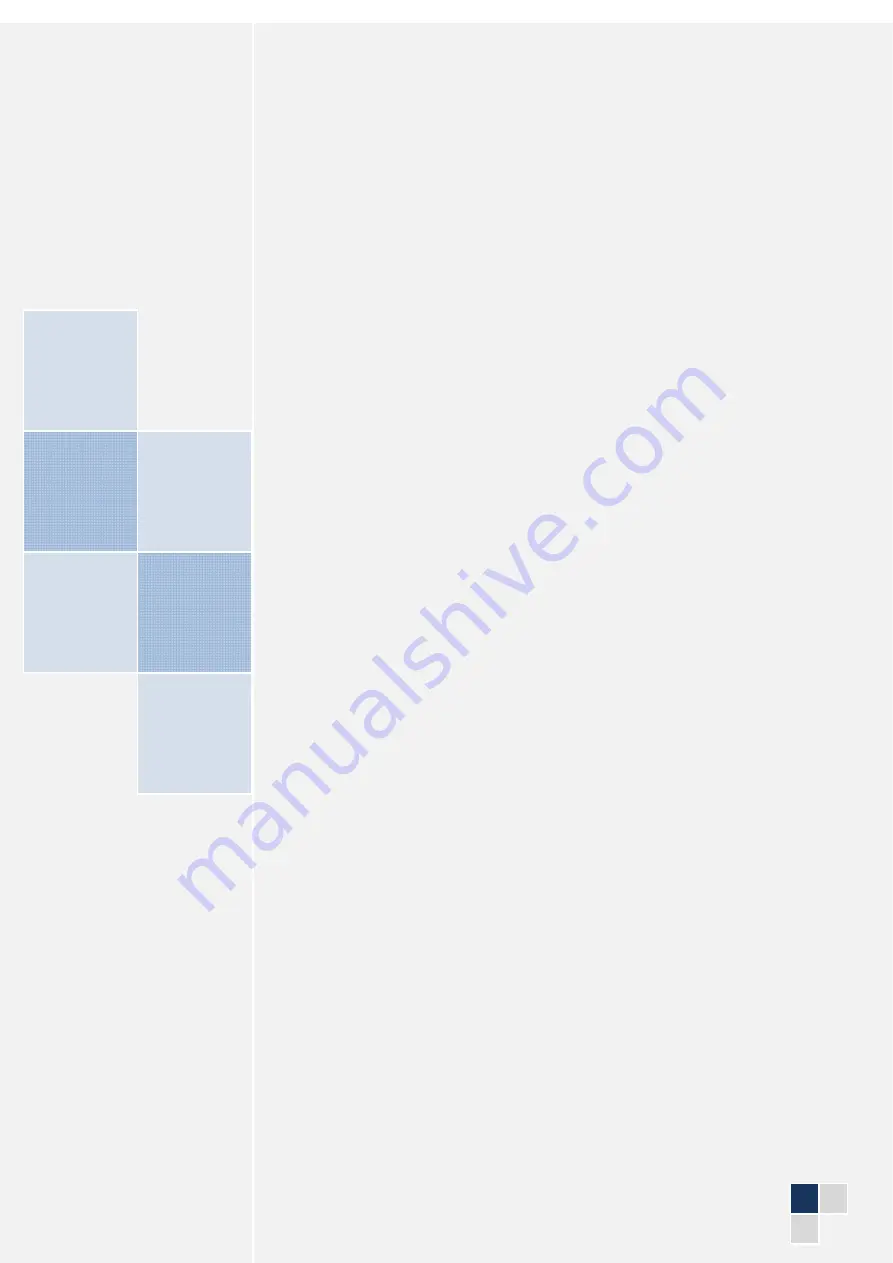Содержание TPC6000-6151
Страница 1: ...TPC6000 6151 User Manual 1 User Manual Ver1 4 TPC6000 6151 Industrial Panel PC...
Страница 8: ...TPC6000 6151 User Manual 8 Chapter 1 OVERVIEW...
Страница 14: ...TPC6000 6151 User Manual 14 1 6 Dimensions Figure 1 5 TPC6000 6151 dimensions...
Страница 15: ...TPC6000 6151 User Manual 15 Chapter 2 INSTALLATIONS...
Страница 20: ...TPC6000 6151 User Manual 20 Figure 2 4 CFast card installation Step 3 Replace the HDD bracket cover and screws...
Страница 35: ...TPC6000 6151 User Manual 35 Press YES to agree the License agreement then go to the next step...
Страница 41: ...TPC6000 6151 User Manual 41 Press YES to agree the License agreement then go to the next step...
Страница 43: ...TPC6000 6151 User Manual 43 Press YES to continue...
Страница 46: ...TPC6000 6151 User Manual 46 Press NEXT to continue...
Страница 48: ...TPC6000 6151 User Manual 48...
Страница 51: ...TPC6000 6151 User Manual 51 Press NEXT to continue Press INSTALL to continue...
Страница 53: ...TPC6000 6151 User Manual 53 Chapter 3 BIOS Setup...
Страница 57: ...TPC6000 6151 User Manual 57 Figure 3 3 Advanced BIOS Features Setup Screen 3 3 1 PCI Subsystem Setting...
Страница 58: ...TPC6000 6151 User Manual 58 Figure 3 3 1 PCI Subsystem Configuration Setting 3 3 2 ACPI Setting...
Страница 62: ...TPC6000 6151 User Manual 62 Figure 3 3 5 USB Configuration 3 3 6 Super I O Configuration...
Страница 64: ...TPC6000 6151 User Manual 64 3 3 7 PC Health Status Figure 3 3 7 PC Health status...
Страница 65: ...TPC6000 6151 User Manual 65 3 3 8 PPM Configuration Figure 3 3 8 PPM Configuration EIST...
Страница 71: ...TPC6000 6151 User Manual 71...
Страница 72: ...TPC6000 6151 User Manual 72...
Страница 75: ...TPC6000 6151 User Manual 75 3 5 4 BOOT Configuration...
Страница 76: ...TPC6000 6151 User Manual 76 3 6 Exit Option Figure 3 6 Exit Option...
Страница 78: ...TPC6000 6151 User Manual 78 Chapter 4 System Maintenance...
Страница 80: ...TPC6000 6151 User Manual 80 Figure 4 1 Back cover retention screws...
Страница 81: ...TPC6000 6151 User Manual 81 A Safety Precautions...
Страница 85: ...TPC6000 6151 User Manual 85 B ALC662 Digital Microphone Configuration...
Страница 90: ...TPC6000 6151 User Manual 90 C Watchdog Timer...
Страница 93: ...TPC6000 6151 User Manual 93 D Hazardous Materials Disclosure...
Страница 96: ...TPC6000 6151 User Manual 96 Chapter 5 Appendix A...