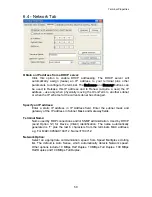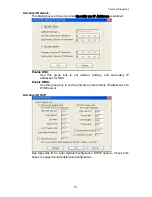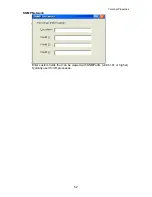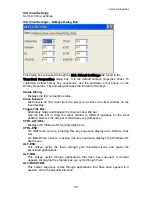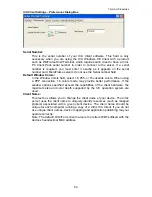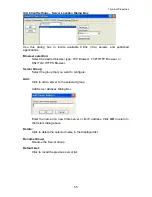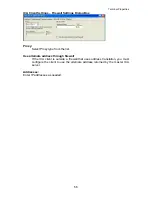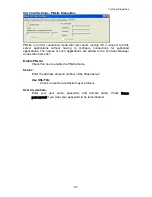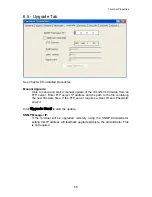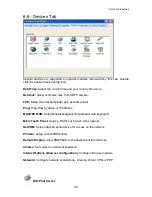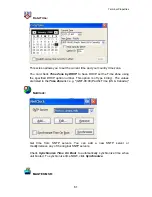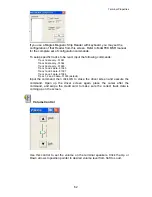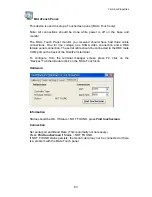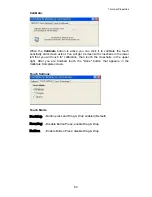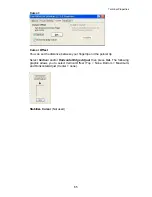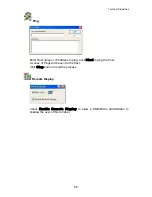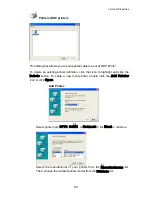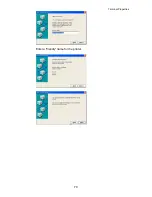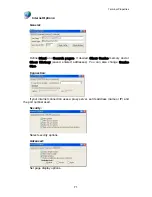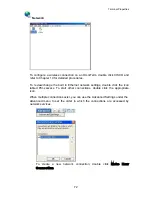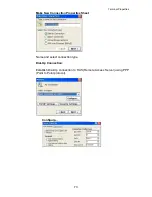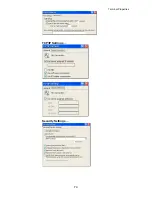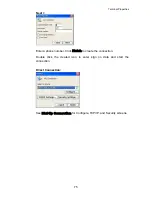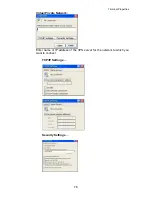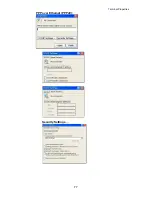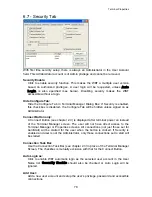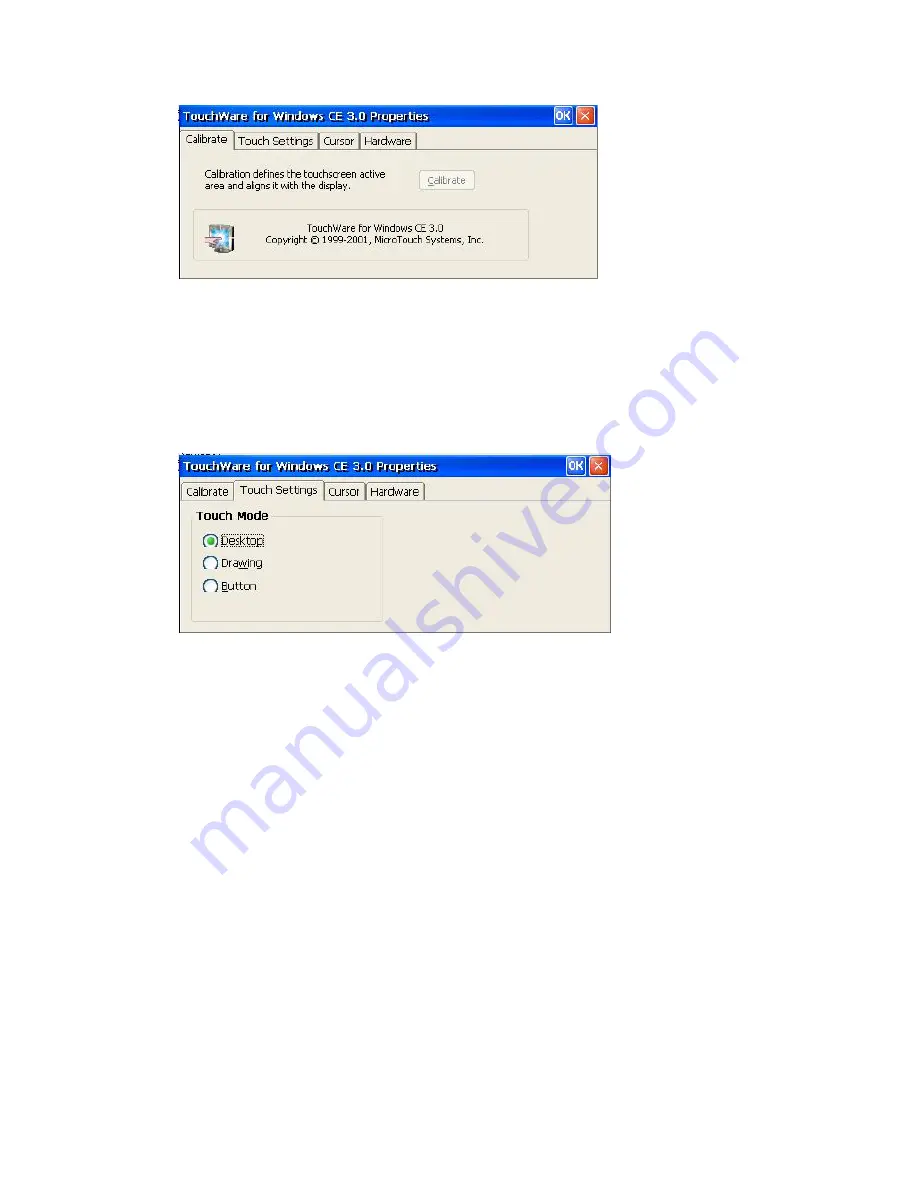
Terminal Properties
Calibrate:
When the
Calibrate
button is active you can click it to calibrate the touch
sensitivity and screen extent. You will get a screen with crosshairs in the lower
left that you will touch for calibration, then touch the crosshairs in the upper
right. After you are finished touch the "Done" button that appears in the
Calibrate Complete screen.
Touch Settings:
Touch Mode
Desktop
- Button press and Drag & Drop enabled (Default)
Drawing
-
Disable Button Press; enable Drag & Drop
Button
- Enable Button Press; disable Drag & Drop
64
Содержание OmniTerm WBT
Страница 1: ...OmniTerm WBT Windows based Terminal User s Guide Version 2 1 0e...
Страница 38: ...Terminal Emulation Client Settings Enhanced Keyboard Mapping for TN5250 122 Keys Keyboard Mapping for TN3270 35...
Страница 39: ...Terminal Emulation Client Settings Enhanced Keyboard Mapping forTN3270 122 Keys Keyboard Mapping for ASCII 36...
Страница 40: ...Terminal Emulation Client Settings Enhanced Keyboard Mapping for ASCII 37...
Страница 73: ...Terminal Properties Enter a friendly name for the printer 70...
Страница 77: ...Terminal Properties TCP IP Settings Security Settings 74...
Страница 80: ...Terminal Properties PPP over Ethernet PPPoE Security Settings 77...
Страница 113: ...Web Browser 9 3 View Menu 110...
Страница 115: ...Web Browser 9 5 Favorites Menu The list of favorites is shown The Name shown may be edited 9 6 Window Menu 112...