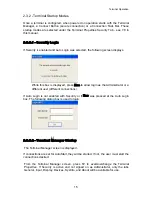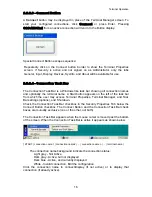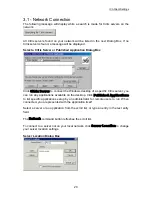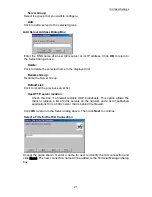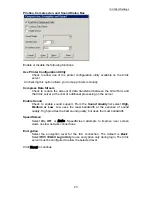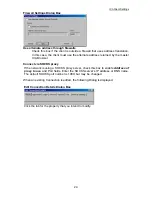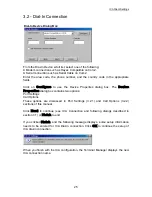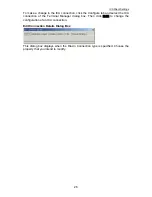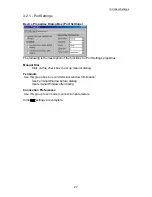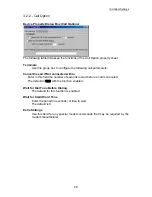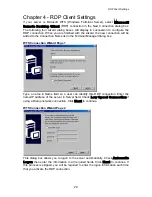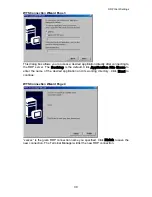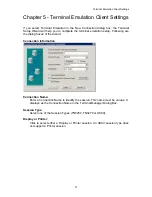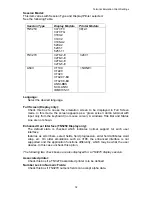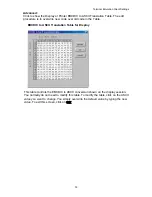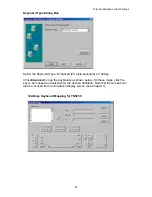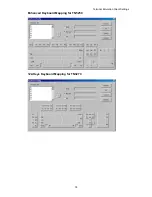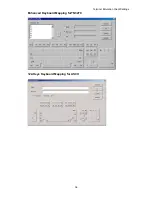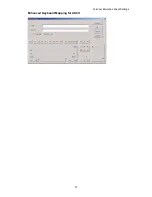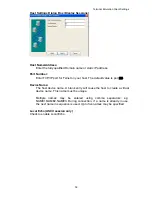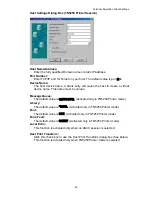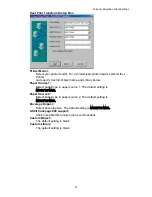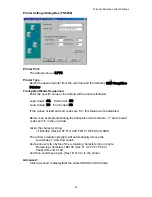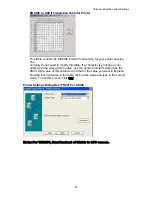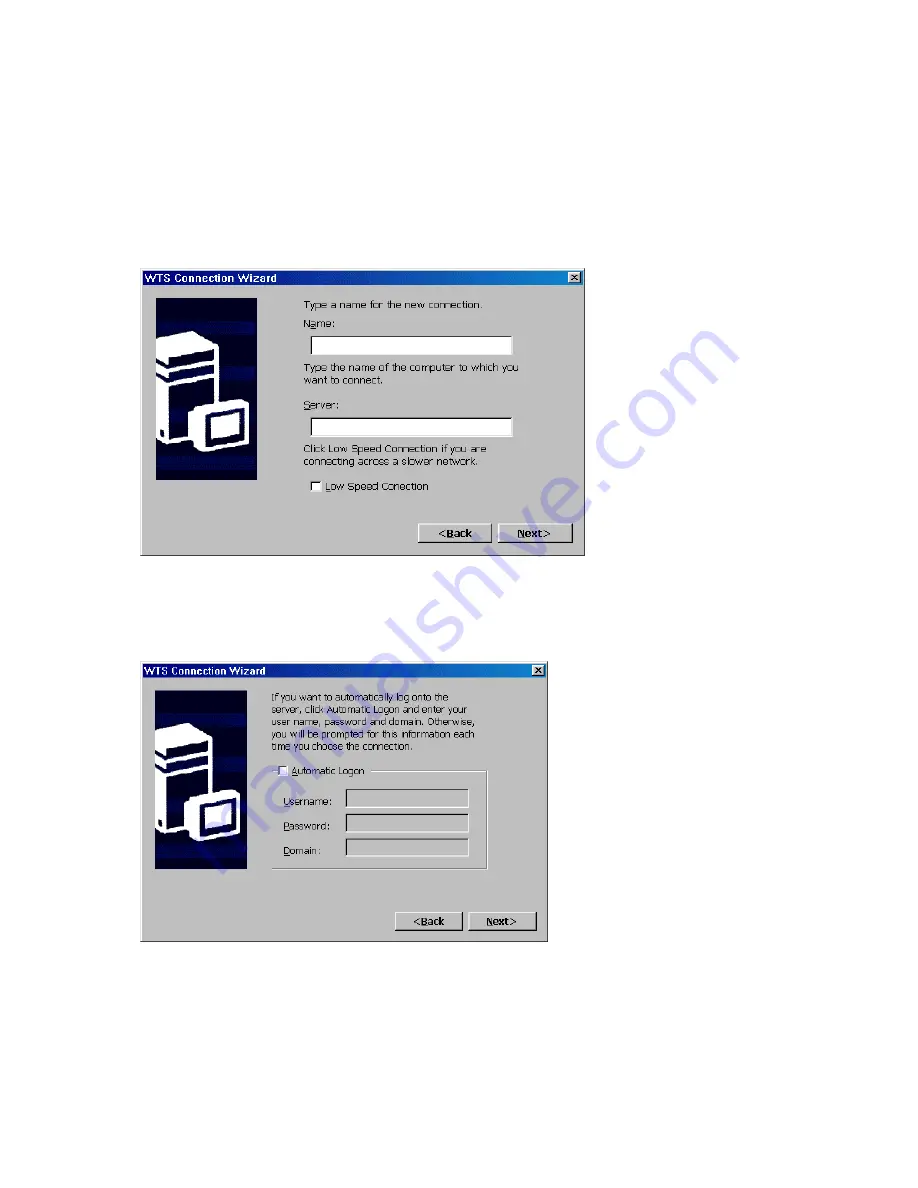
RDP Client Settings
Chapter 4 - RDP Client Settings
If your server is Microsoft WTS (Windows Terminal Server), select
Microsoft
Remote Desktop Client
(RDP) connection in the New Connection dialog box.
The following four wizard dialog boxes will display in succession to configure the
RDP connection. When you are finished with the wizard, the new connection will be
added to the Connection Name list in the Terminal Manager dialog box.
WTS Connection Wizard Page 1
Type a name in Name field so a user can identify this RDP connection. Enter the
name/IP address of the server in Server field. Check
Low Speed Connection
if
using a Dialup network connection. Click
Next
to continue.
WTS Connection Wizard Page 2
This dialog box allows you to logon to the server automatically. Check
Automatic
Logon
then enter the information in all required fields. Click
Next
to continue. If
this process is skipped, you will be required to enter the logon information each time
that you activate the RDP connection.
29
Содержание OmniTerm WBT
Страница 1: ...OmniTerm WBT Windows based Terminal User s Guide Version 2 1 0e...
Страница 38: ...Terminal Emulation Client Settings Enhanced Keyboard Mapping for TN5250 122 Keys Keyboard Mapping for TN3270 35...
Страница 39: ...Terminal Emulation Client Settings Enhanced Keyboard Mapping forTN3270 122 Keys Keyboard Mapping for ASCII 36...
Страница 40: ...Terminal Emulation Client Settings Enhanced Keyboard Mapping for ASCII 37...
Страница 73: ...Terminal Properties Enter a friendly name for the printer 70...
Страница 77: ...Terminal Properties TCP IP Settings Security Settings 74...
Страница 80: ...Terminal Properties PPP over Ethernet PPPoE Security Settings 77...
Страница 113: ...Web Browser 9 3 View Menu 110...
Страница 115: ...Web Browser 9 5 Favorites Menu The list of favorites is shown The Name shown may be edited 9 6 Window Menu 112...